Second step to start your Messenger store – 「Payment & Shipping」
Select the shipping options provided and payment methods you provide in 「Payment & Shipping」. There are 6 shipping options & 6 payment methods (2019.09), and also it enables customers to fill in invoice number. Multiple options enhance the quality of the checkout flow!
One last step before launching your store : select the options here.
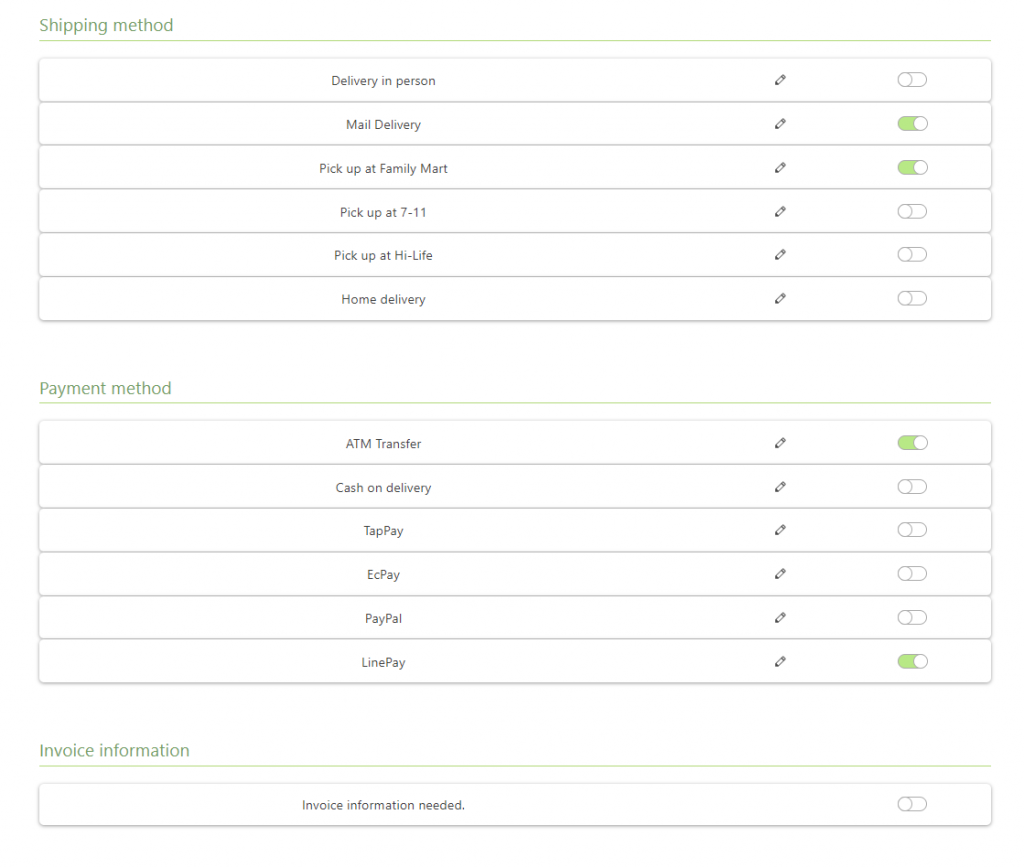
Step 1- Select shipping options: How do you ship products to customers?
There are 6 shipping options, including delivery in person, mail delivery, pick up at Family Mart/7-11/Hi-life and home delivery. Each option has a ‘pencil’ icon on the right, it allows you to edit logistics name and shipping fee content.
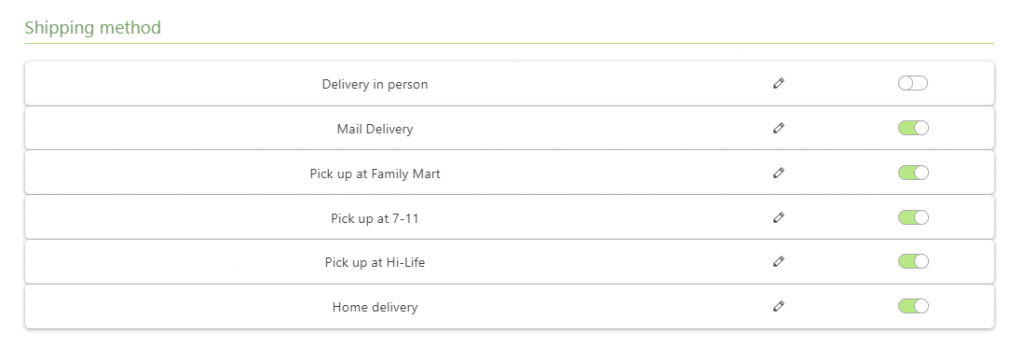
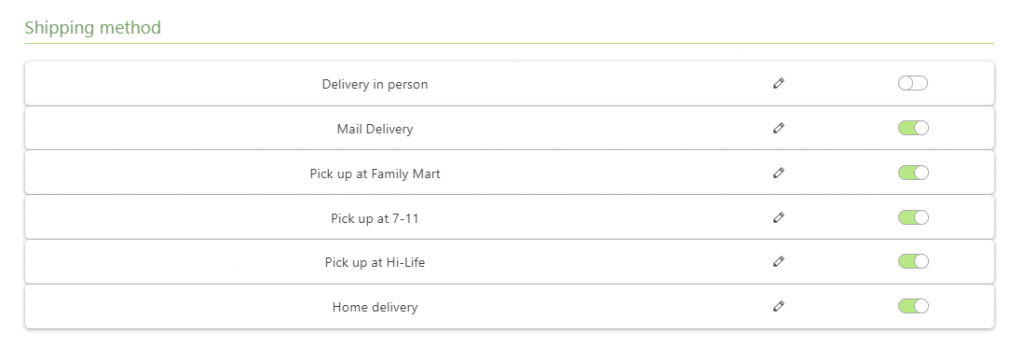
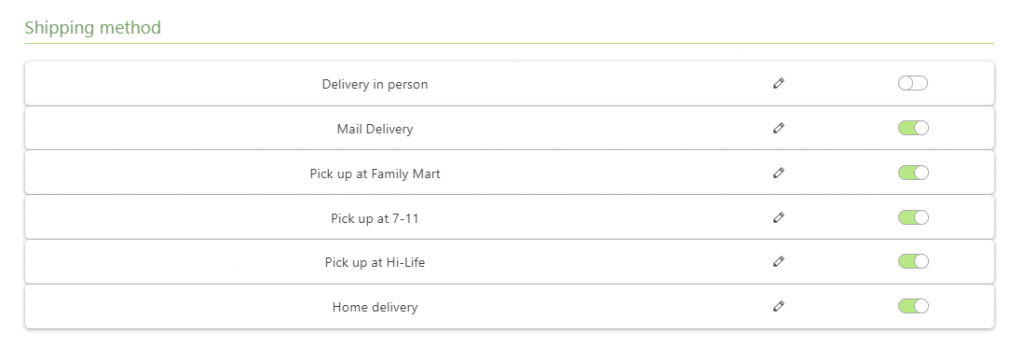
For example: Click ‘Mail delivery’, you can change the name in ‘logistics’ directly the way you like, such as ‘Pick up at Post Office’. This will be shown to your customers.
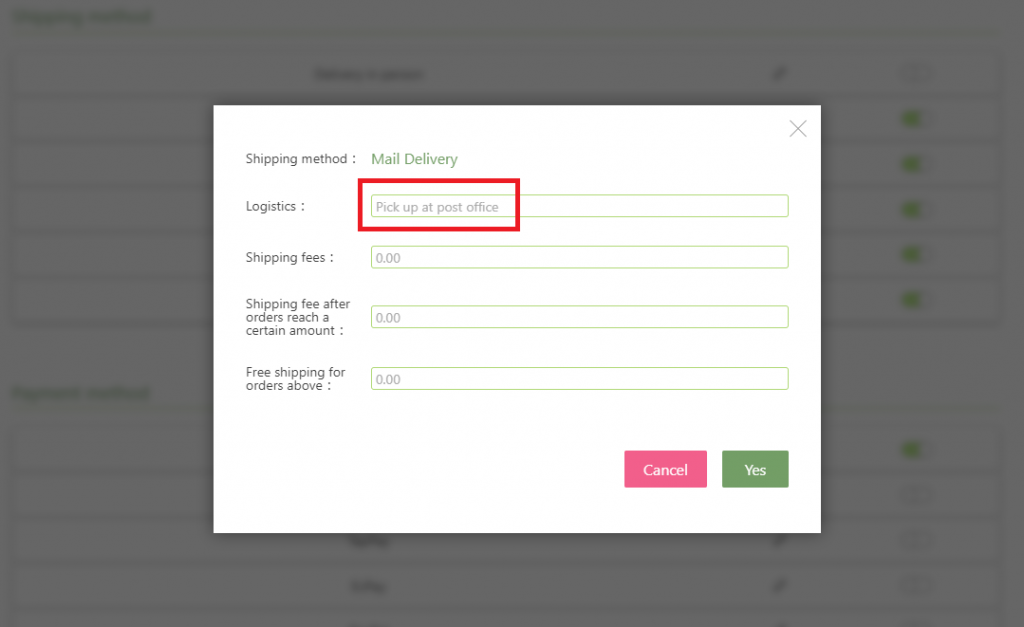
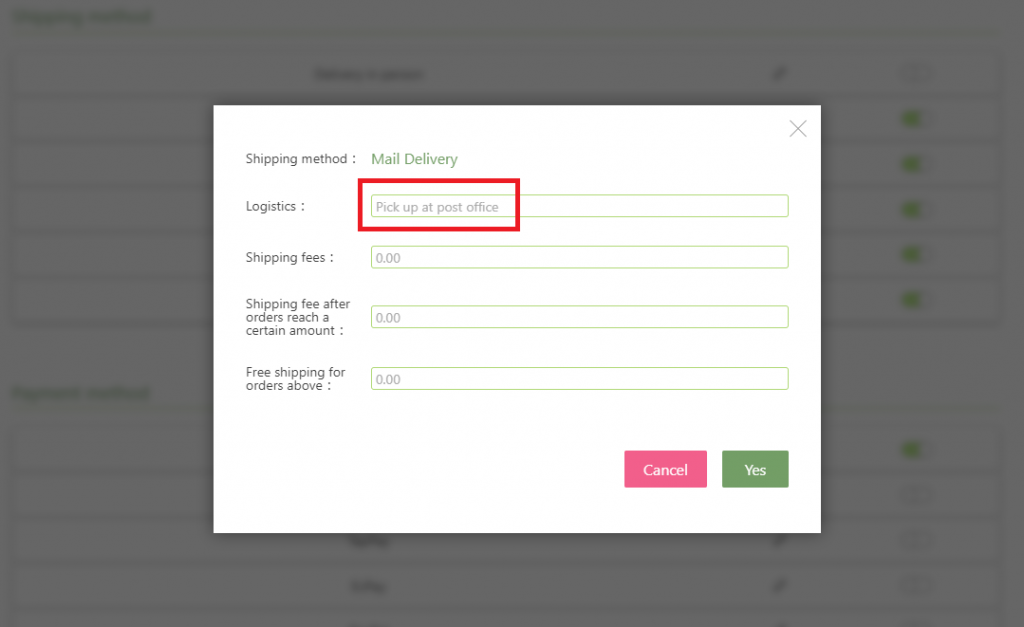
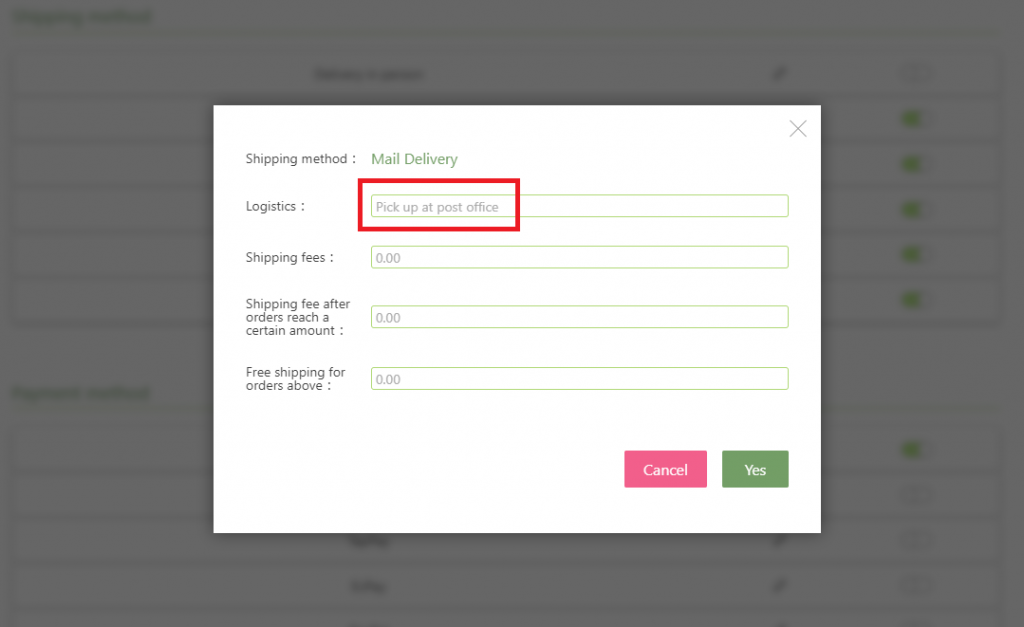
If you offer a shipping discount, simply edit the shipping fee conditions in three cells below.
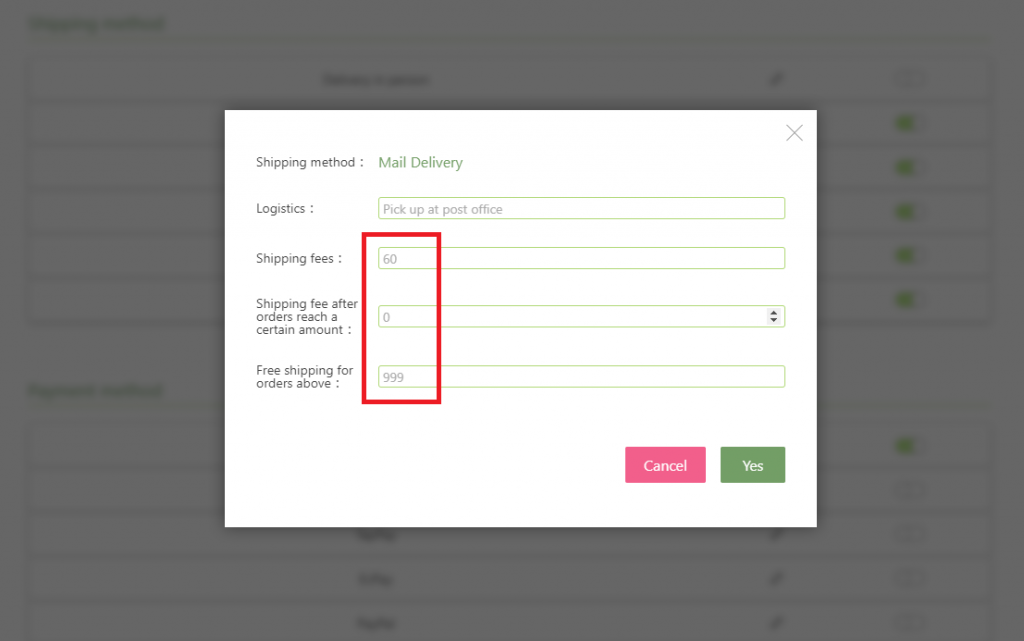
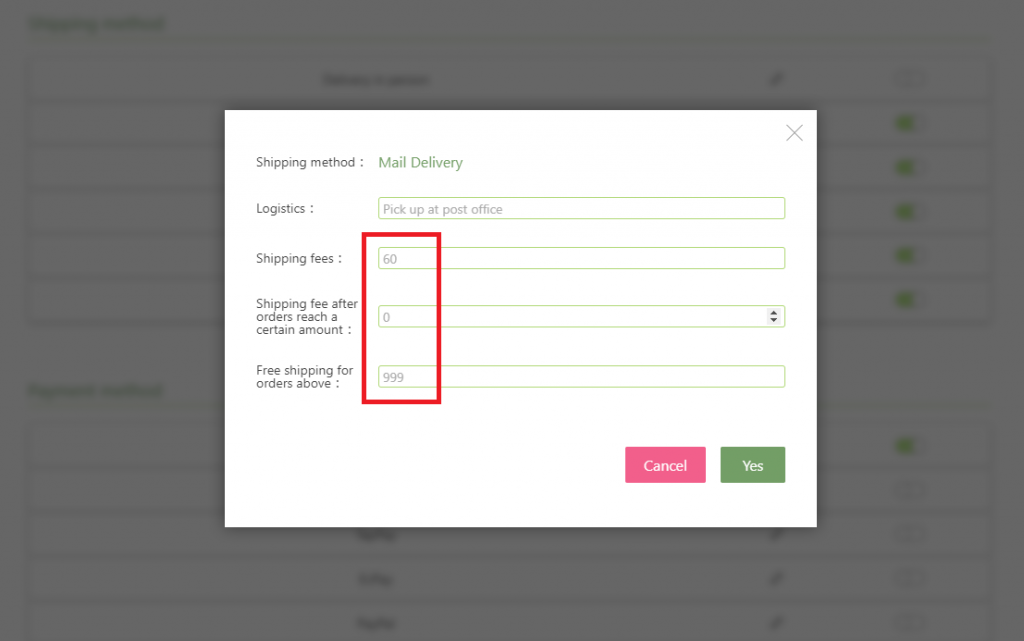
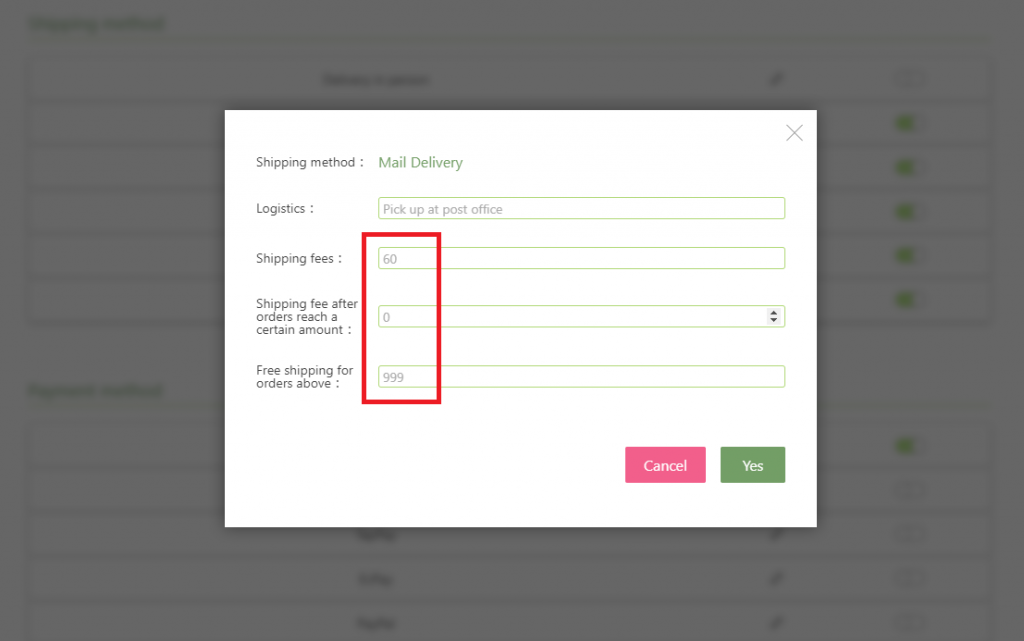
Shipping fees: Shipping fee per order
Shipping fee after orders reach a certain amount: Amount of shipping fee if purchases reach a certain amount
Shipping discount for orders above: Shipping discount if purchases reach a certain amount
※ For example: There’s a $60 standard shipping fee, the merchant decided to offer free shipping for orders above $999, this is the way how the merchant set it:
- Shipping fee: $60
- Shipping fee after orders reach a certain amount: $0
- Shipping discount for orders above: $999
You can also set up different calculation method for different shipping methods, the system will automatically calculate the shipping fee based on different shipping methods chosen by customer, and sum up the total payment.
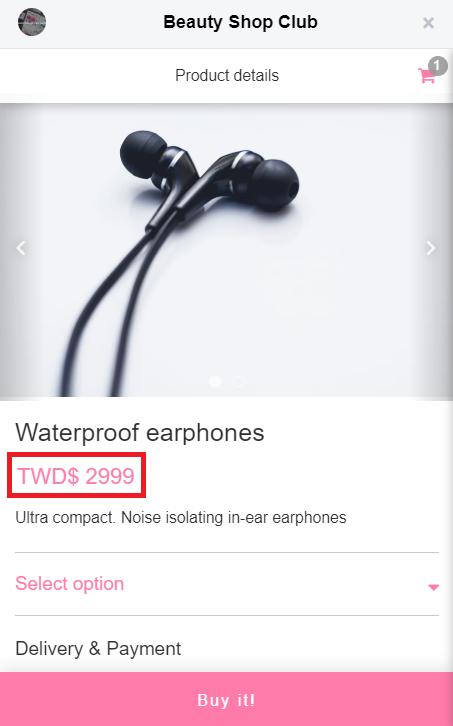
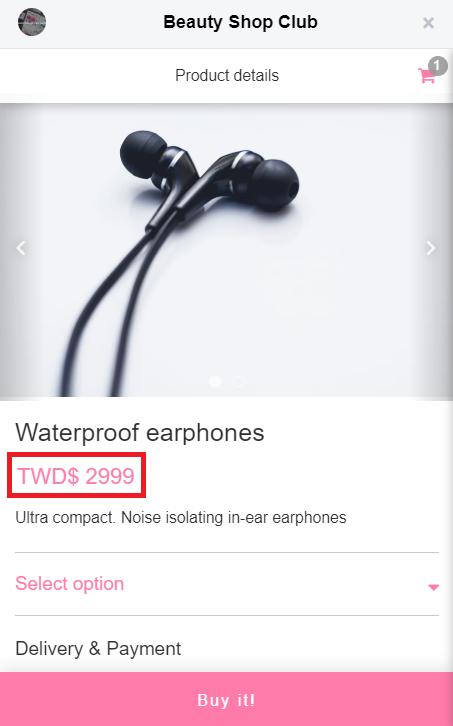
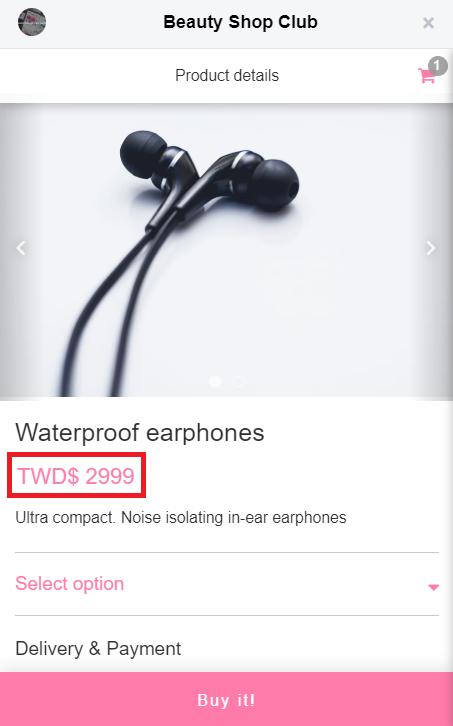
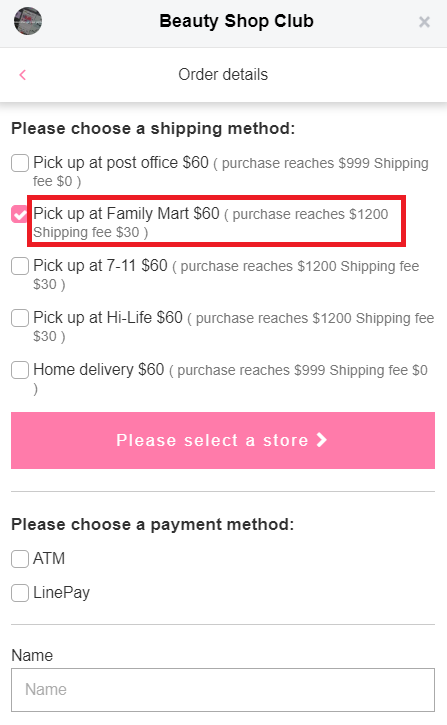
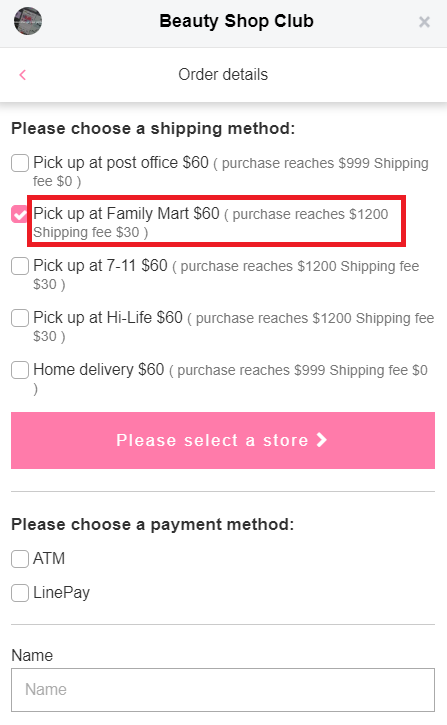
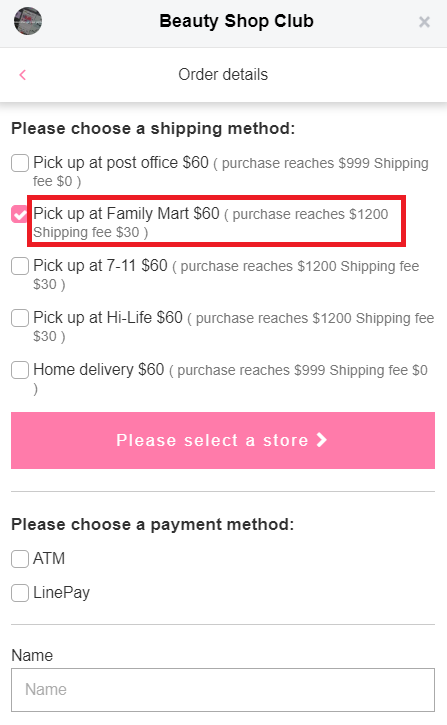
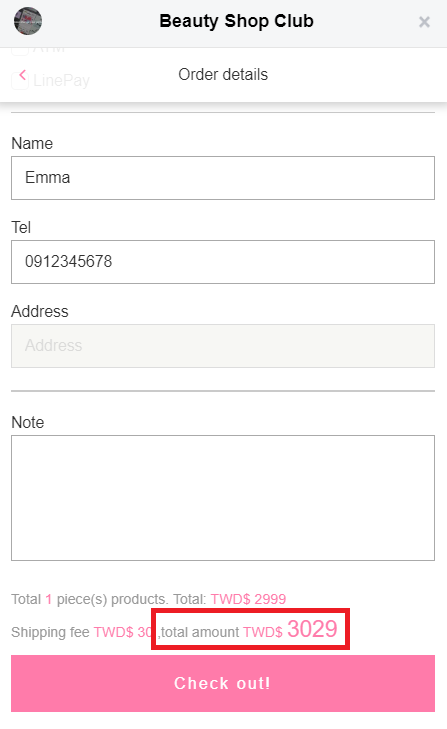
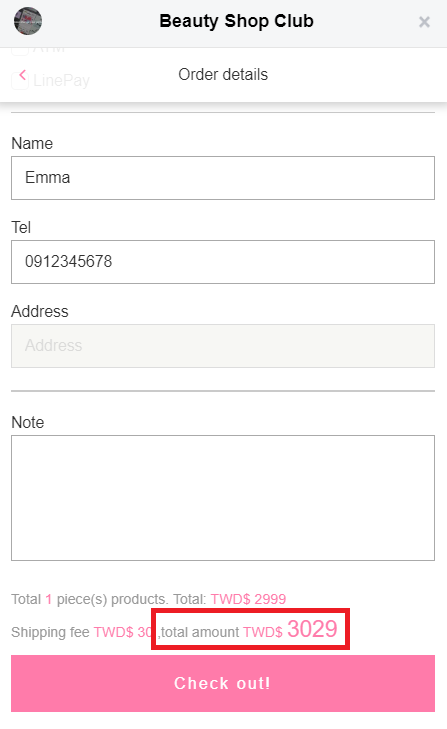
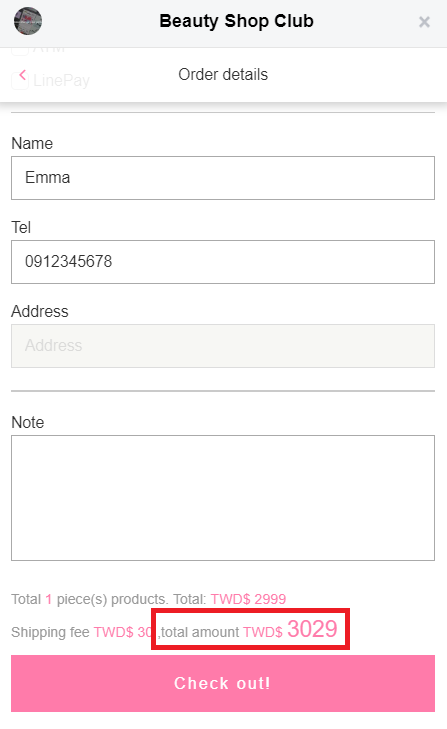
The system automatically calculates total amount (Product price + shipping fee)
As the example above, a customer purchases products worth $2,999, as it fits the discount condition of the logistics (Family Mart offers $30 shipping fee for orders above $1,200), so the system automatically sums up the product price($2,999) and shipping fee ($30), a total payment of $3,029.
Step 2- Select payment methods: What payment methods do you accept?
After selecting & editing shipping methods, let’s move to the next step : set up the payment methods for customers. There are 6 options, including cash on delivery, ATM transfer, TapPay credit card, EcPay, PayPal and LinePay.
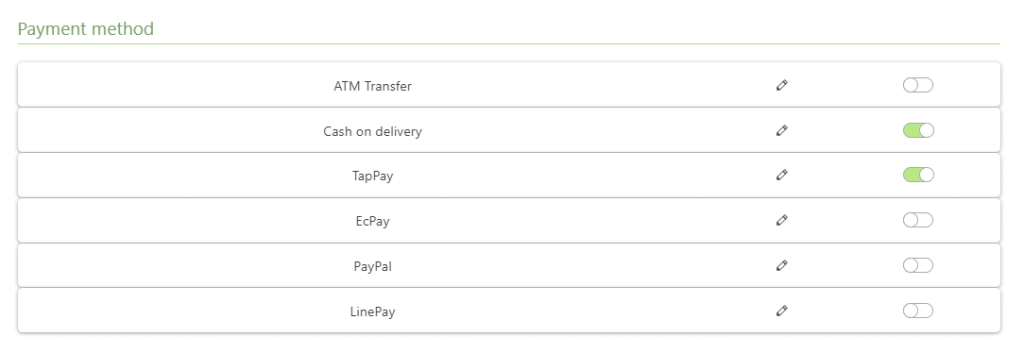
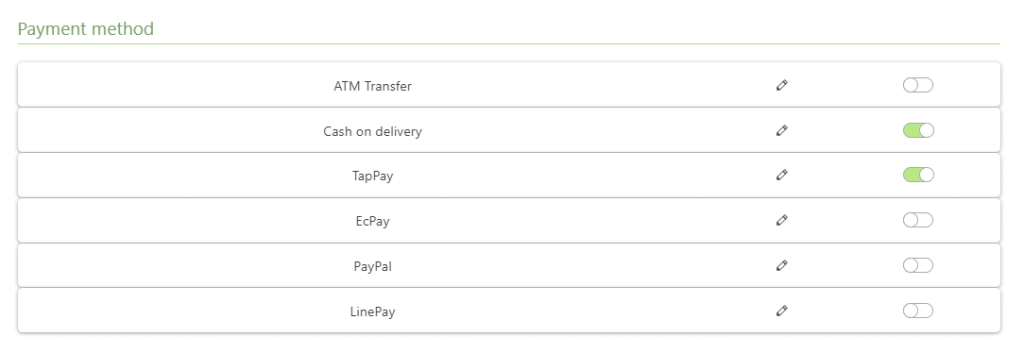
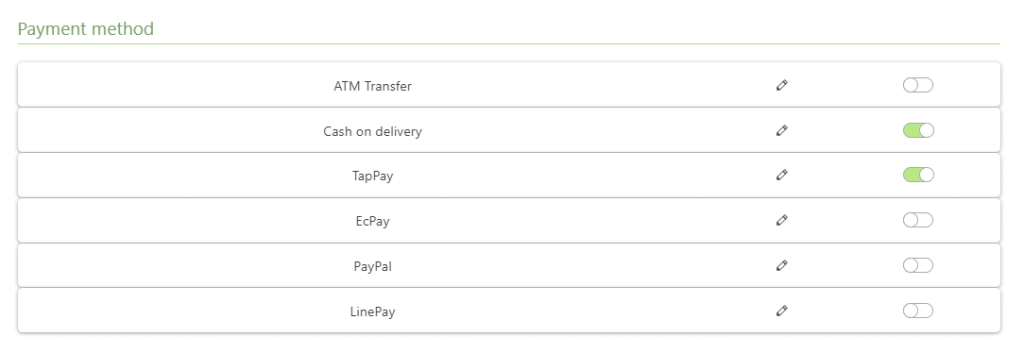
※ Instructions & differences between each method will be stated below.
(1) Cash on delivery
It’s easy to set up ‘Cash on delivery’, all you have to do is turn on the availability switch, check the name shown and click ‘Yes’, that’s it!
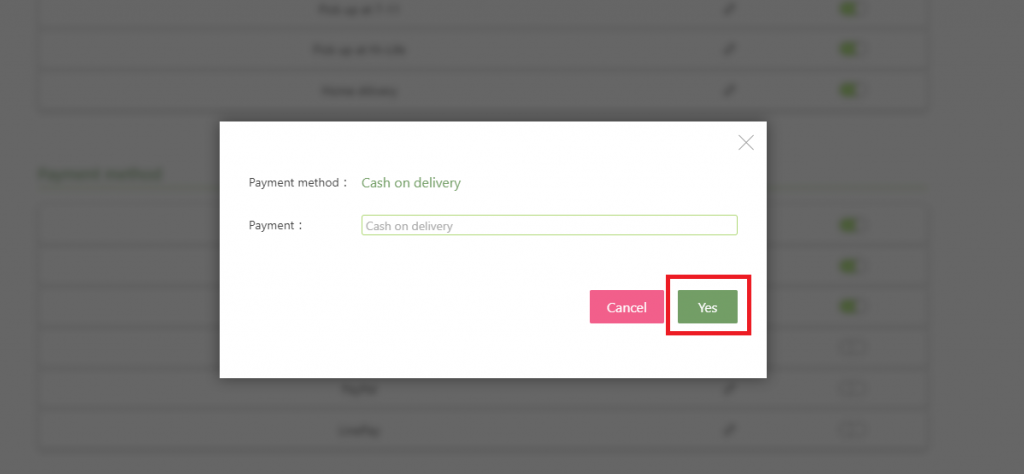
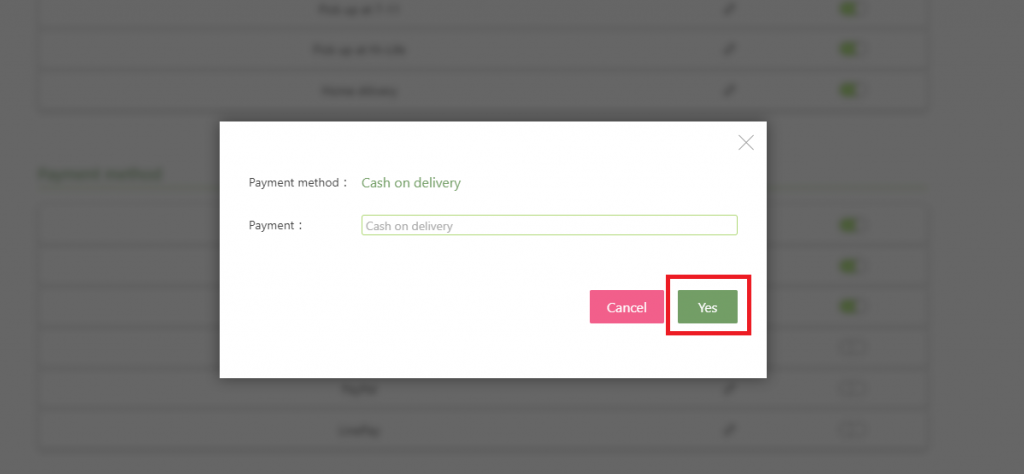
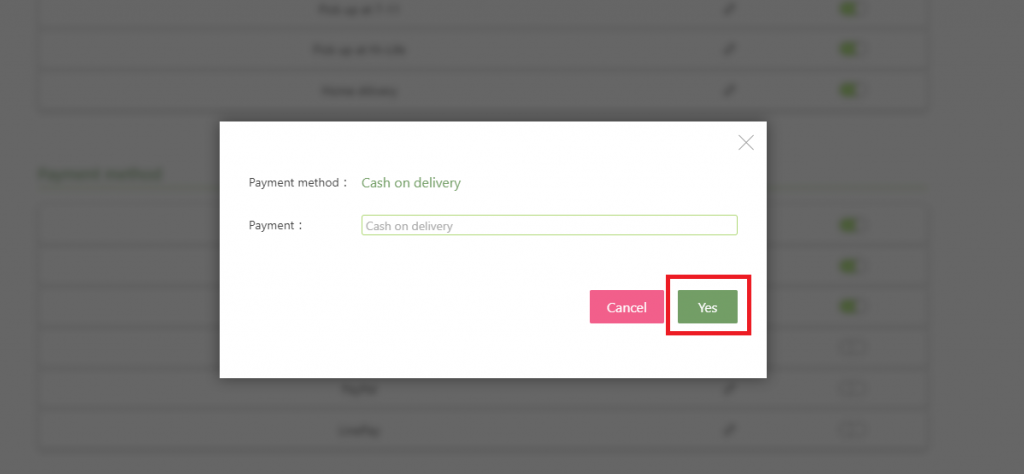
(2) ATM Transfer
For customers who wish to transfer payment via ATM, you have to turn on the availability switch, provide your own bank account number in the ‘Bank account information’ column and click ‘Yes’.
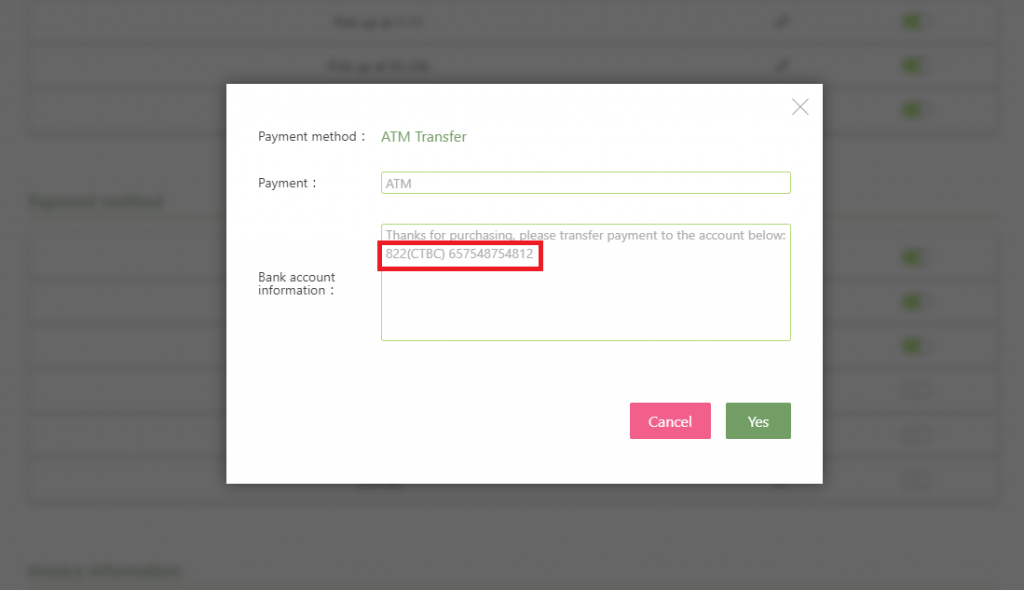
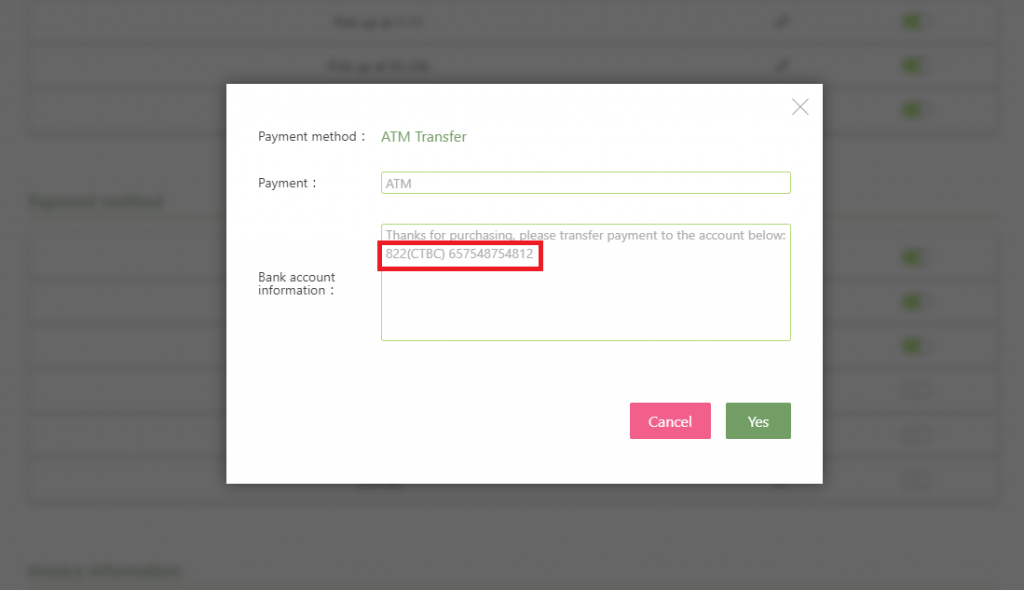
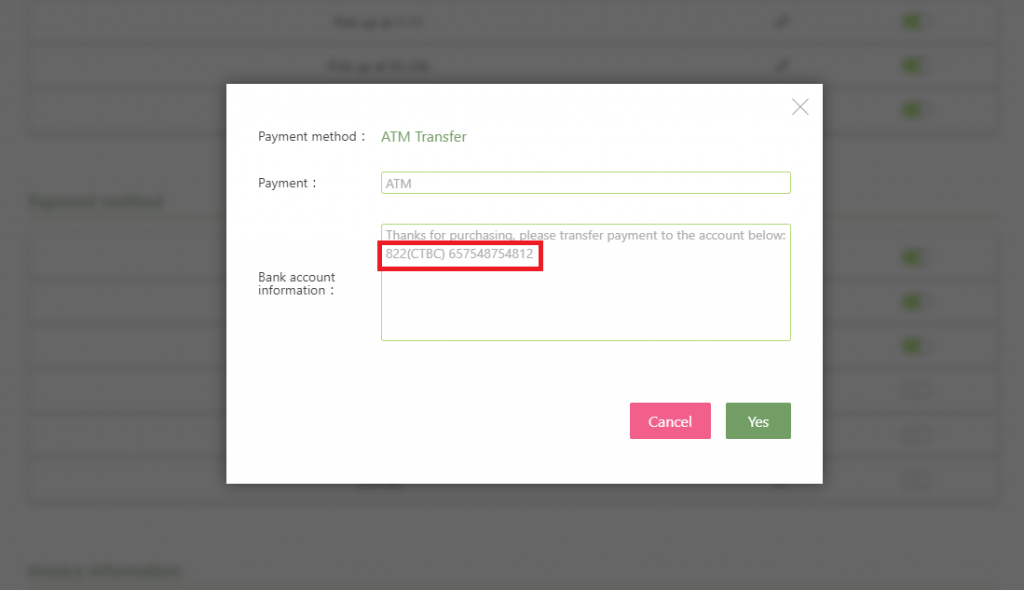
Kind reminder
The system will automatically send broadcast regarding bank account information to customers when they checkout to remind them to transfer payment.
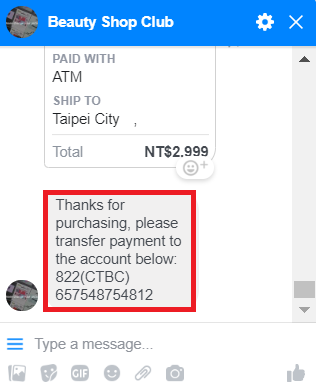
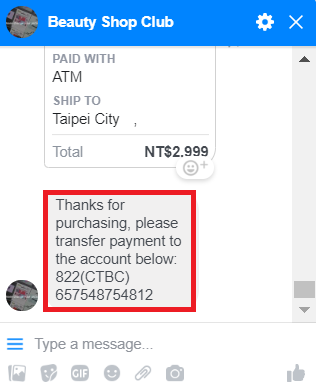
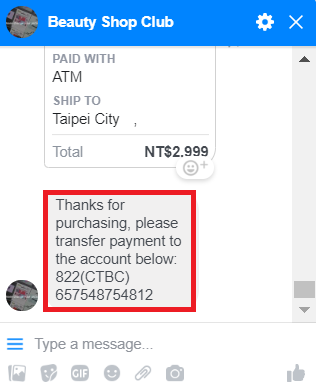
(3) TapPay
TapPay allows customers to complete transactions within chatroom. You have to sign up for TapPay, contact the banks listed below and apply for TapPay service to get data needed in the columns to complete connection.
※ 15 Acquiring bank in Taiwan includes (2019.09): CTBC Bank, E.SUN Bank, TaiShin Bank, Cathay Bank and NewebPay. TapPay in China now supports UnionPay card too!
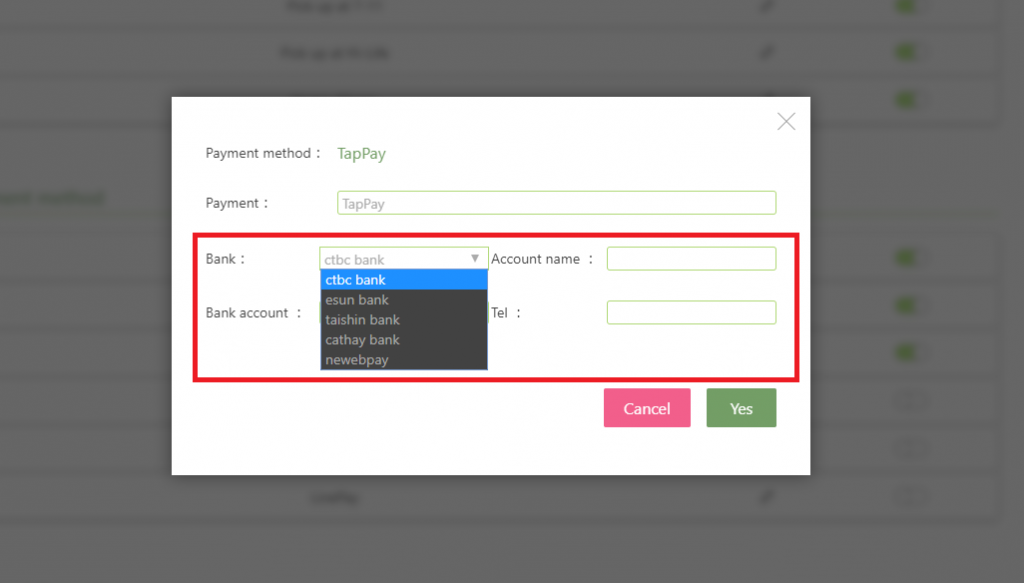
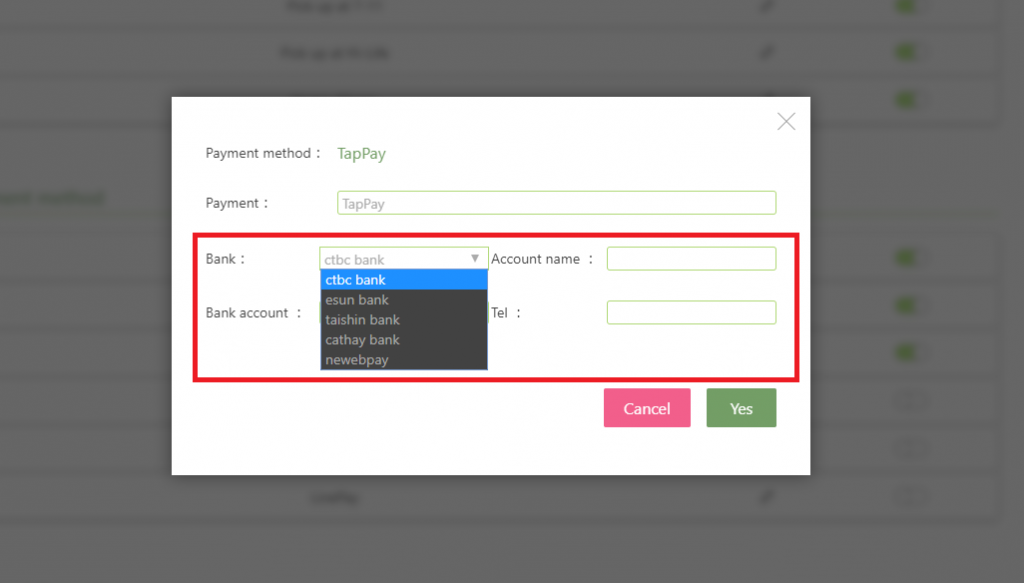
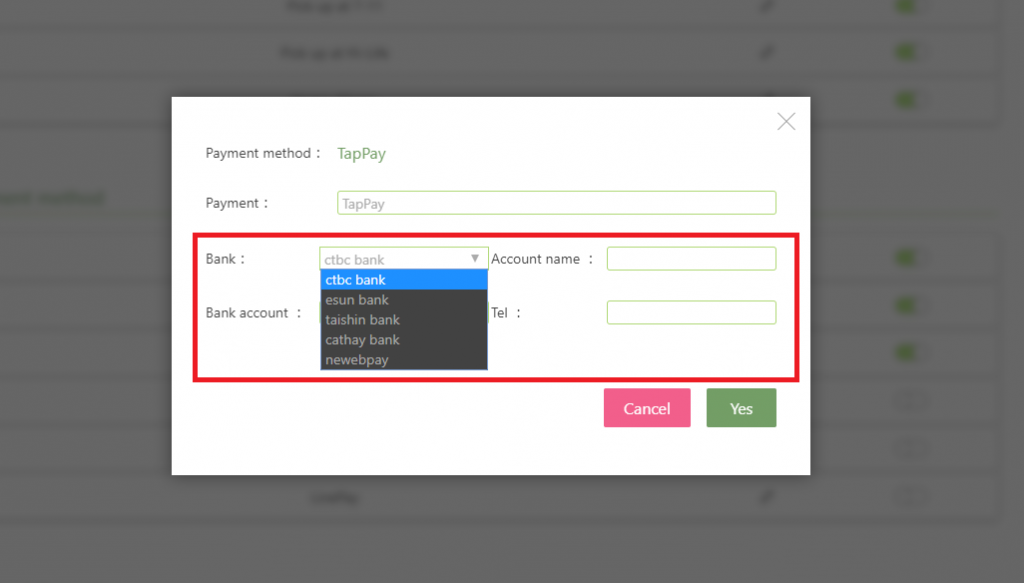
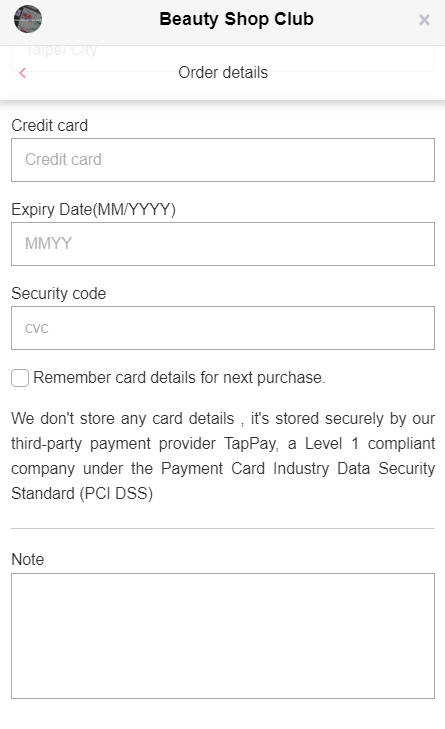
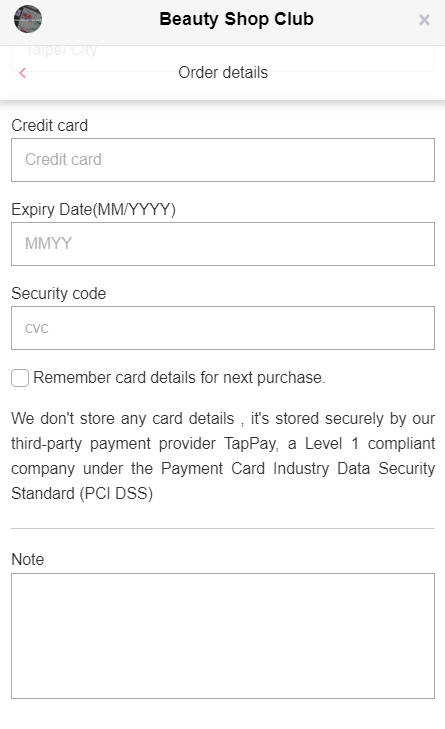
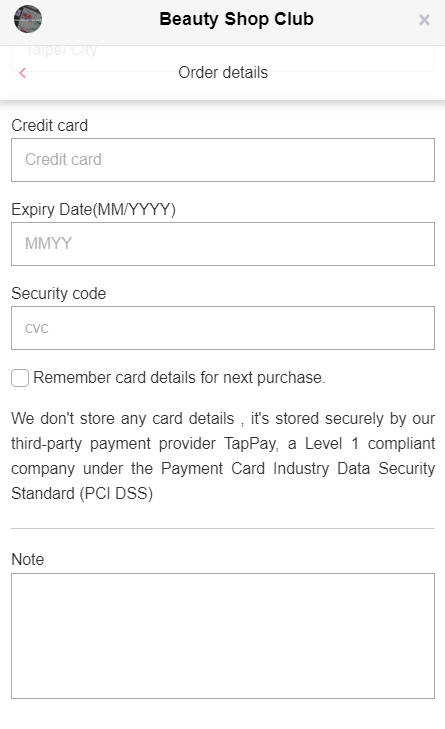
(4) EcPay
EcPay is a third-party payment platform in Taiwan, its services include credit card collection, super-commercial payment and so on. You have to sign up for EcPay, fill data to the columns in CHATISFY Dashboard (as shown below) and complete connection!
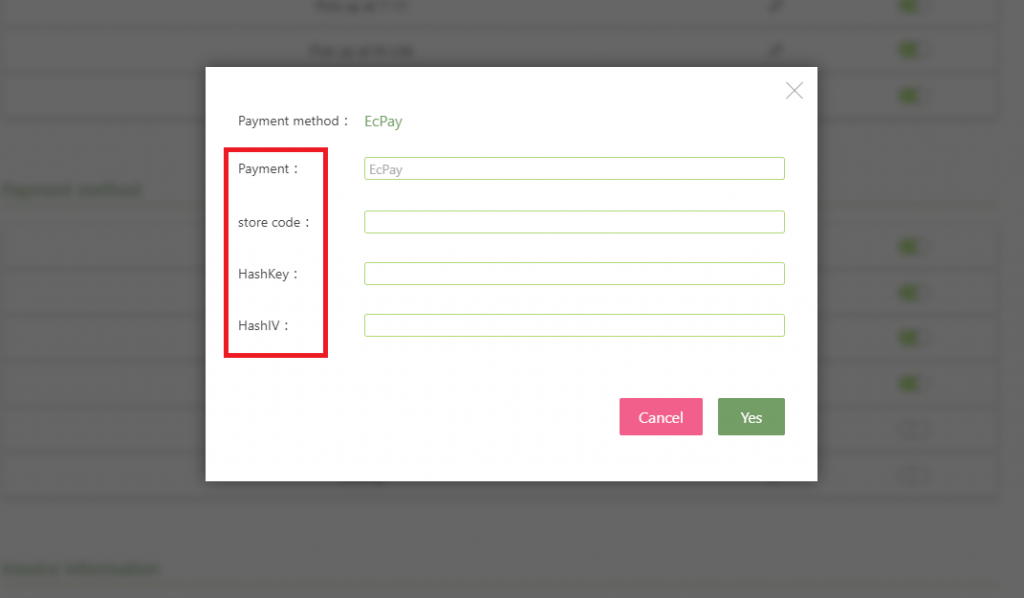
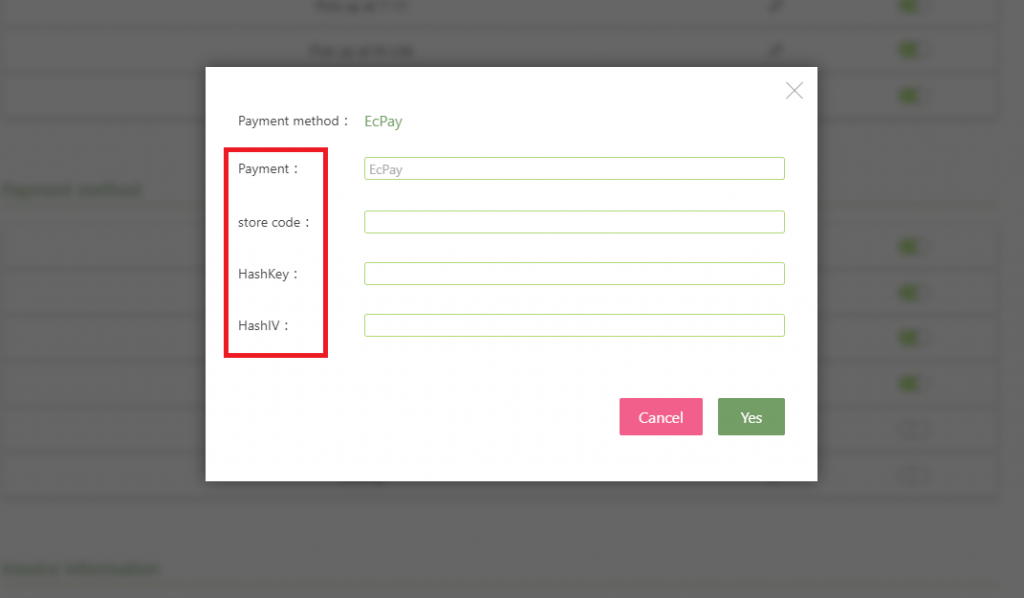
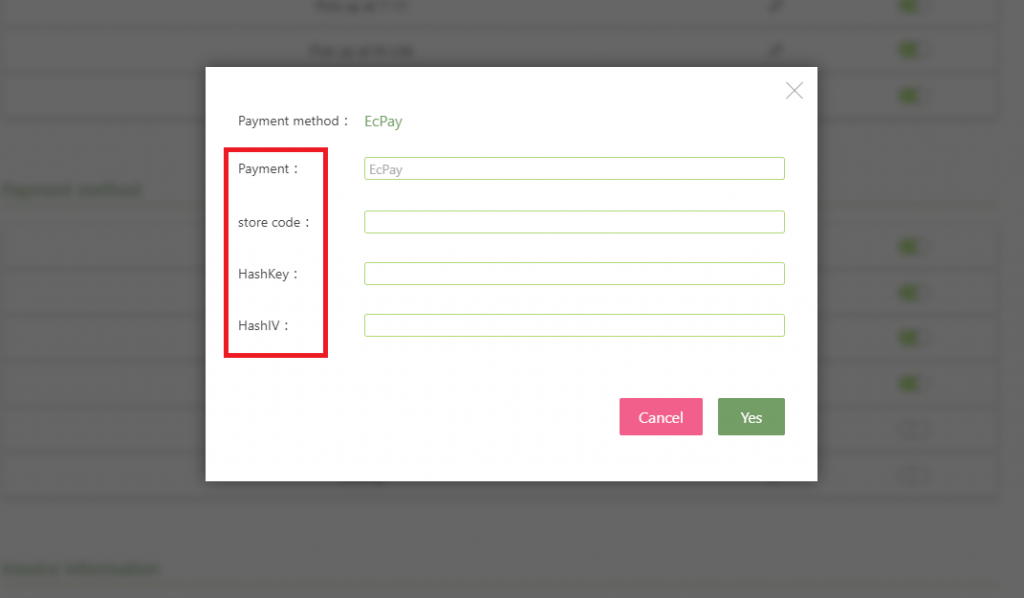
➤ After signing up, how to obtain data needed in the columns?
※ Steps: Log in to Greenwall system > Click “System Interface Settings” > obtain data
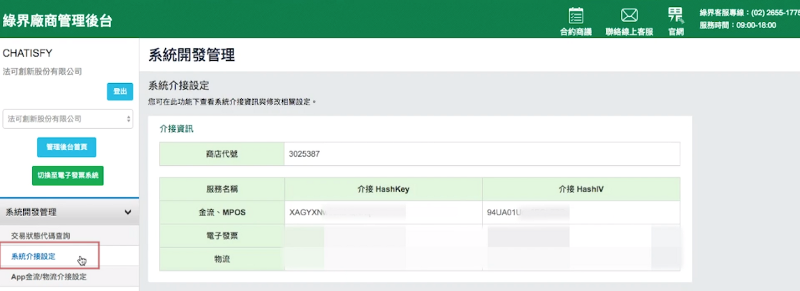
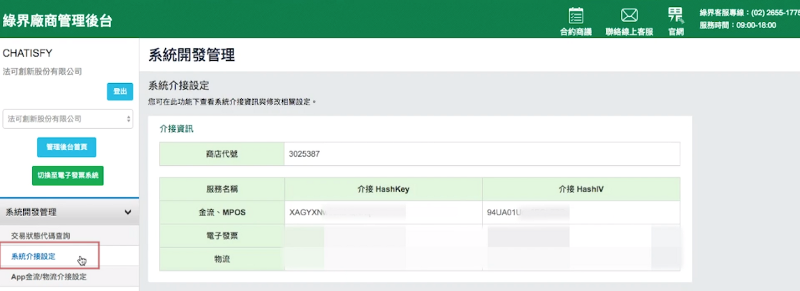
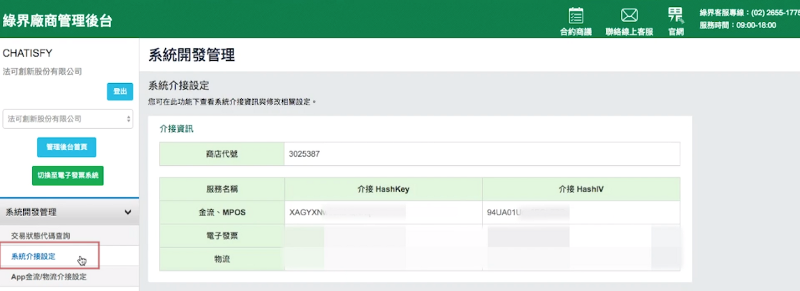
※ Customers would be able to select payment method directly in chatroom.
(5) PayPal
PayPal is a third-party payment platform which supports worldwide online payment, if you’re running an overseas business, this would definitely be your first choice! Similar to other methods, also, you have to sign up for PayPal, fill data to the columns and complete connection!
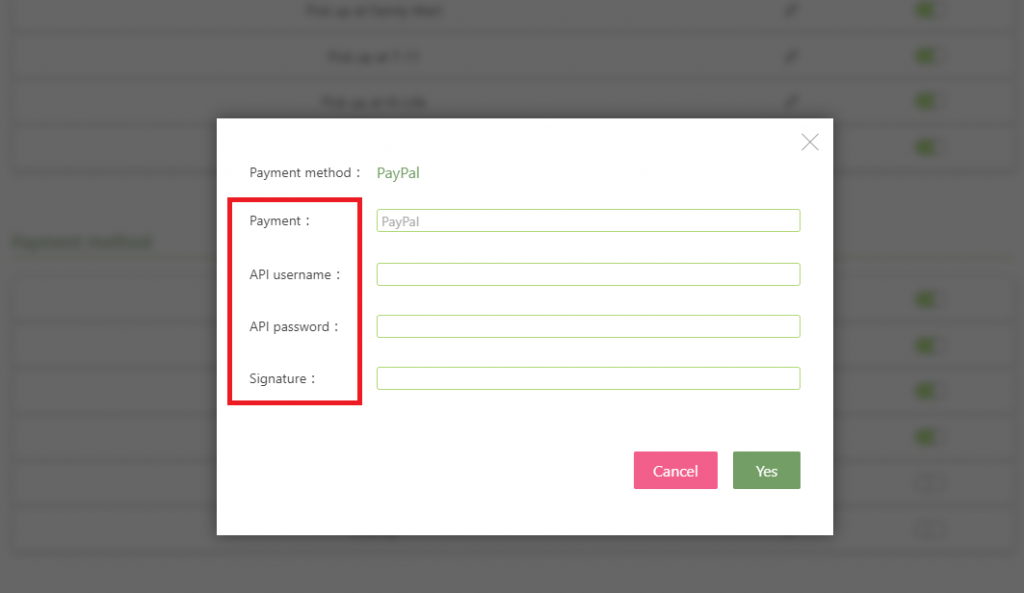
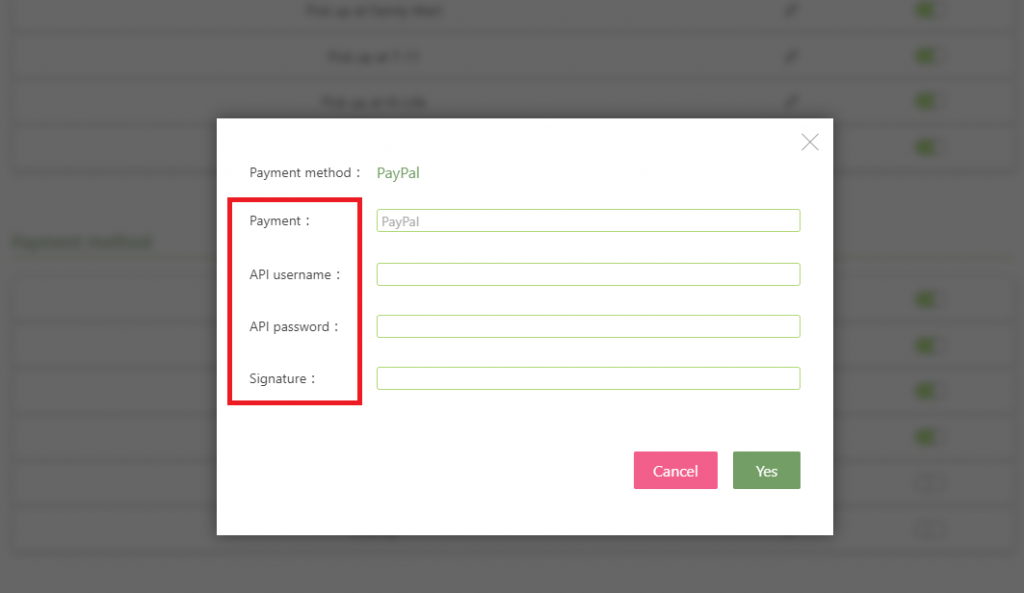
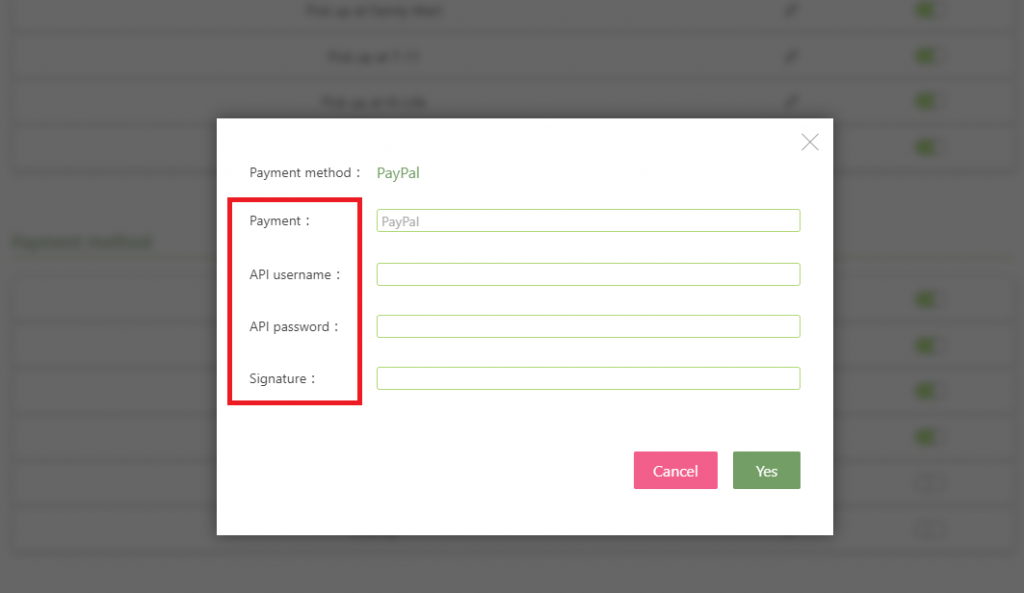
➤ After signing up, how to obtain data needed in the columns?
※ Steps: Log in to PayPal system > Go to ‘Website Payment’ > Manage API credentials > Agree and submit > Obtain data
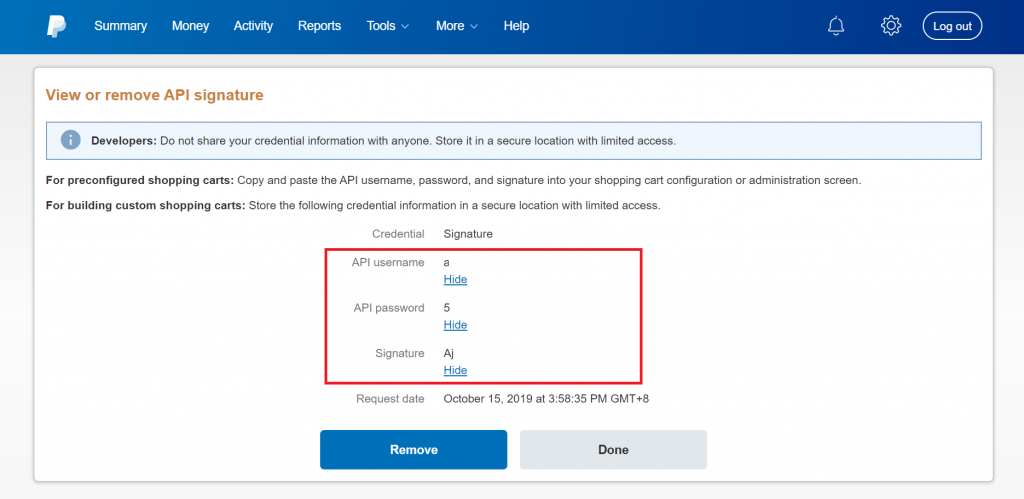
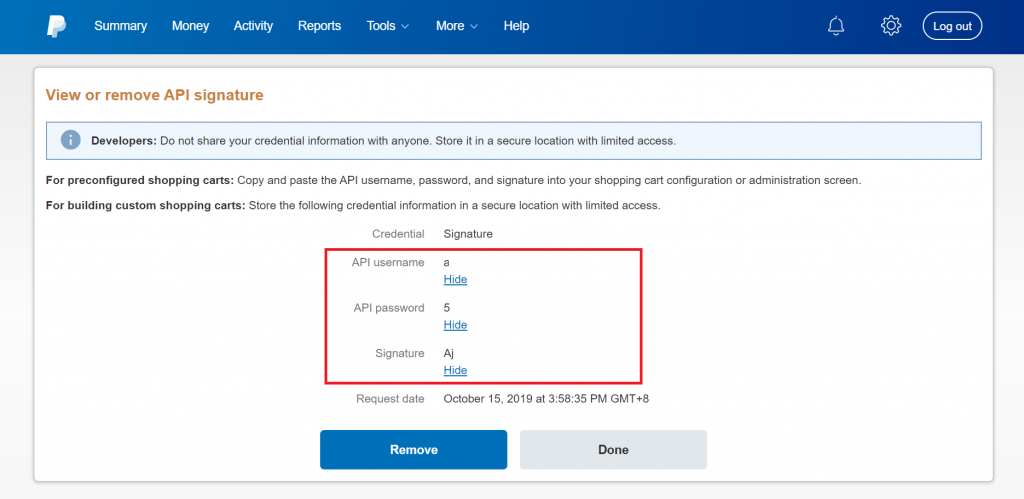
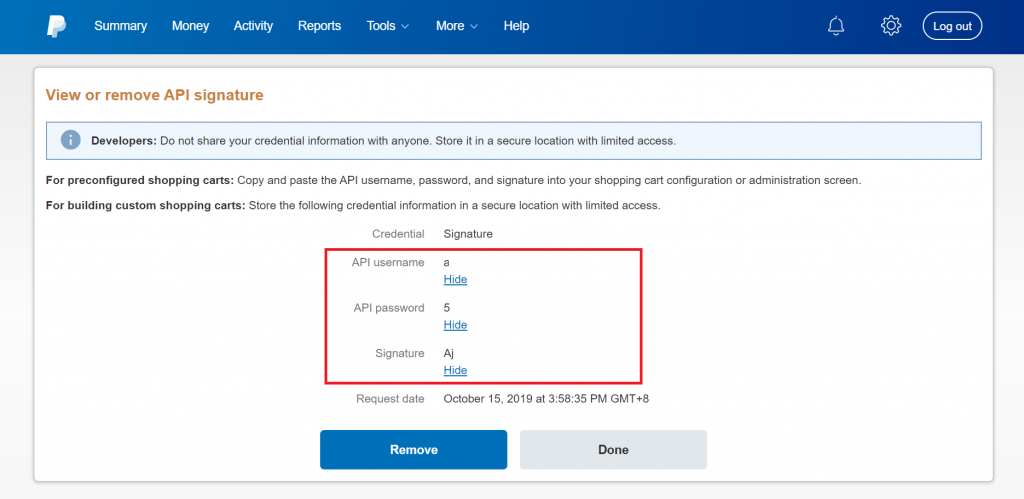
(6) LinePay
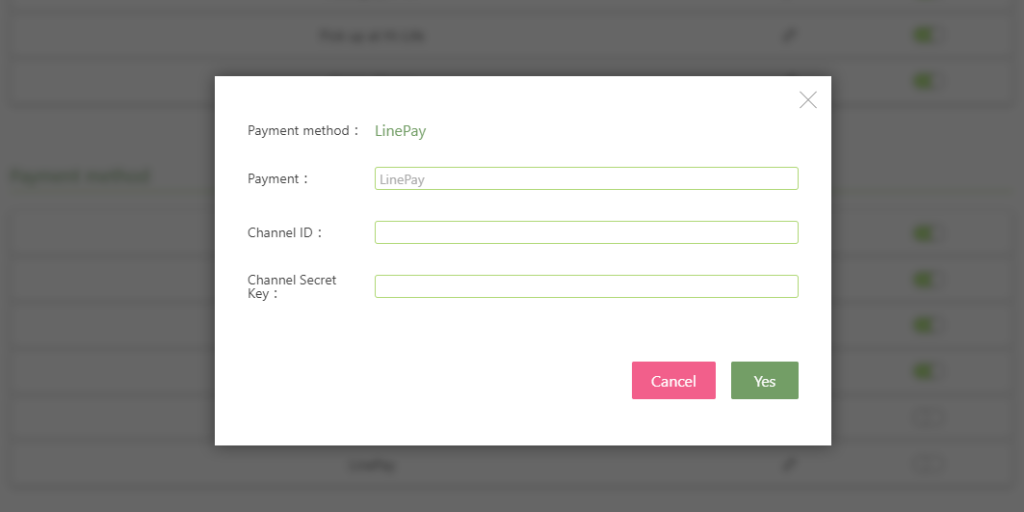
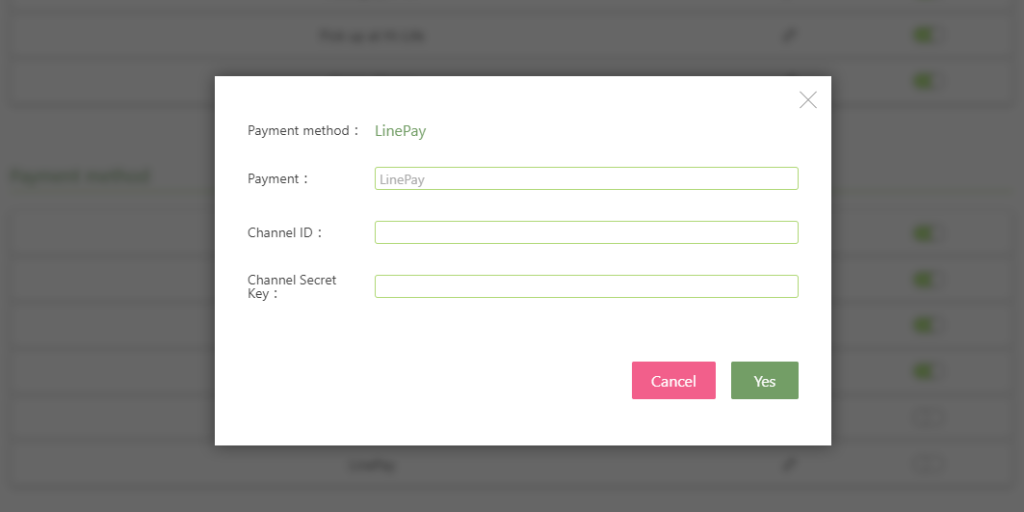
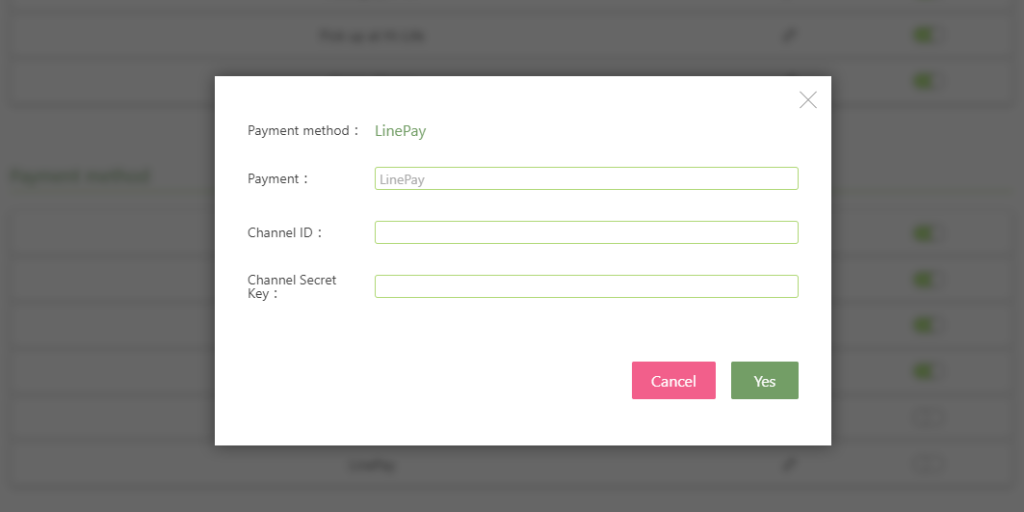
➤ How to obtain LinePay data needed in the columns?
※ Steps: Sign up for LinePay Merchant > Log in to Line > Payment Integration Management > Manage Link Key > Get Channel ID & Channel Secret Key
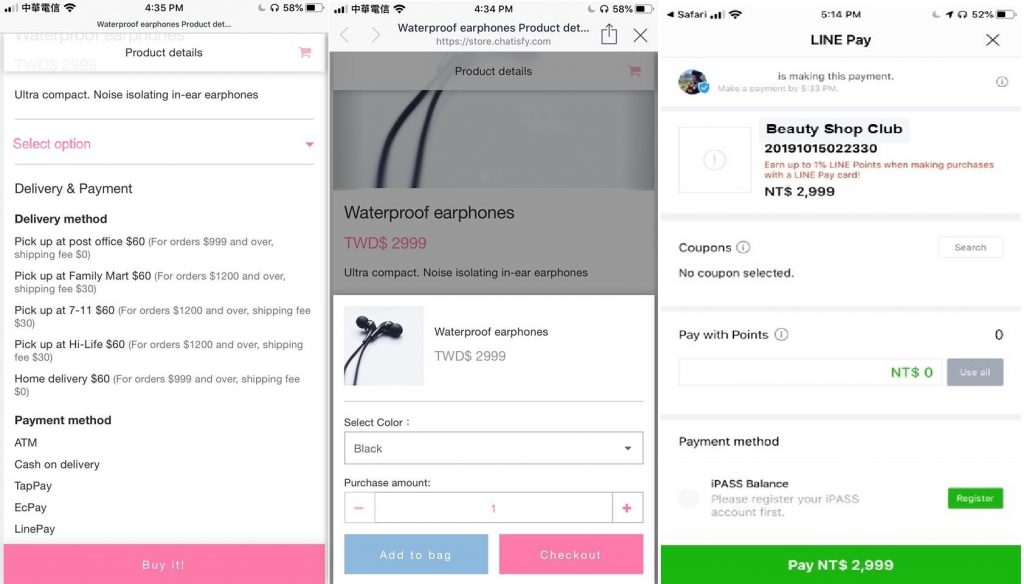
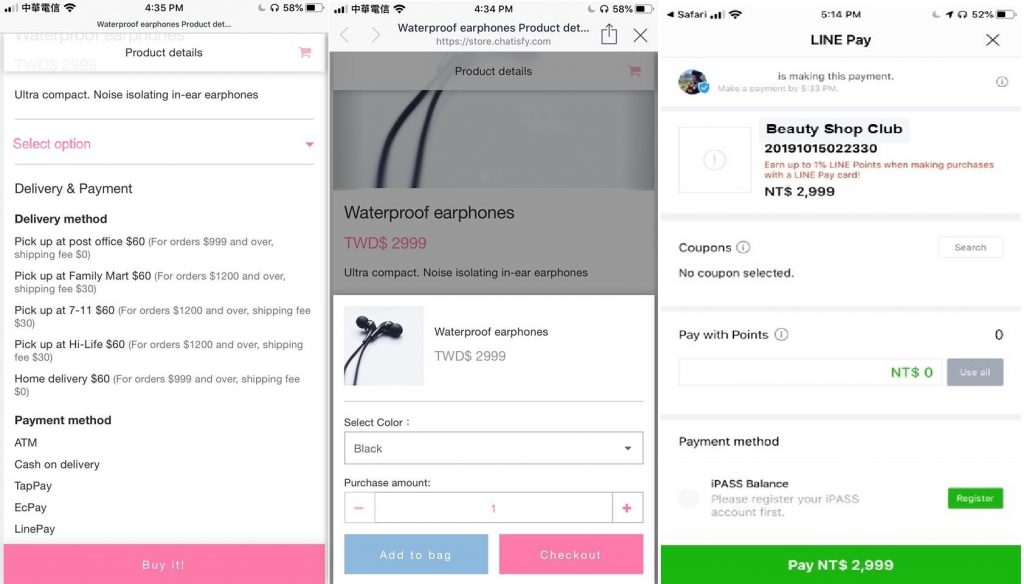
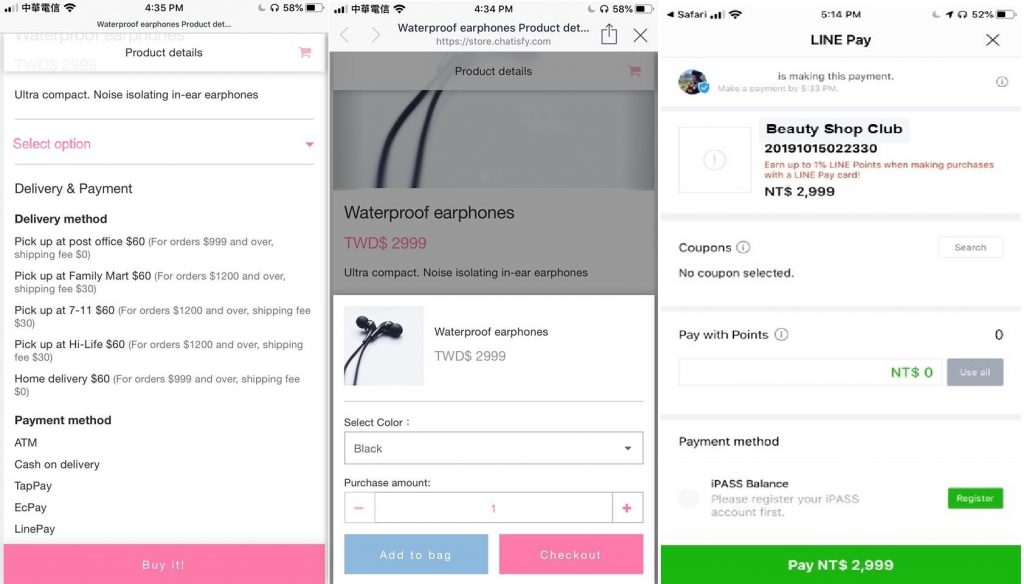
Step 3- Optional invoice information
After setting shipping & payment methods, merchants have a choice to decide whether is it allowed for customers to fill in invoice information, if yes, simply turn on the availability switch.
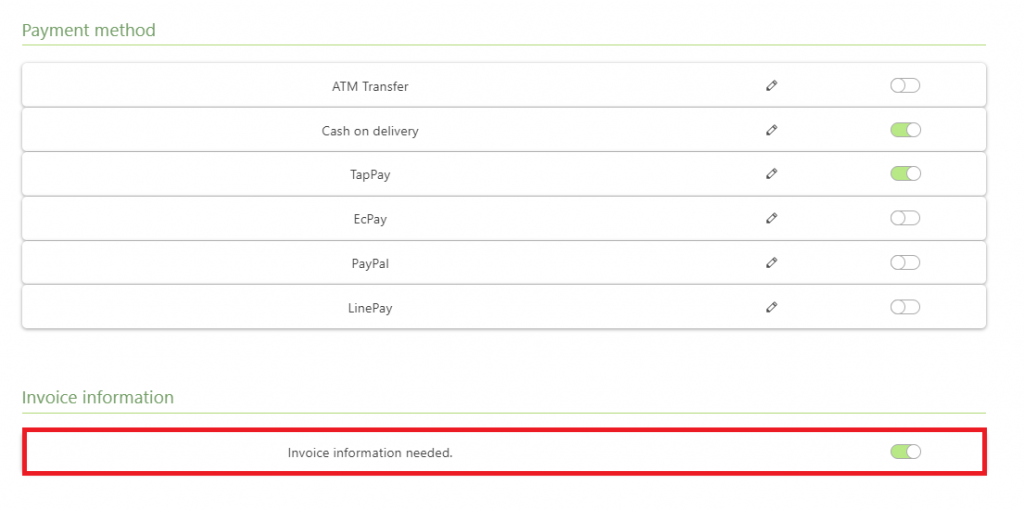
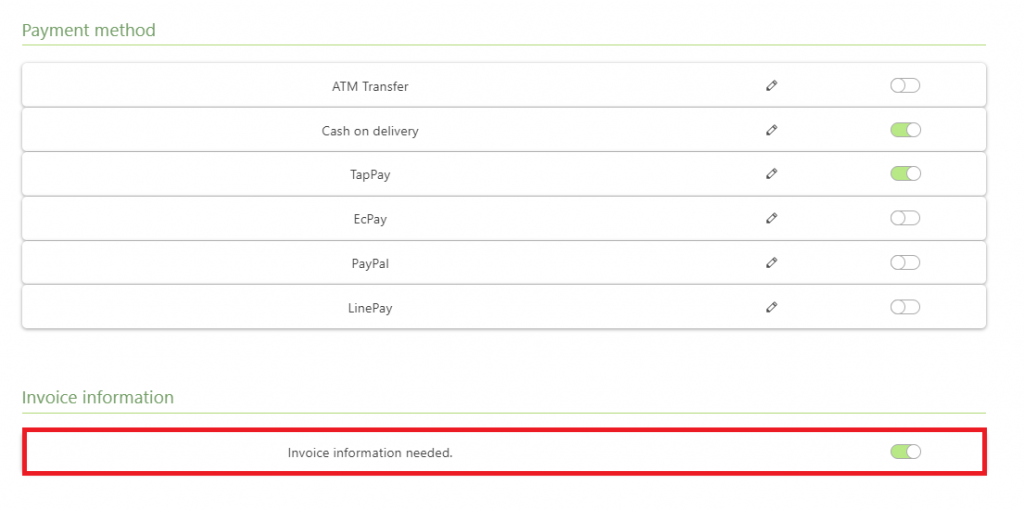
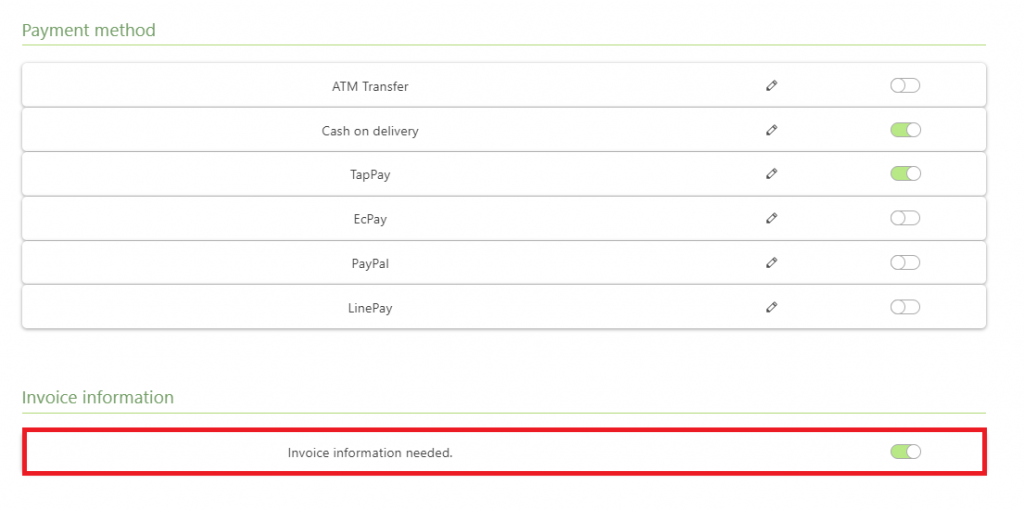
※ Once you’ve turned on this function, customers could select 「Invoice needed」 before checkout, and fill in invoice number, invoice title and invoice address.
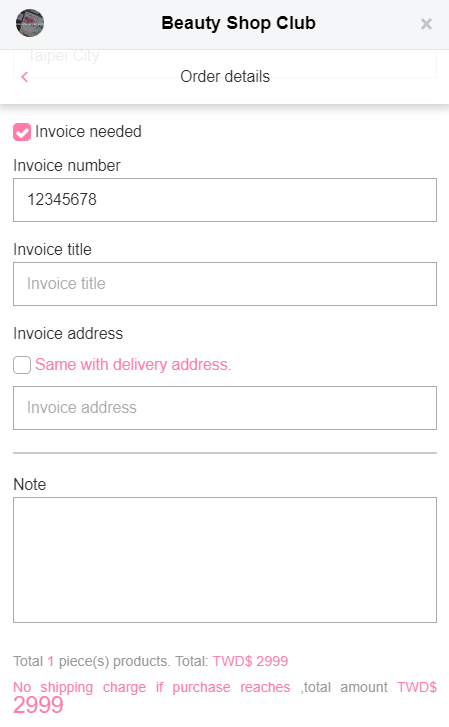
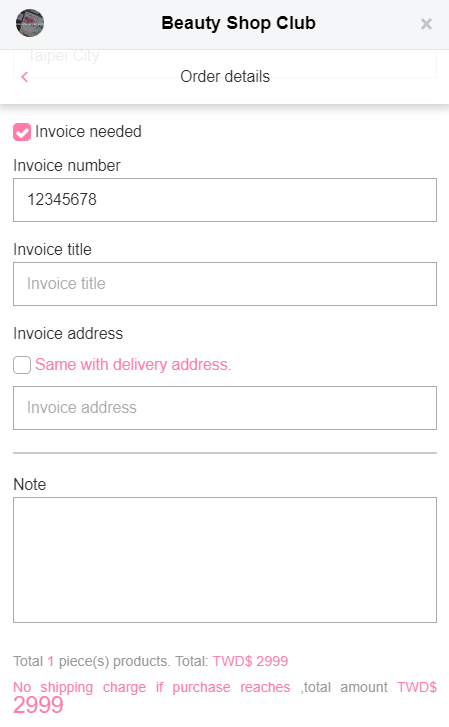
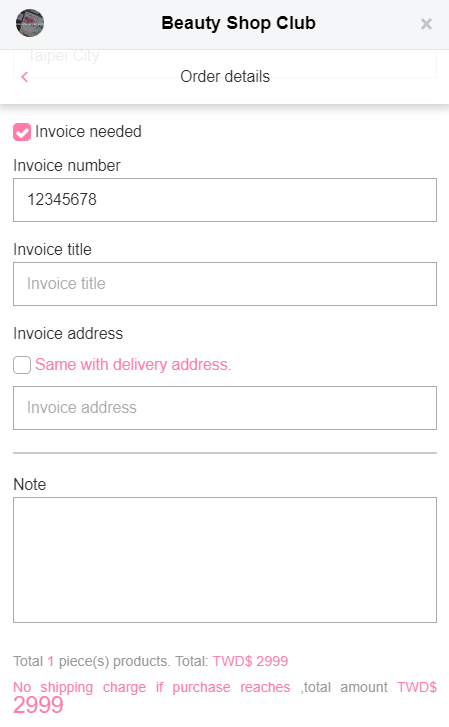
Congratulations, you’ve set up 「Payment & Shipping」 successfully
Having a full and complete payment & shipping system is the most important part before starting an online business! Without a convenient system which supports multiple payment methods, you may lose a number of potential customers.
What CHATISFY provides is a simple yet effective solution. With the super easy payment & shipping set-up, it enables you to get your Messenger store ready in the shortest time!
If you’re still with us, congrats, you’re only a step away from launching your online business!
Products inventory not ready yet? Check this out: Build Up Your “Product Inventory”
Everything is prepared! As you’ve build up inventory & set up payment and shipping, I bet you’re quite excited for the grand opening. In the next article, we’ll show you how to attract customers to view your products and place orders.