For small business owners or e-commerce starters, it is difficult to build up a website of his own due to the expensive cost and all the trouble comes with it. On CHATISFY, you can start your Messenger store with our “E-Commerce” feature, add new products, set up shipping and payment in just a few steps!
First, go to “Products” : Add new product
➤ Steps: Add product > Edit product image, name, description and price > Done
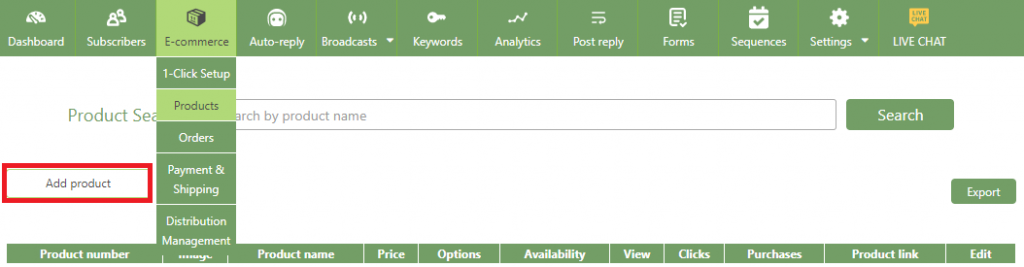
Step 1. Add product
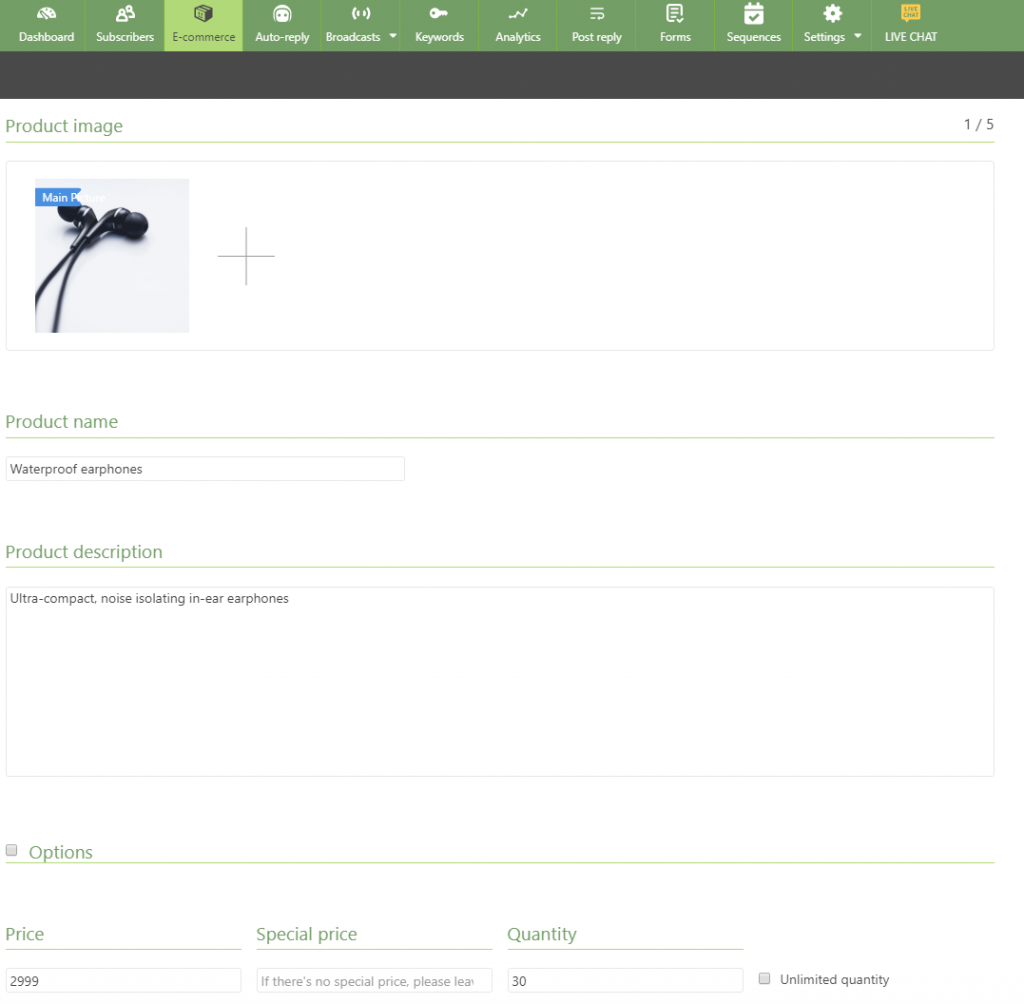
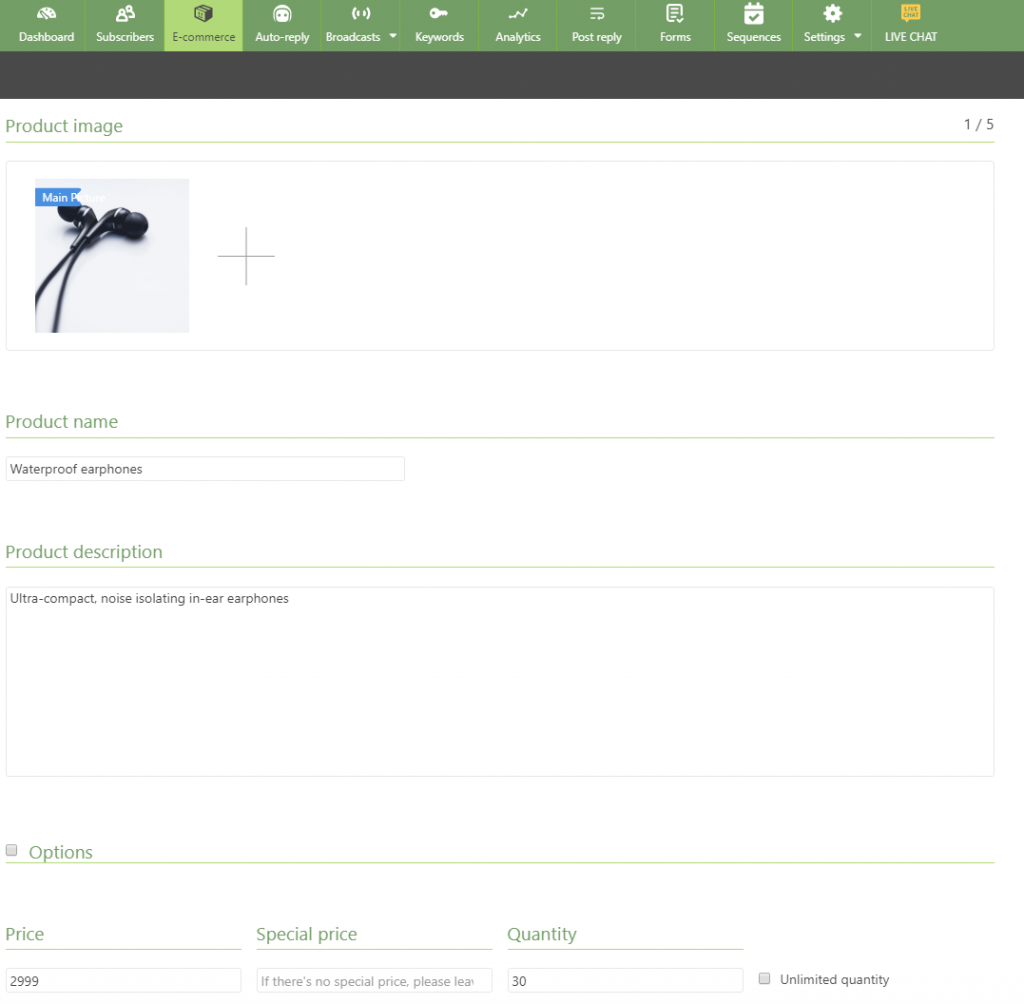
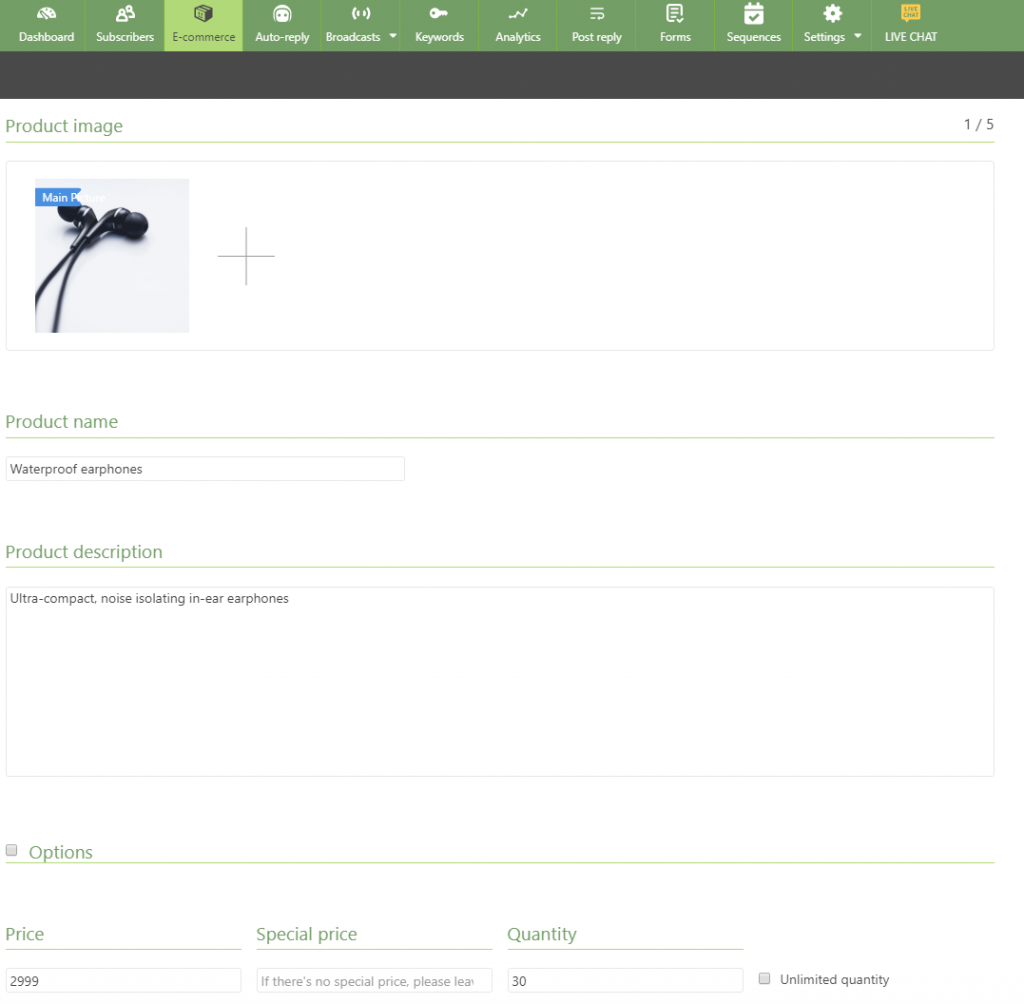
Step 2. Edit product image/name/description/price
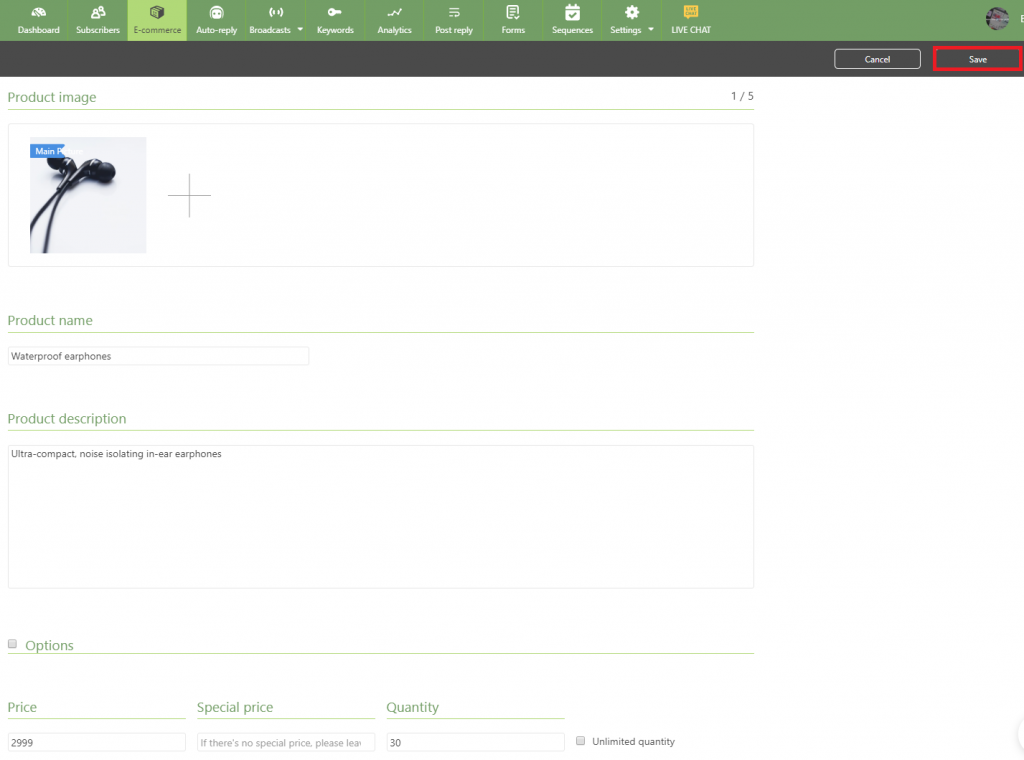
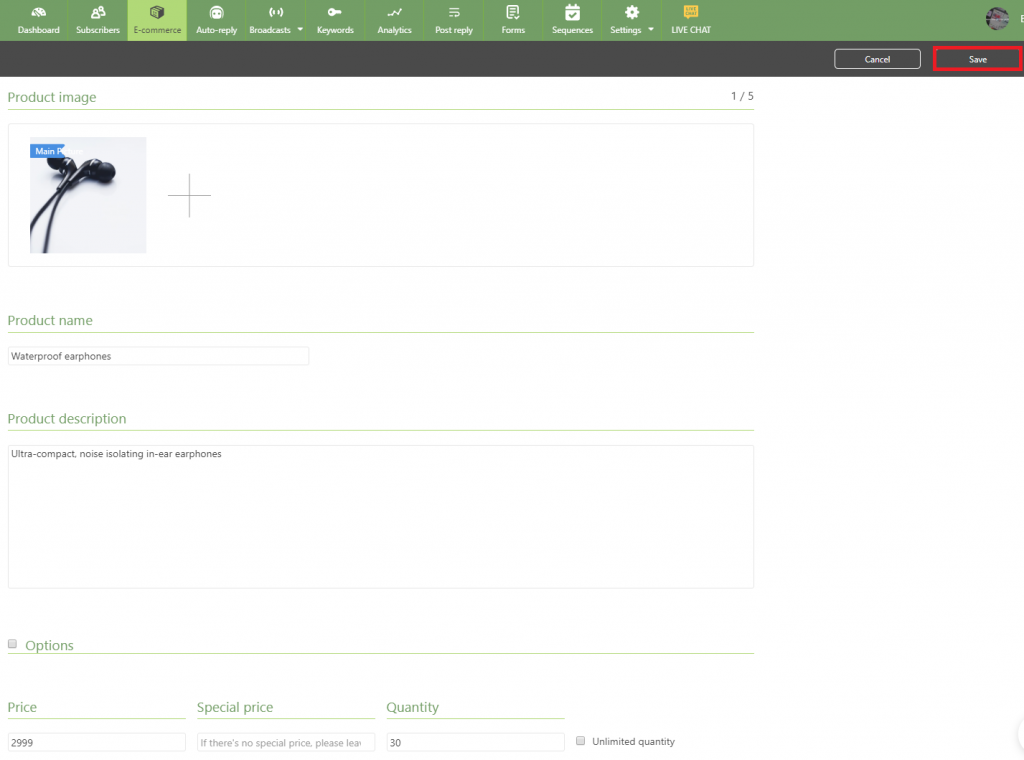
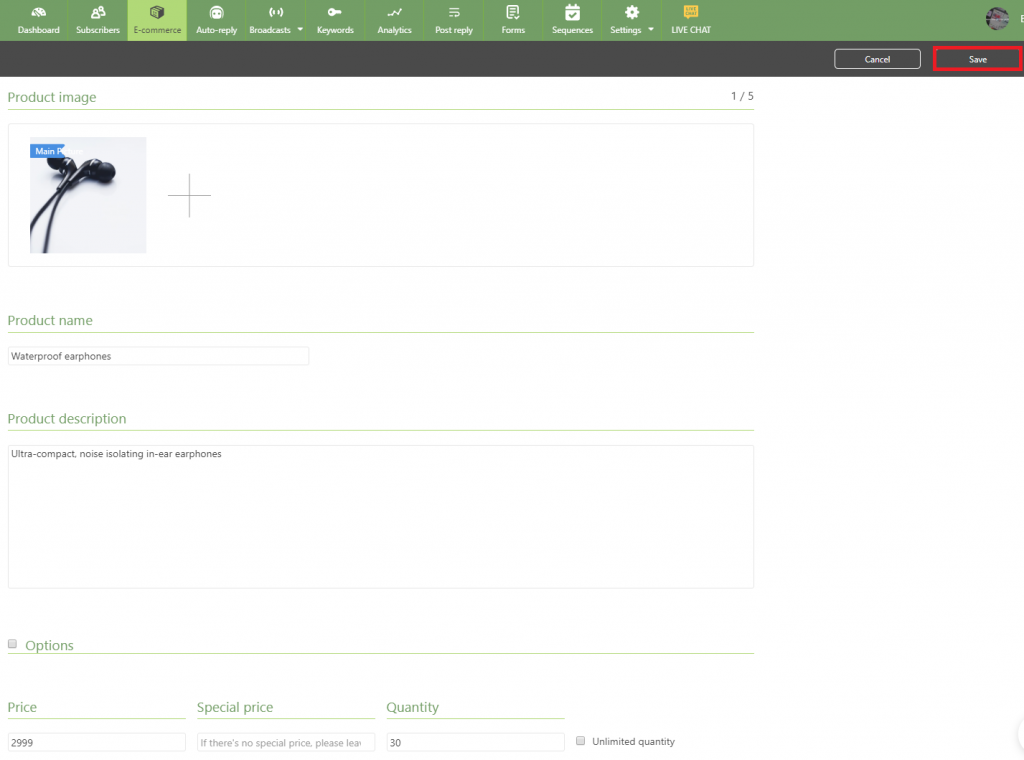
Step 3. Hit 「Save」 – Done
Learn more : Build Up Your “Product Inventory”
Second, go to “Payment & Shipping”
➤ Steps: Select shipping methods > Select payment methods > Done
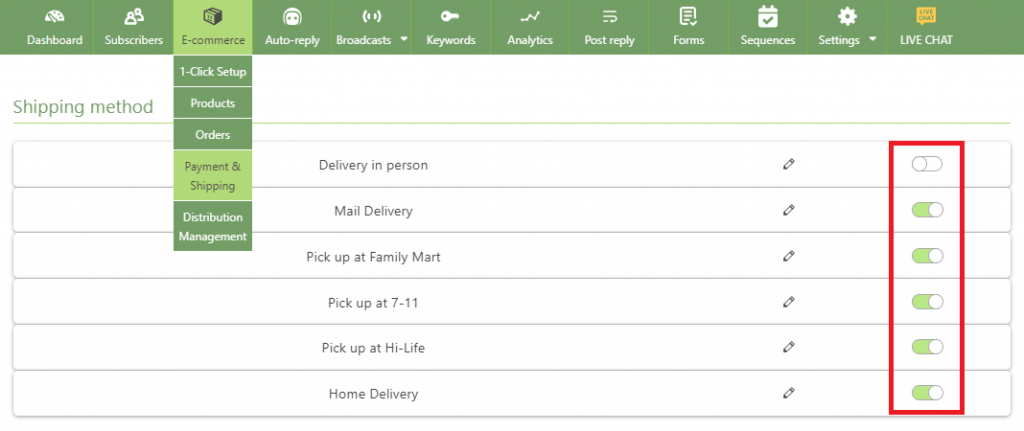
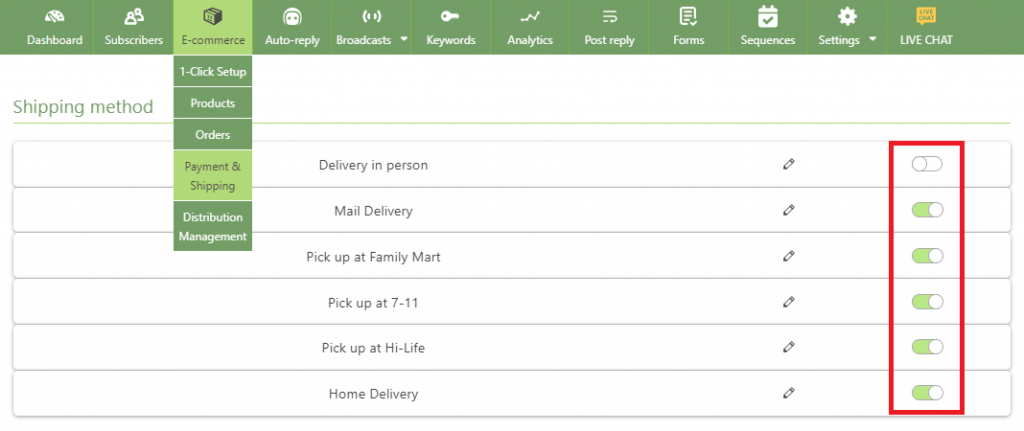
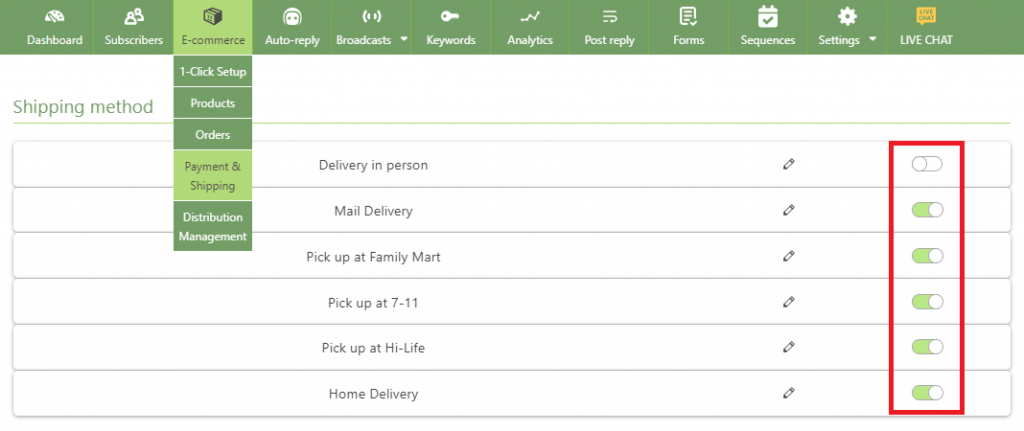
Step 1. Select the shipping methods you provide
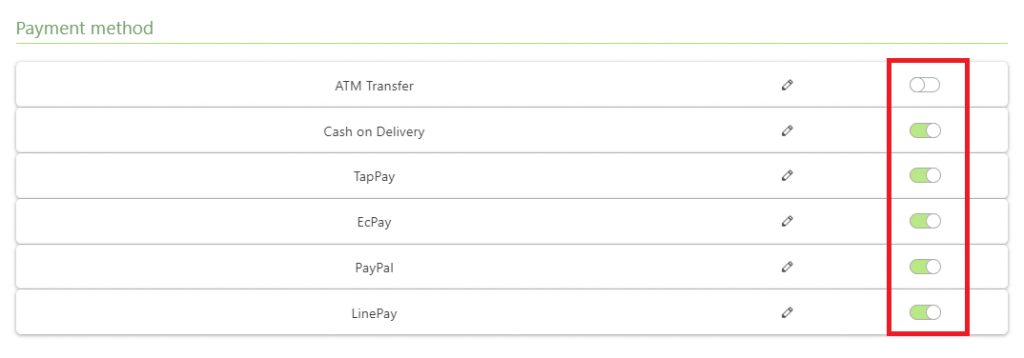
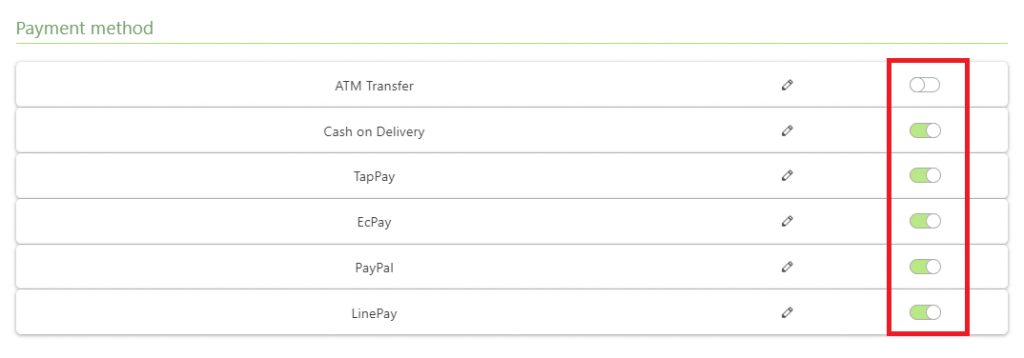
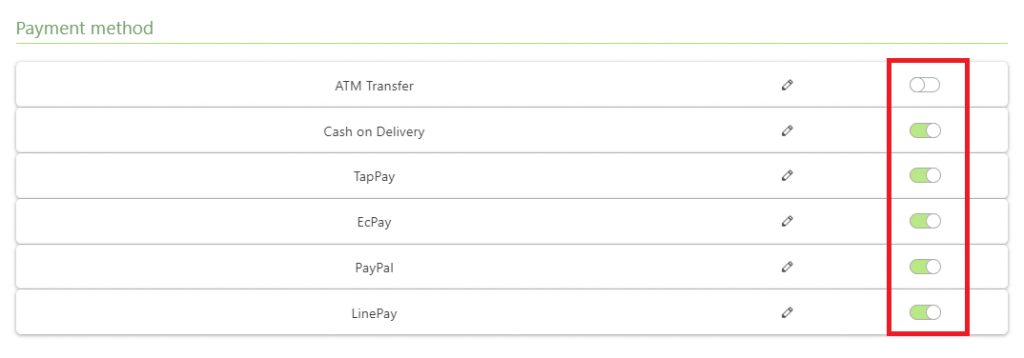
Step 2. Select the payment methods you accept – Done
Learn more : Set Up “Payment and Shipping” In One Page
Now, let’s put your products in the conversation to allow users to purchase.
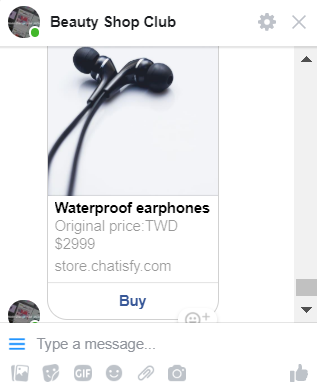
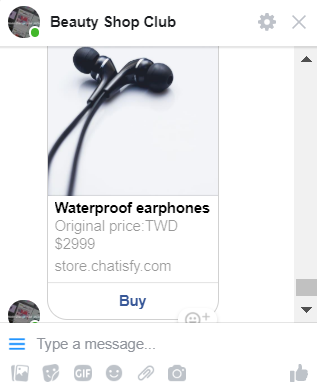
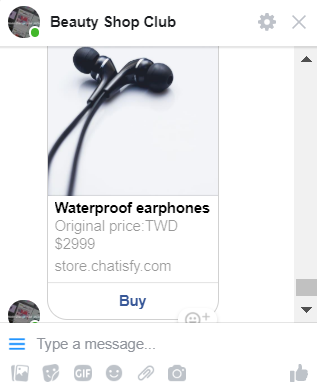
Customer can shop around in your Messenger store!
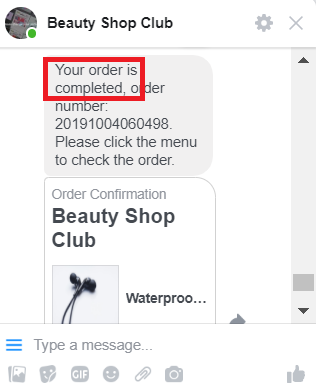
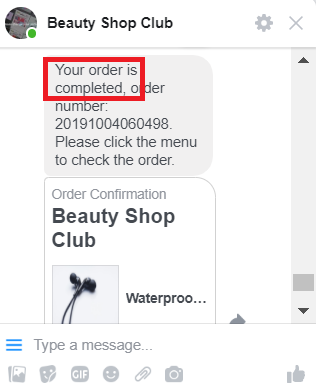
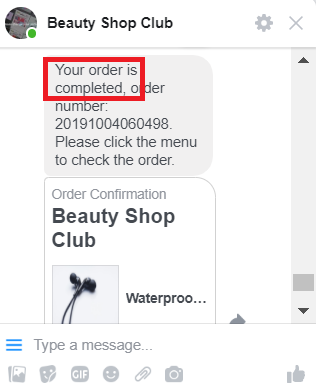
Customer places an order
Learn more : Launch Your Messenger Store
Third, go to “Orders” : manage your orders!
➤ Steps: Click ‘Orders’ > Update fulfillment status and/or payment status > Confirm
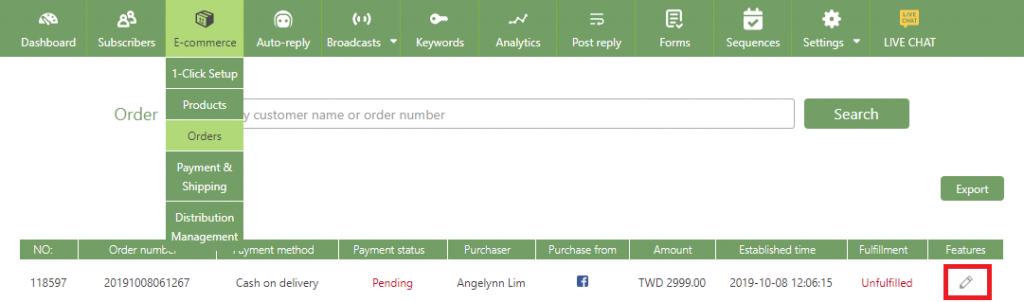
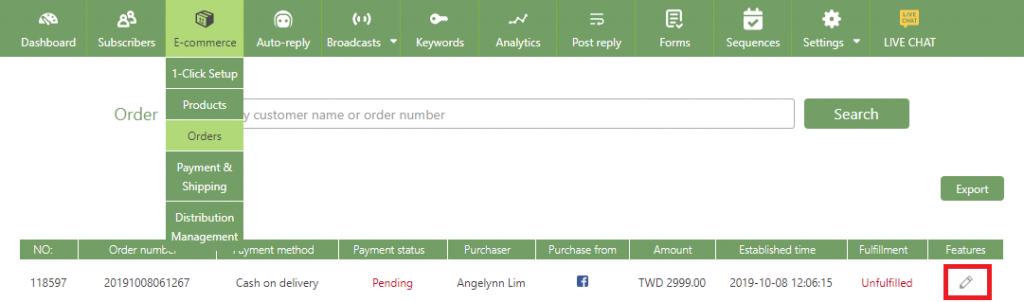
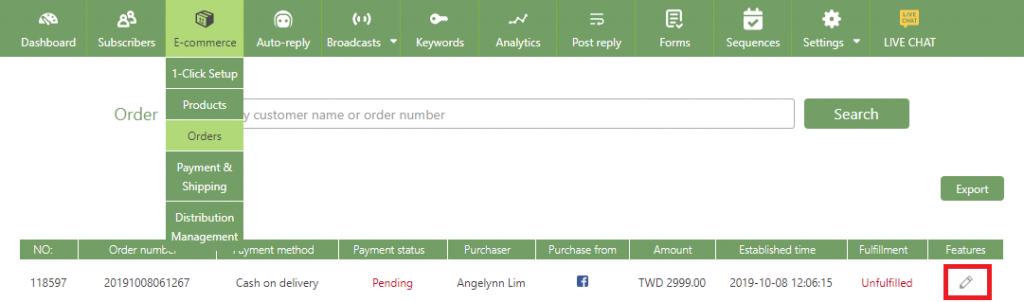
Step 1. Click the ‘pencil’ icon on the right.
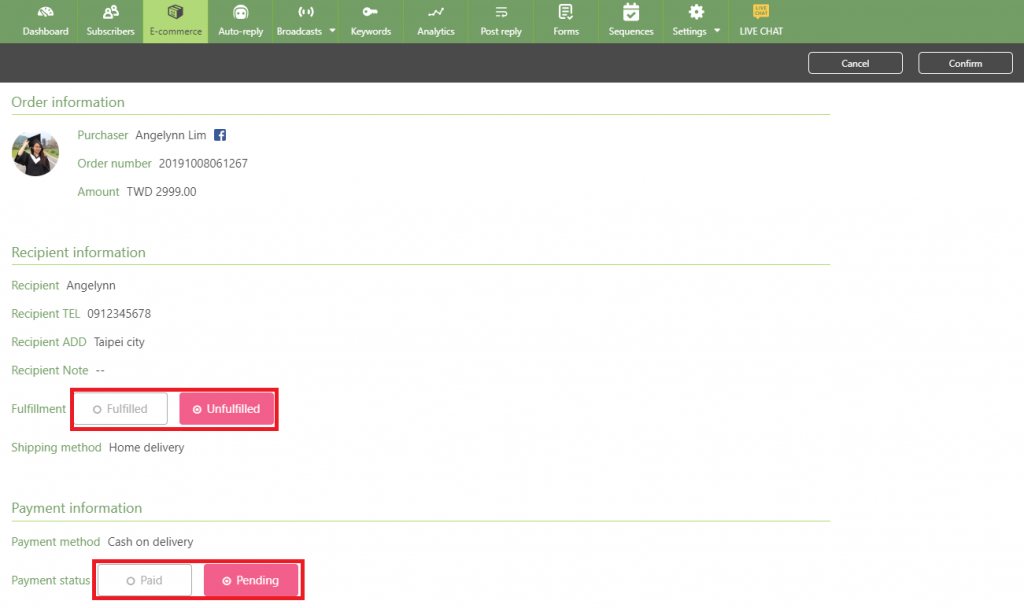
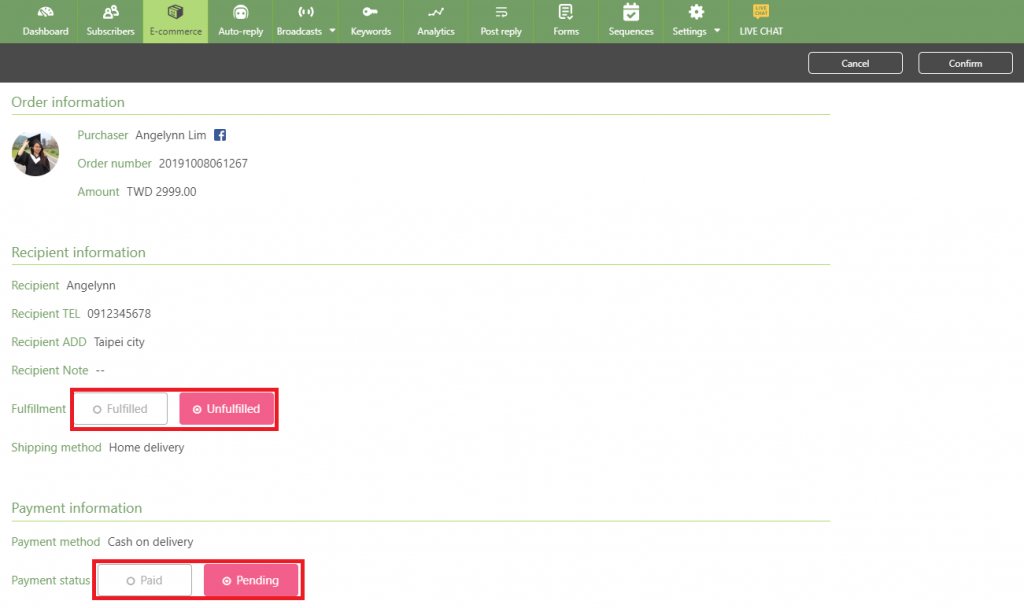
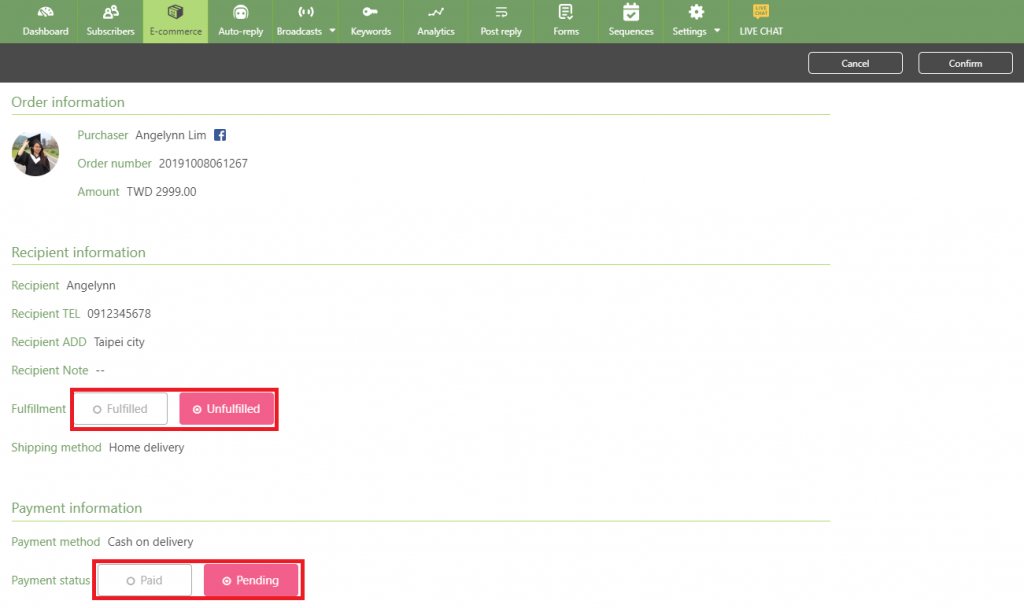
Step 2. Update fulfillment status and/or payment status
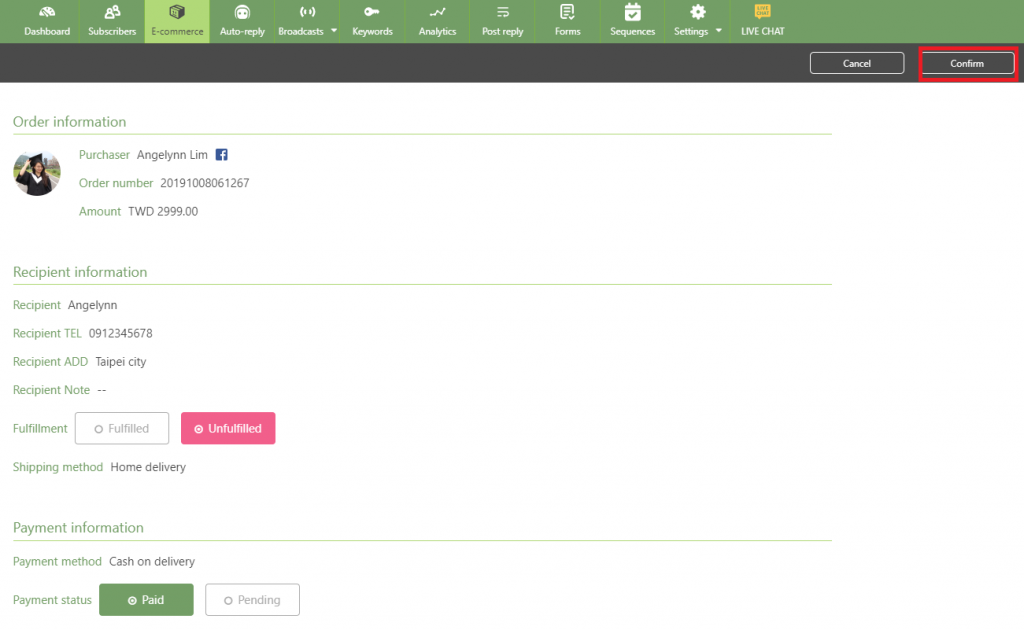
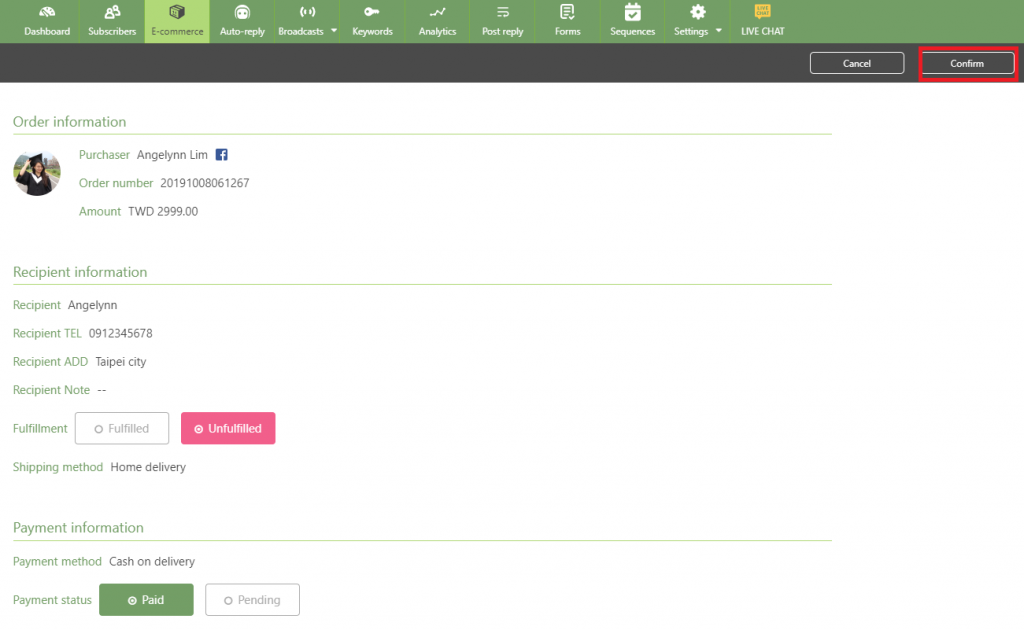
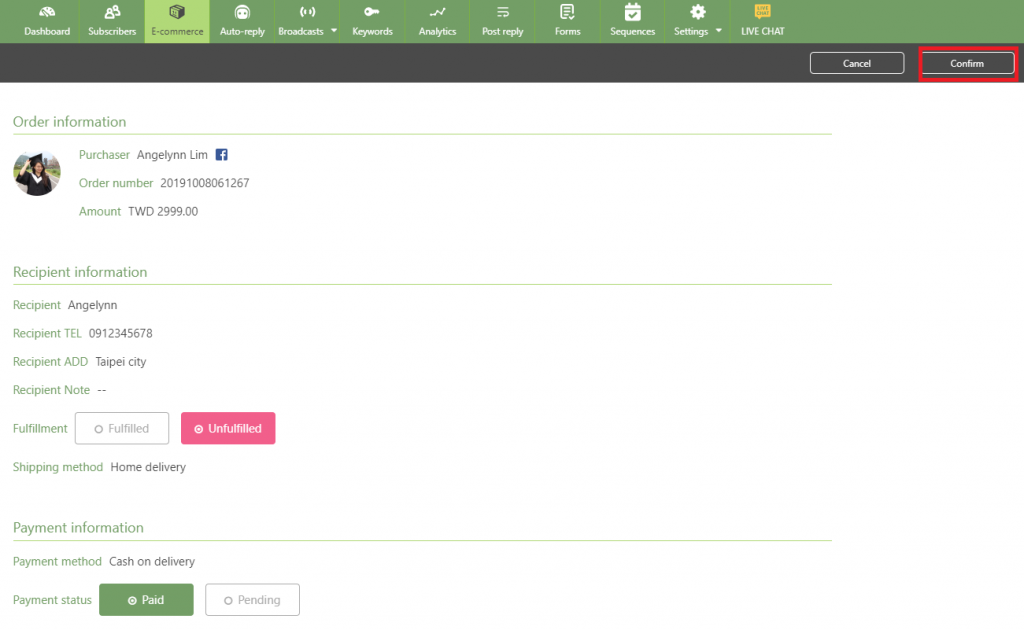
Step3. Click 「Confirm」 – Done
Congratulations, you’ve set up 「E-commerce」 successfully!
➤ Now you have your own Messenger store which allows customers to purchase anytime!
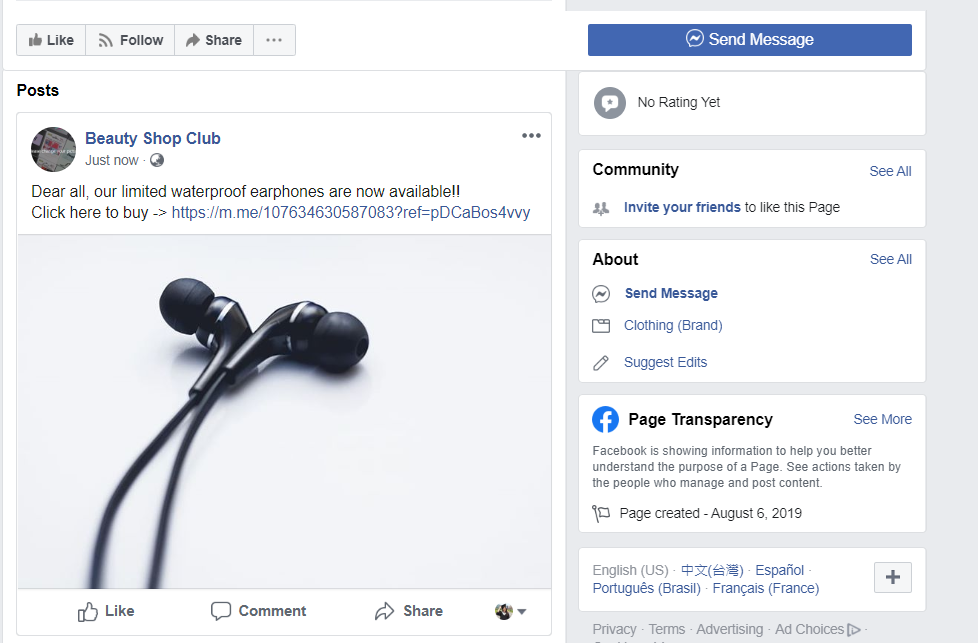
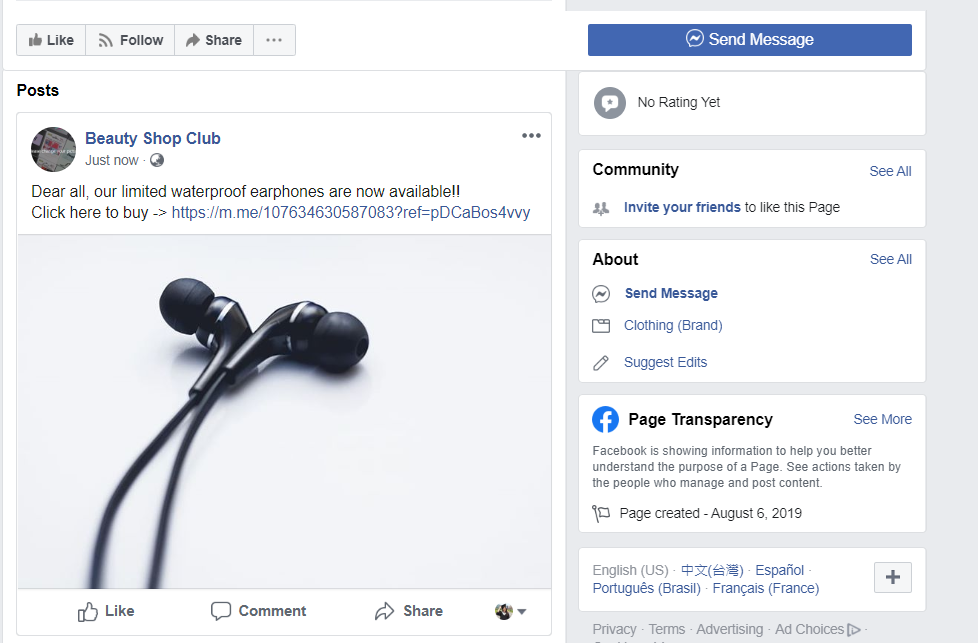
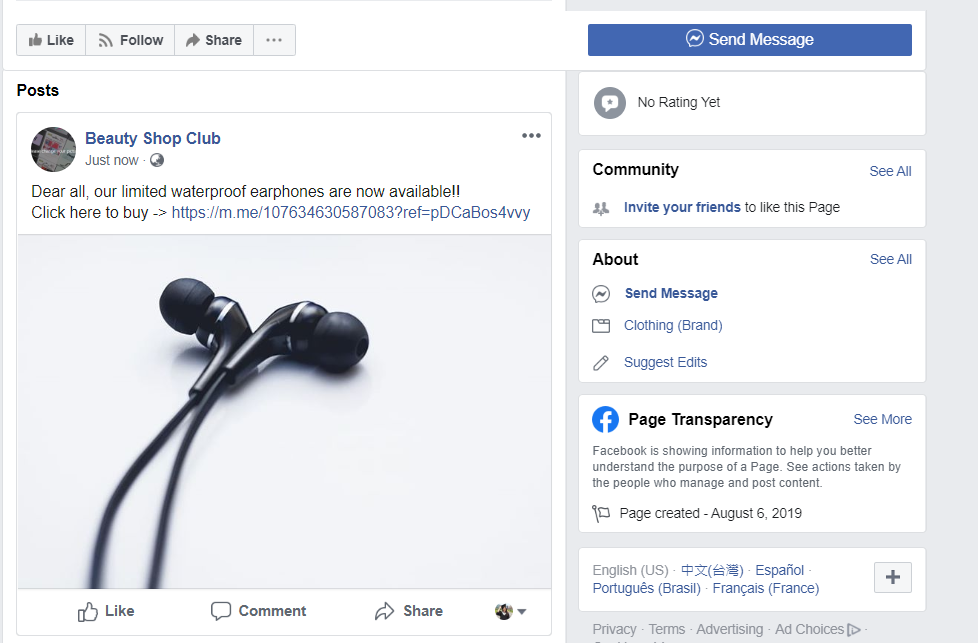
Online business – Customers can shop in your Messenger store.