貼文是品牌發布促銷活動、商品照宣傳最常使用的管道,不少品牌會利用 Chatbot 的貼文回覆功能,與粉絲玩「留言領折扣、留言領購買連結」的互動,只要粉絲留言關鍵字,就把折扣、連結私訊給粉絲。
但「私訊隨機回覆」你試過了嗎?這個玩法能讓你的貼文回覆互動更加多變、有趣,善用粉絲的驚喜感、期待感,讓貼文行銷效果更好!
貼文自動回覆功能,是當粉絲在貼文留言特定「關鍵字」時,機器人會幫你自動回覆留言、發送私訊給留言的粉絲。
私訊內容可以放入圖片、文字、輪播圖錄,或加入按鈕,將讓粉絲自動導去外部網站、播打電話、Google Map 導航、加 LINE 官方帳號、下載APP。
※入門設定教學請點此查看
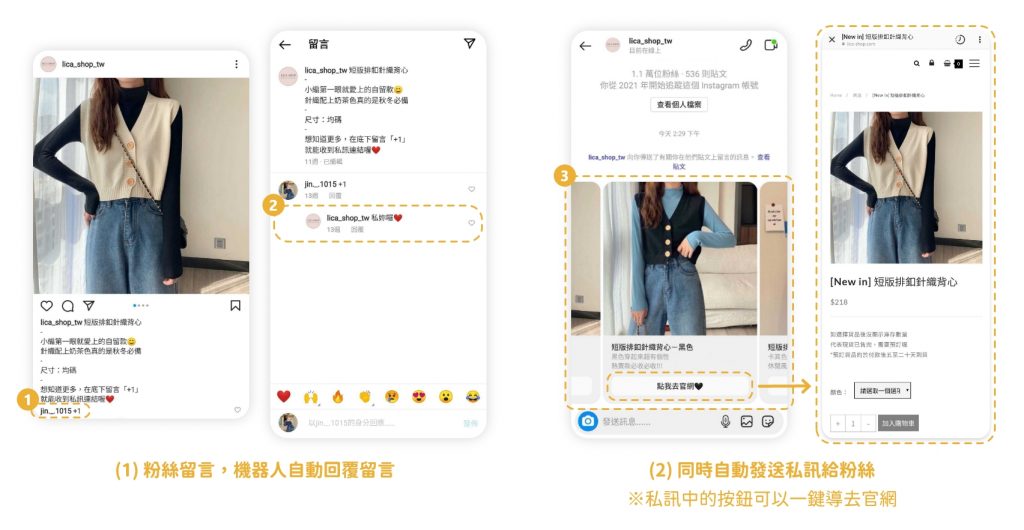
除了基本的一組關鍵字對應一組回覆,也可以設定一組關鍵字對應多組不同回覆喔!
也就是當多位粉絲留言同一組關鍵字時,機器人會隨機回覆不同留言、發送不同私訊給留言的粉絲。
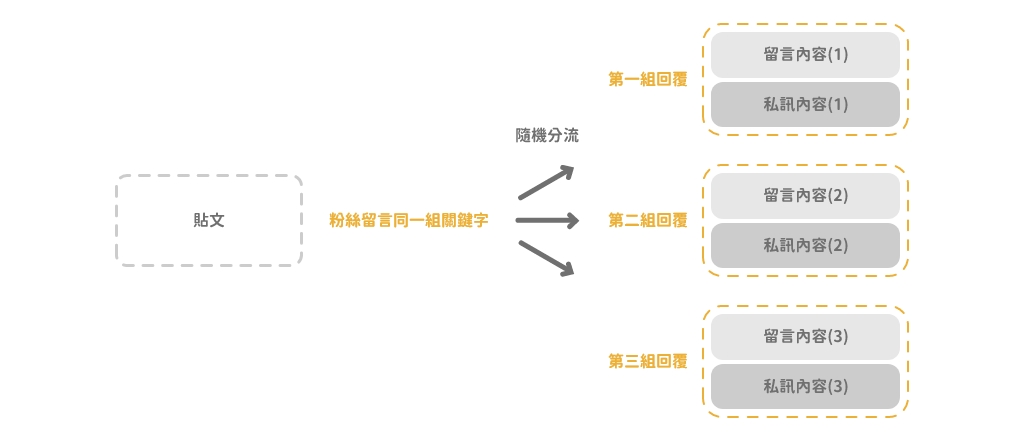
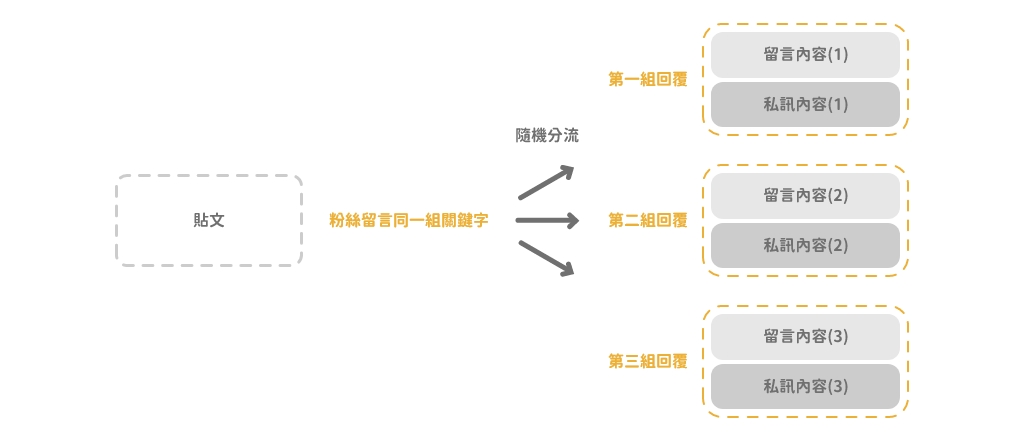
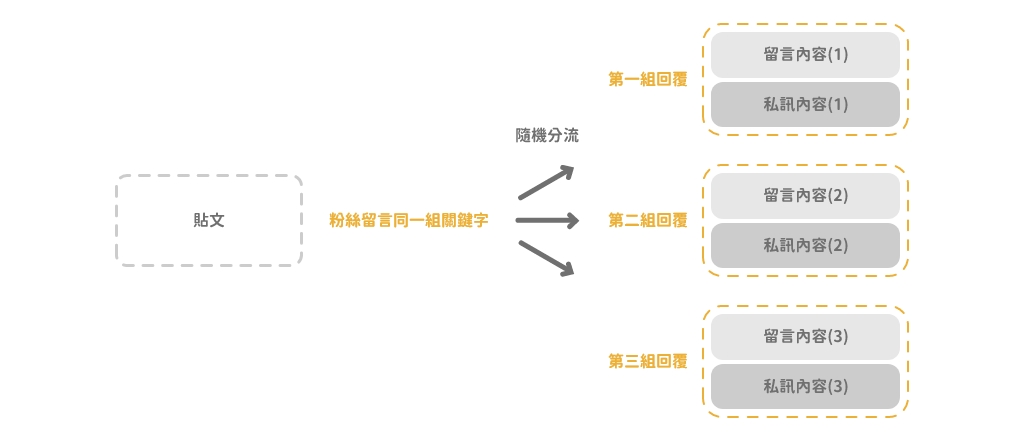
「貼文回覆-隨機回覆」兩大玩法
【情境一:活動促銷】
以餐飲品牌,貼文隨機抽火鍋優惠為例:
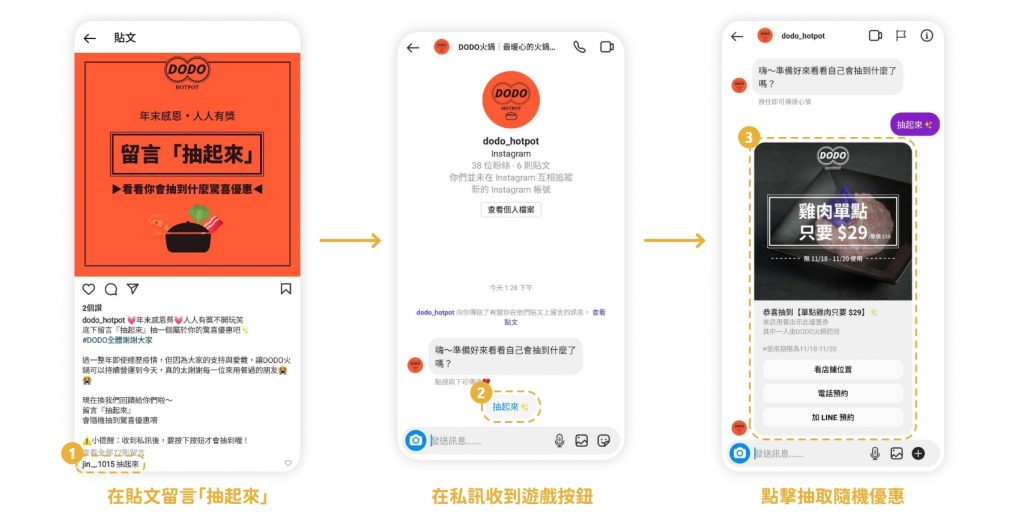
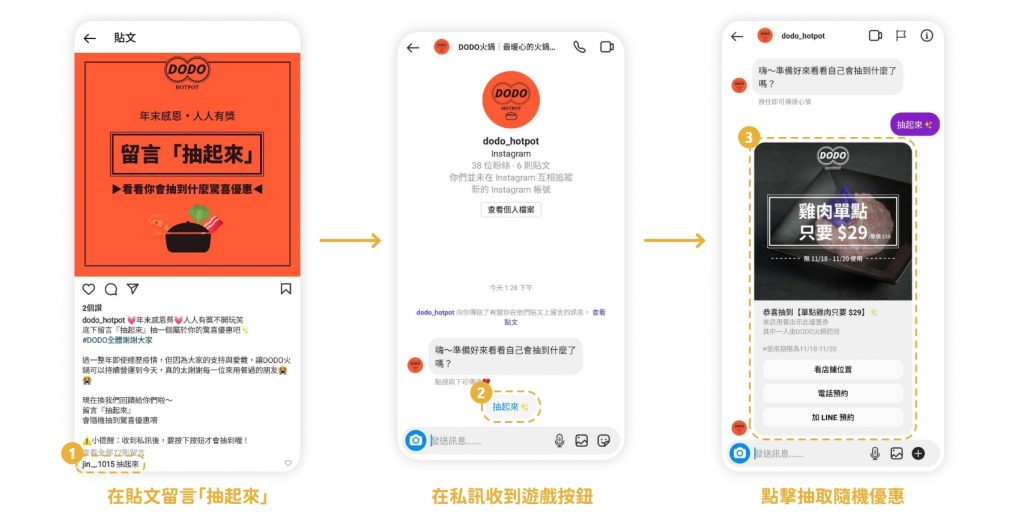
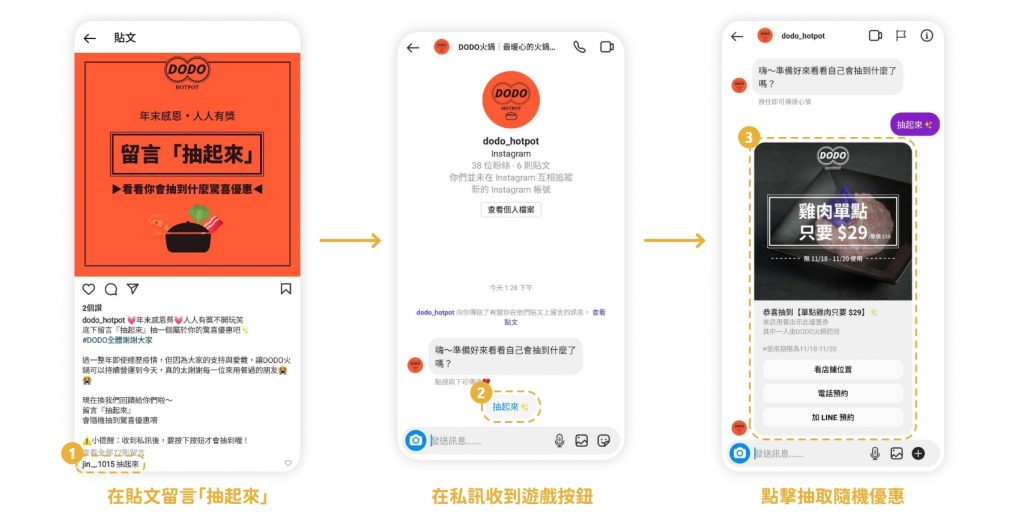
以美妝品牌,留言隨機抽不同優惠金額為例:
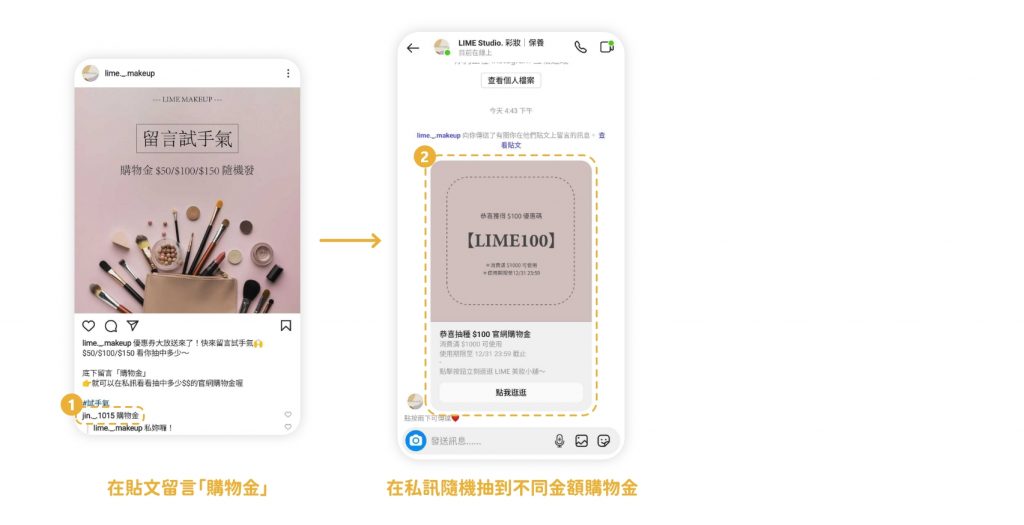
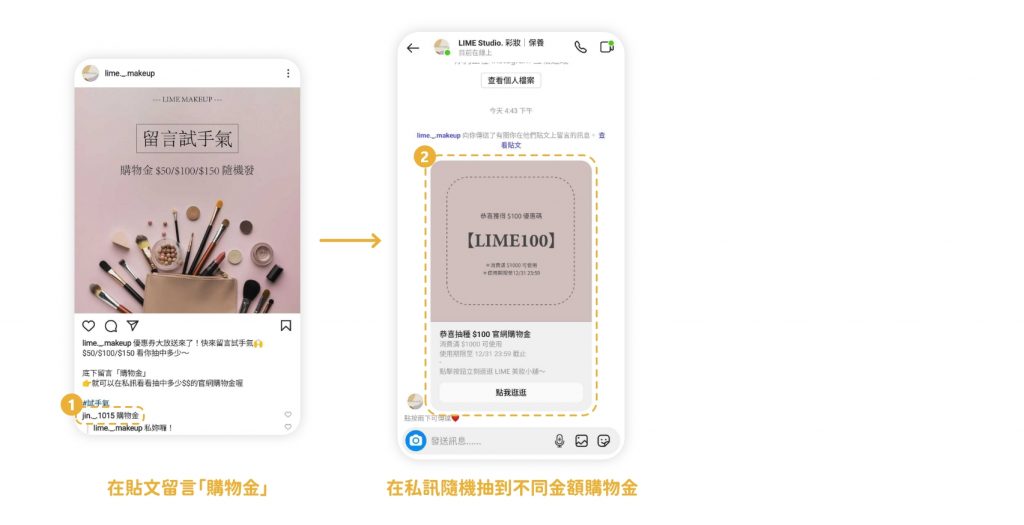
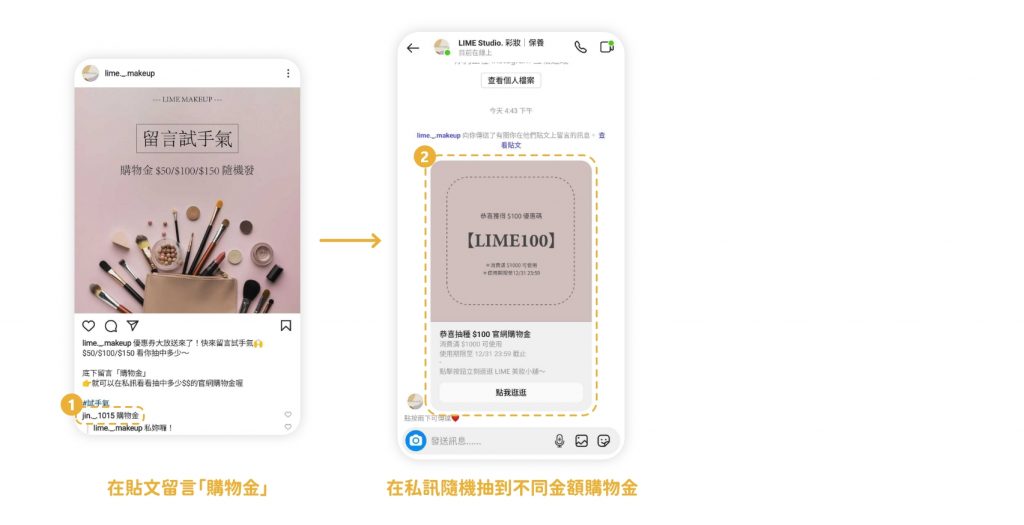
【情境二:趣味互動】
以甜點店打造專屬的抽蛋糕小語活動為例:



「貼文隨機回覆」設定步驟
step 0. 將機器人流程繪製成樹狀圖
以貼文留言抽火鍋優惠為情境範例,首先規劃好你的活動、獎勵,並先產製一篇專屬的活動貼文。
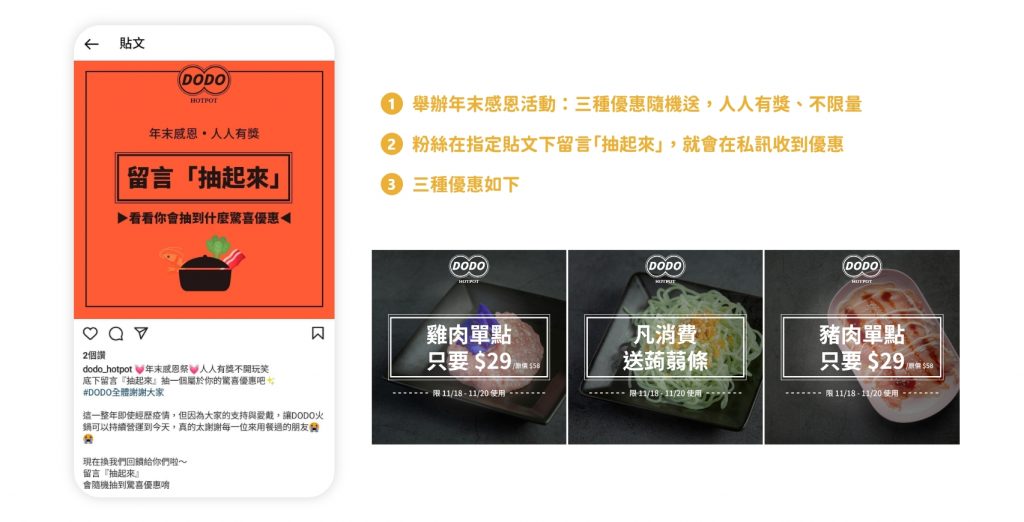
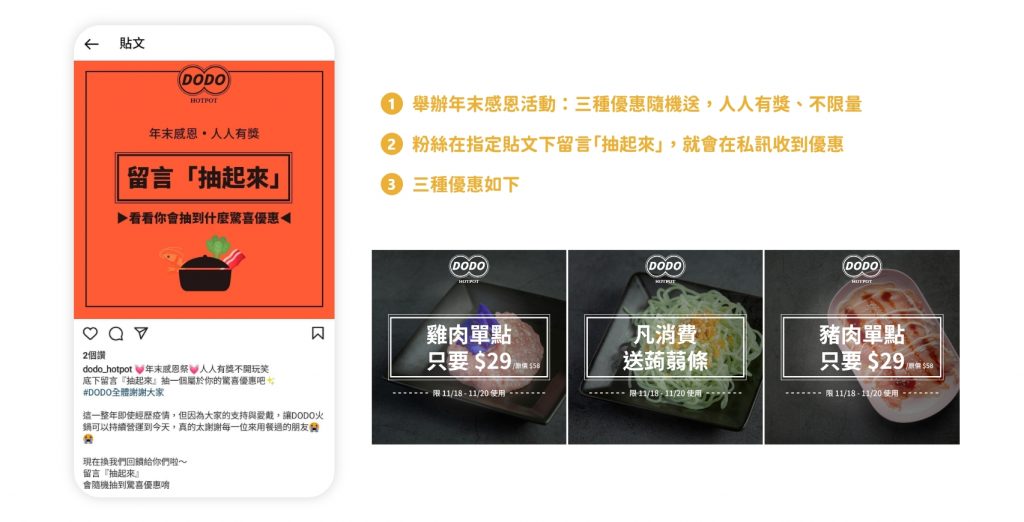
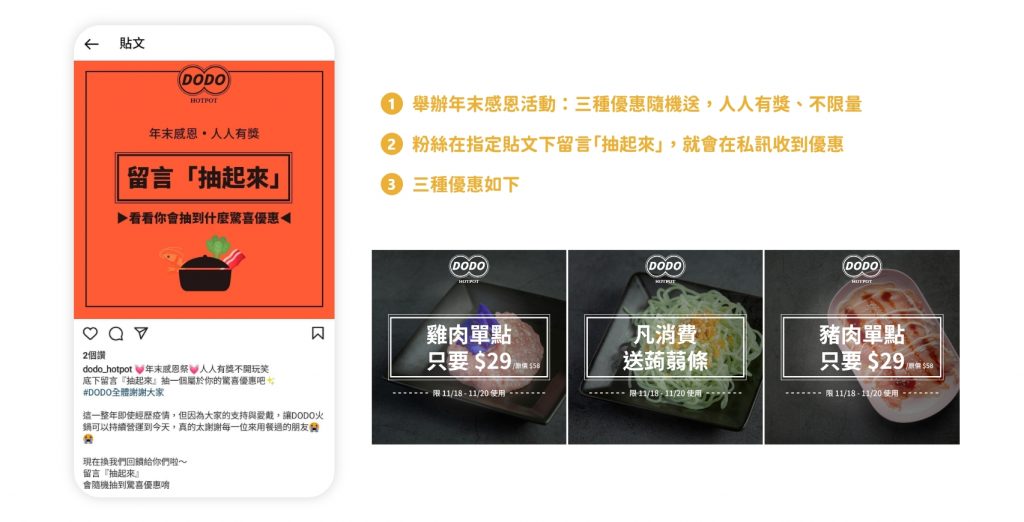
貼文留言隨機私訊的機器人流程如下圖:
我們會建立三組「起始訊息+優惠」,並設定三組一樣的關鍵字「抽起來」,分別對應三個方塊組合。
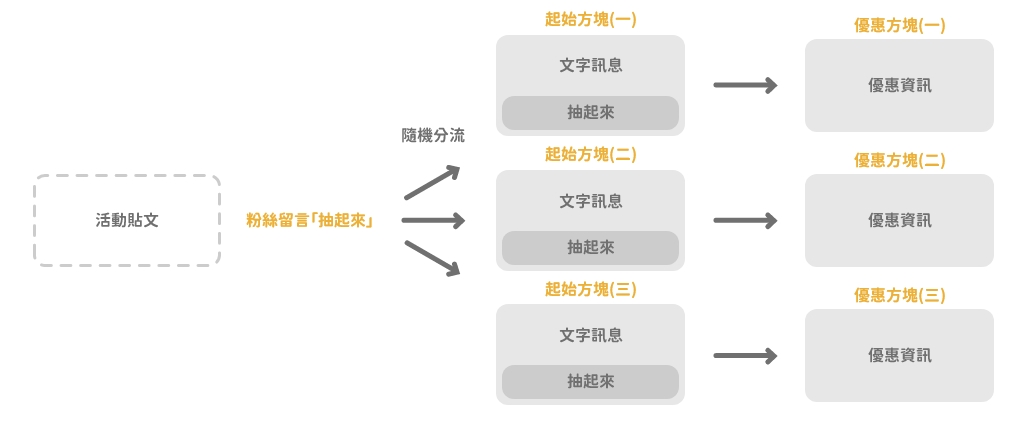
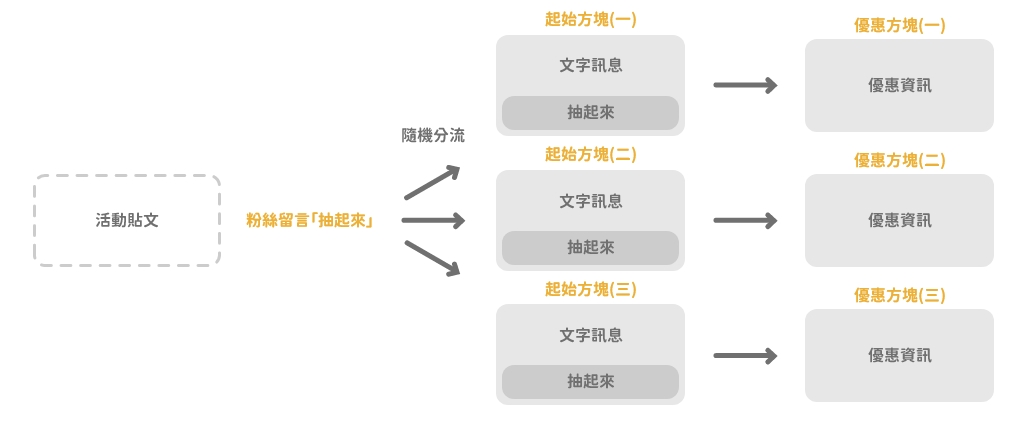
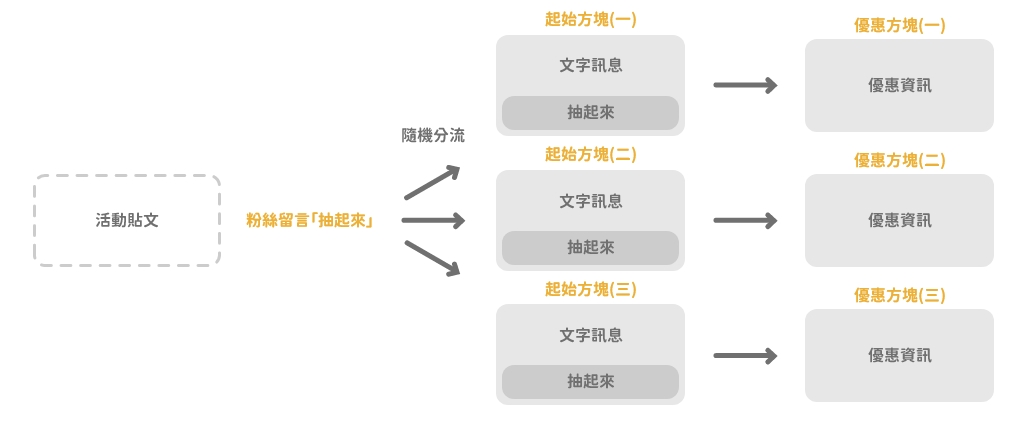
step 1. 建立起始方塊
起始方塊,是粉絲在貼文留言後,第一個收到的訊息方塊。可以置入簡單的活動說明、富有情緒張力的文字營造期待感…等等。
▸進到 CHATISFY 後台,點選「自動回應」,並新增「方塊」
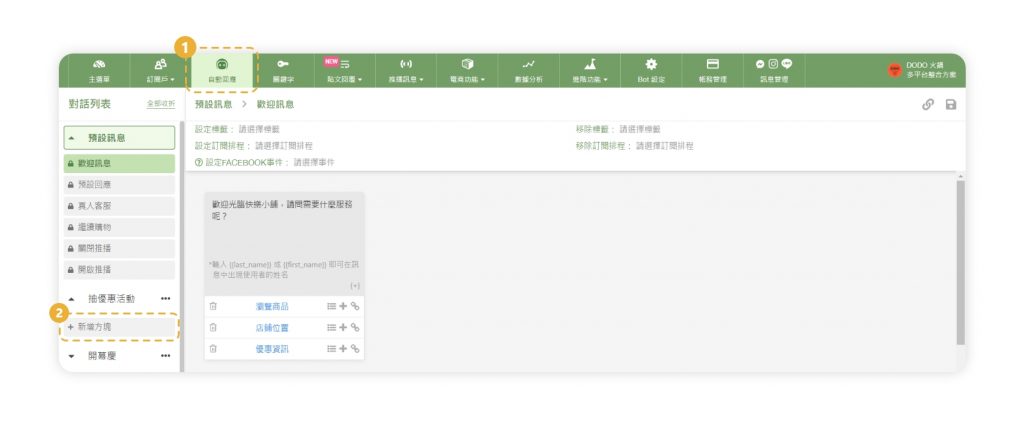
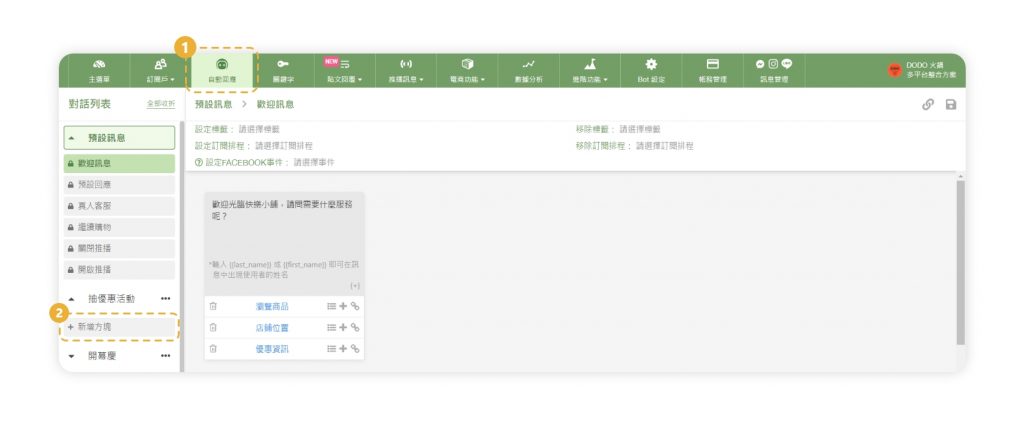
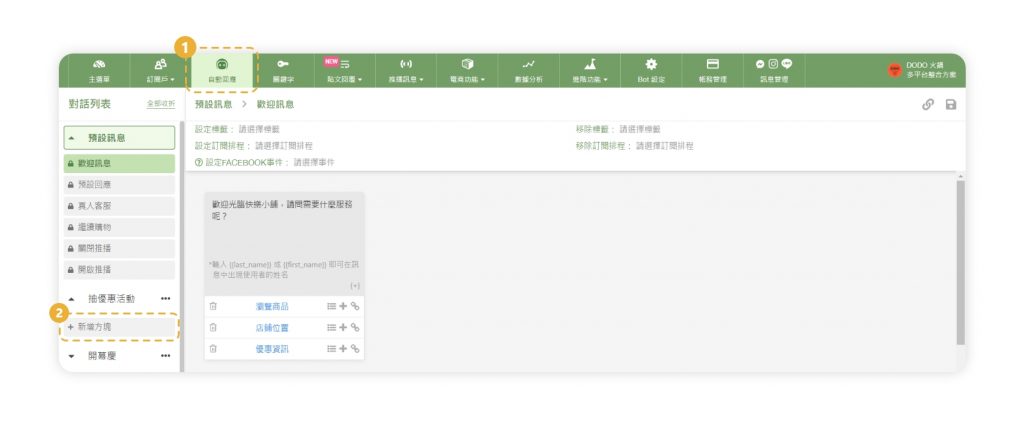
▸點擊新建立的方塊,並點擊「文字卡片」
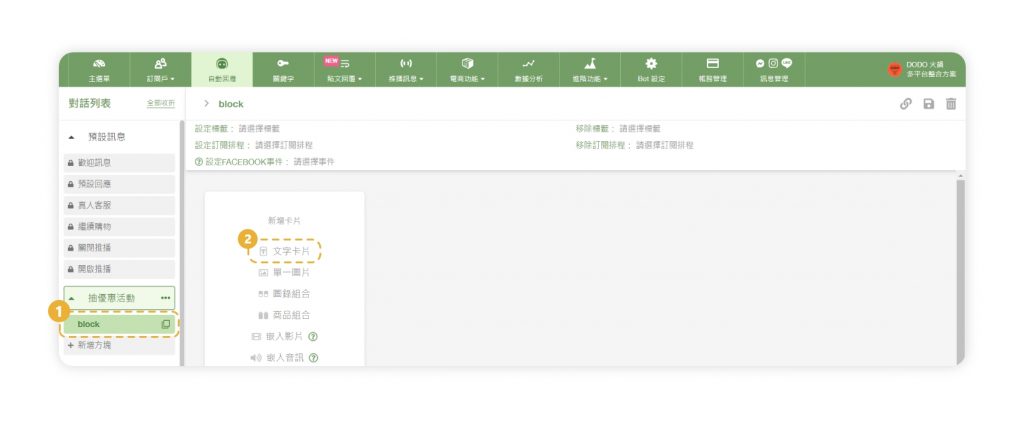
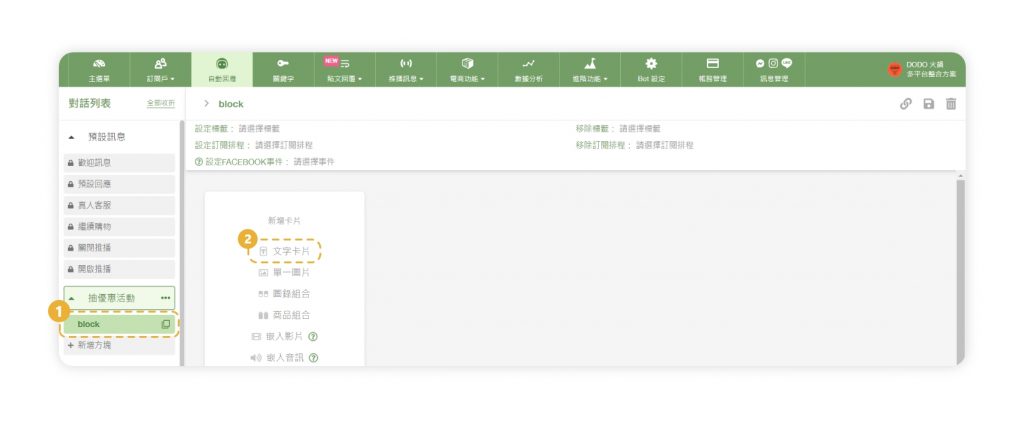
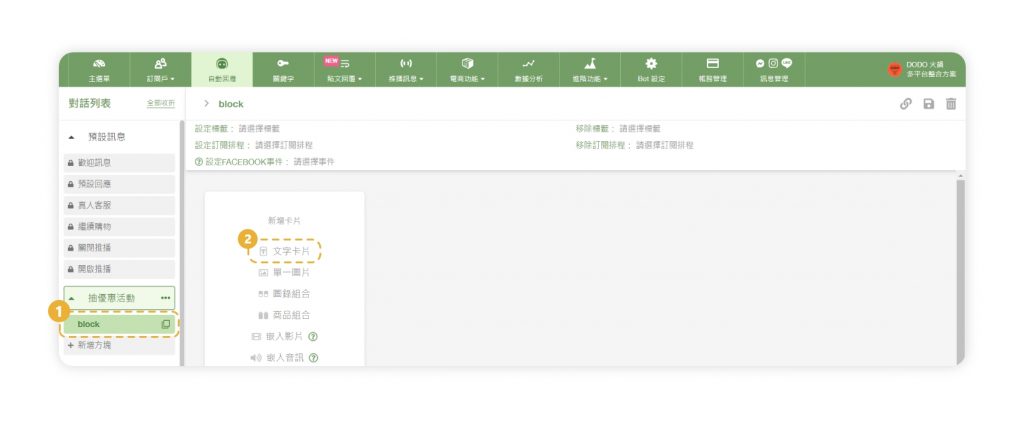
▸輸入文字與「快速回覆」內容
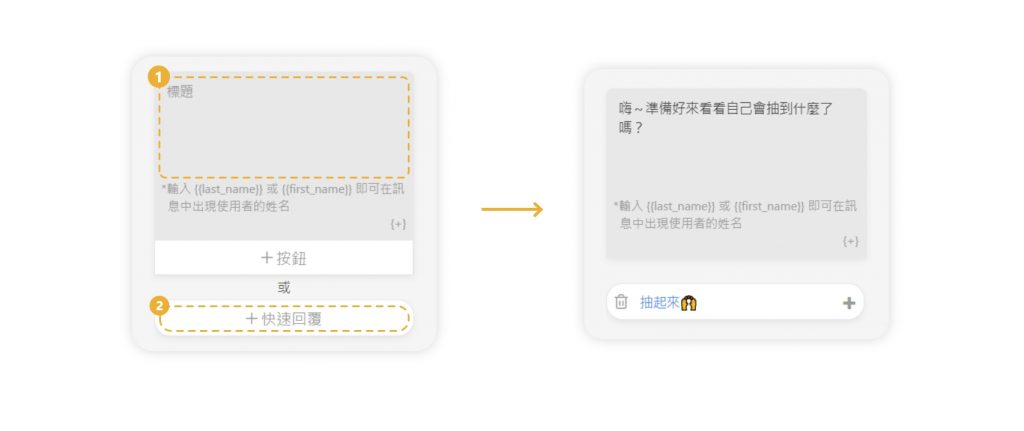
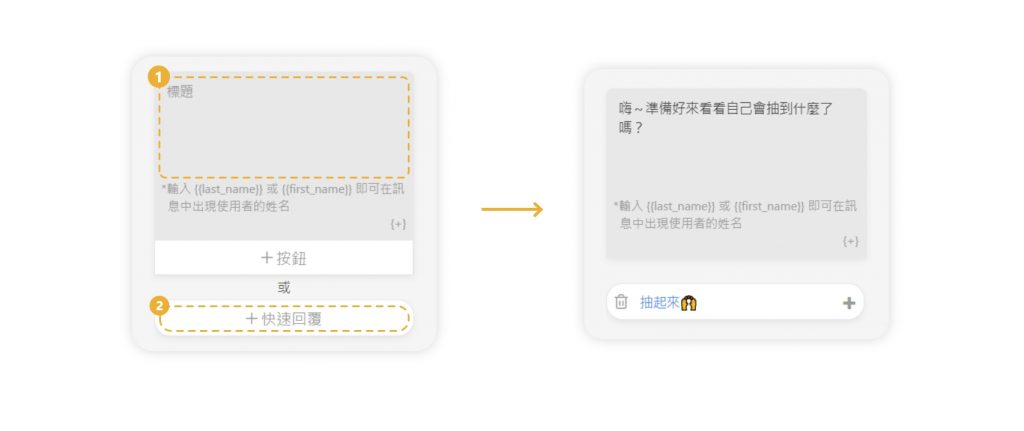
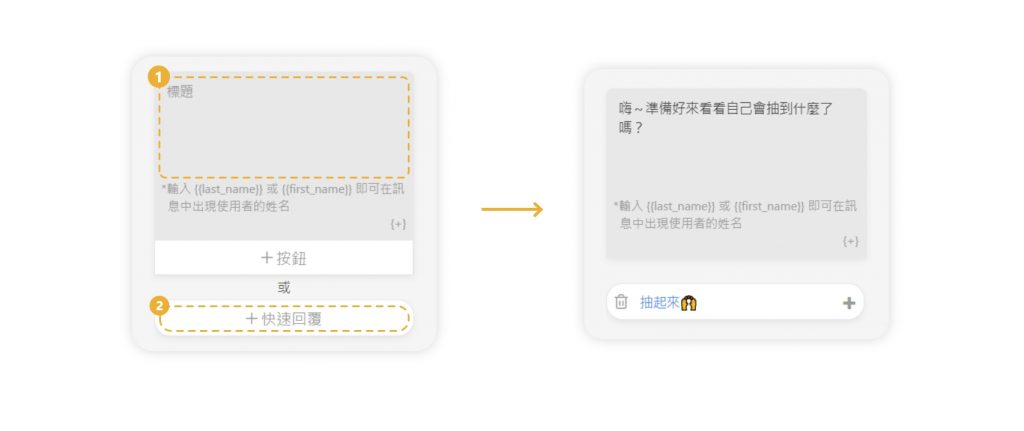
▸重新命名方塊,並點擊「儲存」
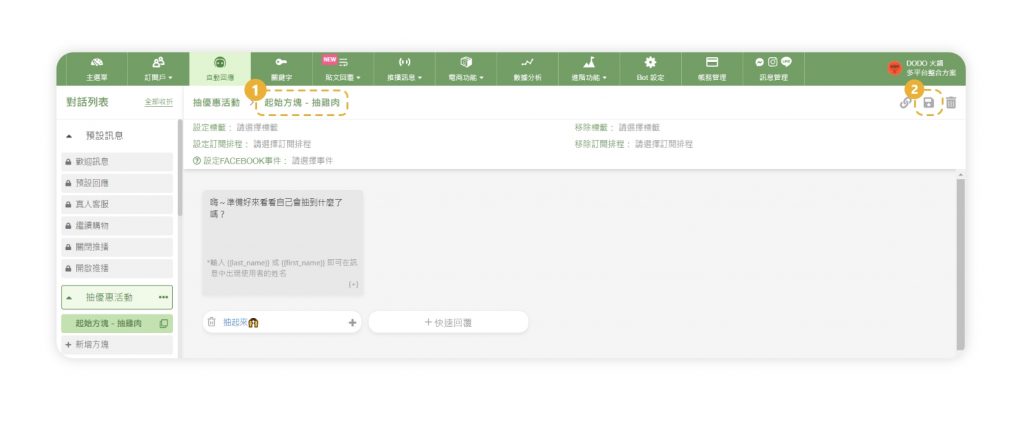
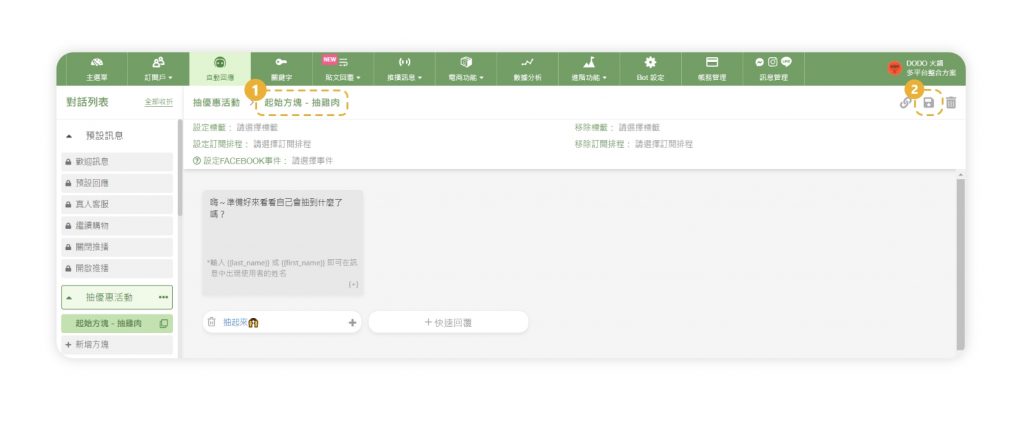
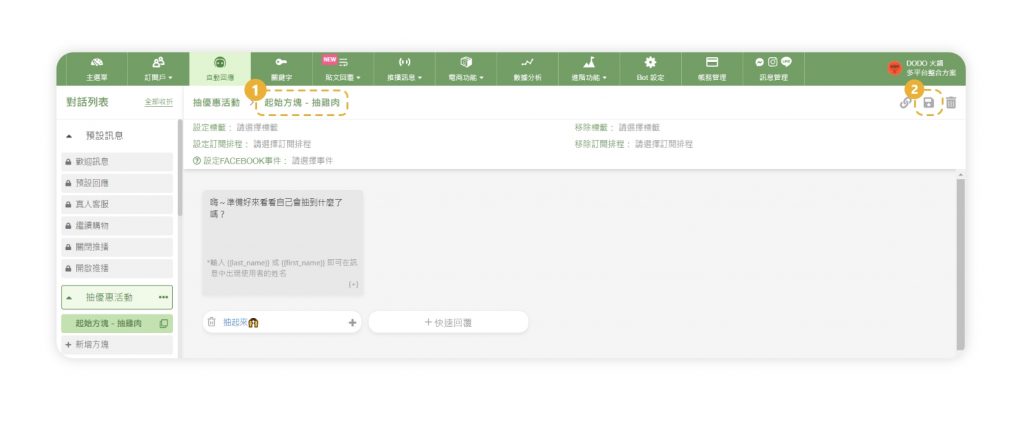
▸點擊左側列表方塊旁的「複製圖示」,另外複製兩個一樣的起始方塊,並在方塊名稱標上編號
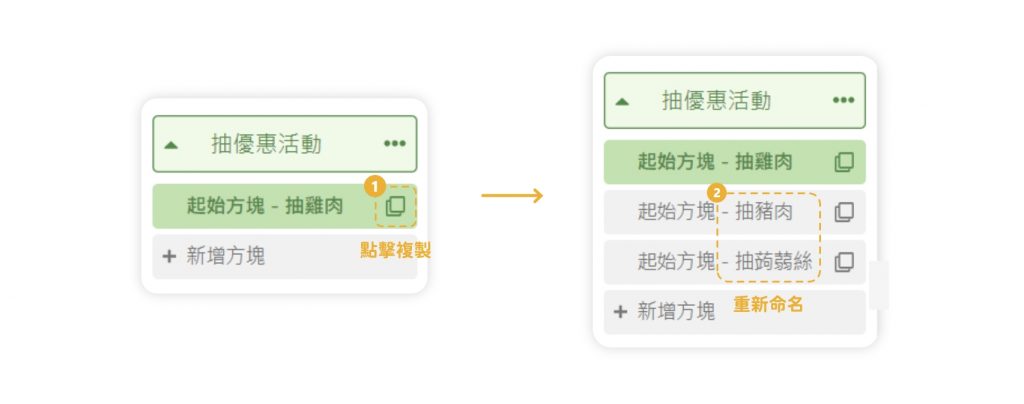
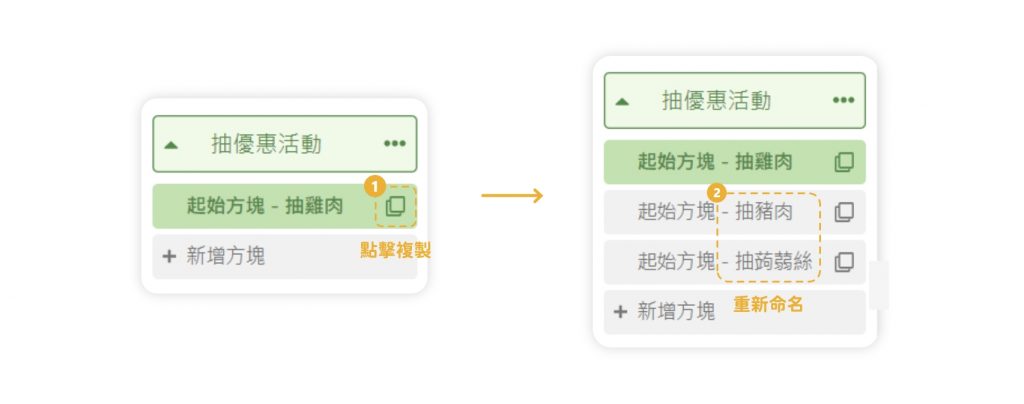
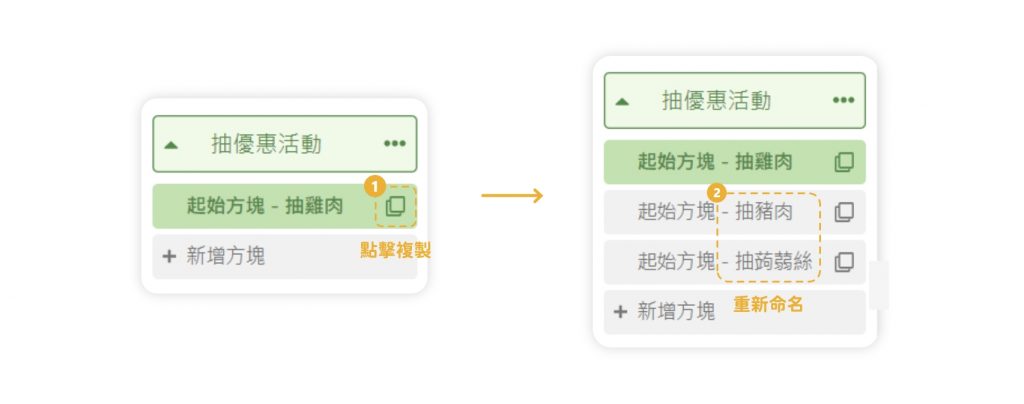
step 2. 建立優惠方塊
優惠方塊,是粉絲點擊「抽起來」按鈕後,將收到的優惠資訊,可以放入優惠券圖片、圖錄,並加入按鈕引導粉絲進行電話預約、加LINE官方帳號…等動作。
▸建立新方塊,並點擊「圖錄組合」
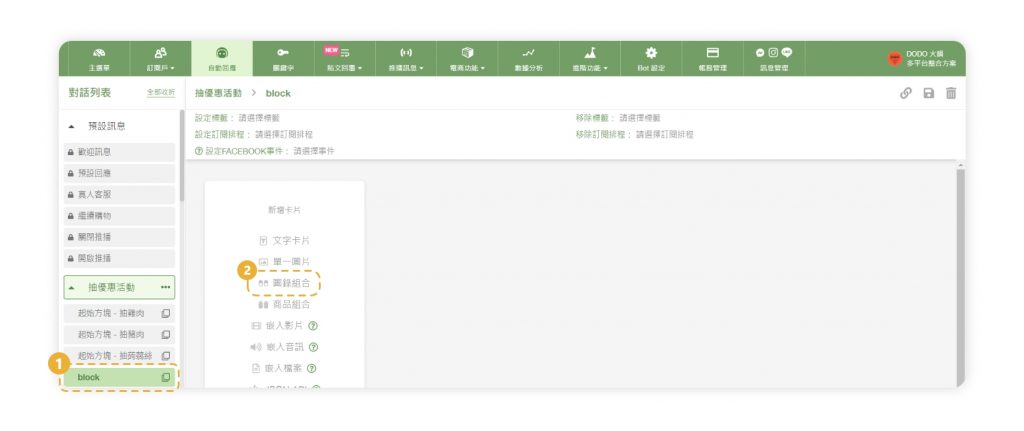
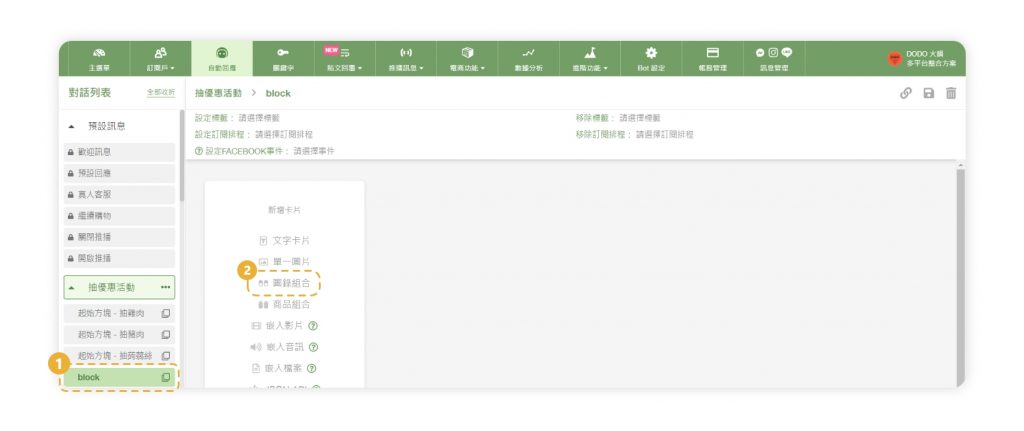
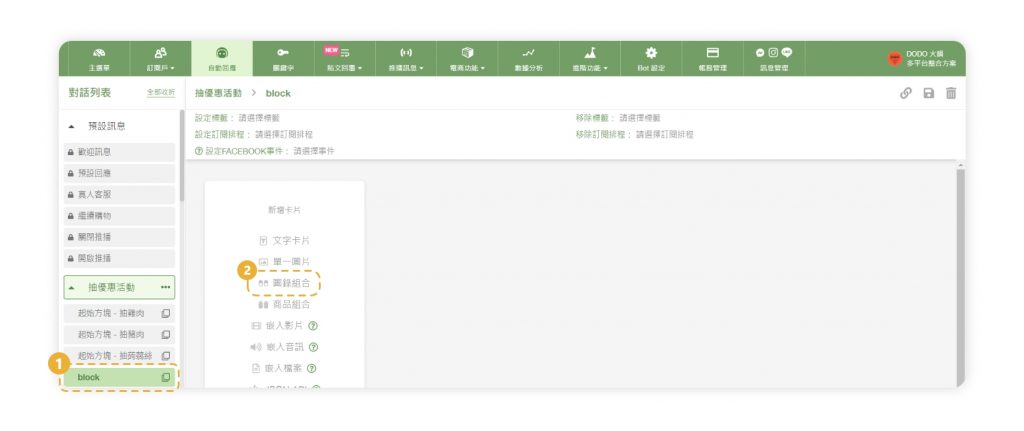
▸上傳圖片、輸入標題、文字、按鈕內容
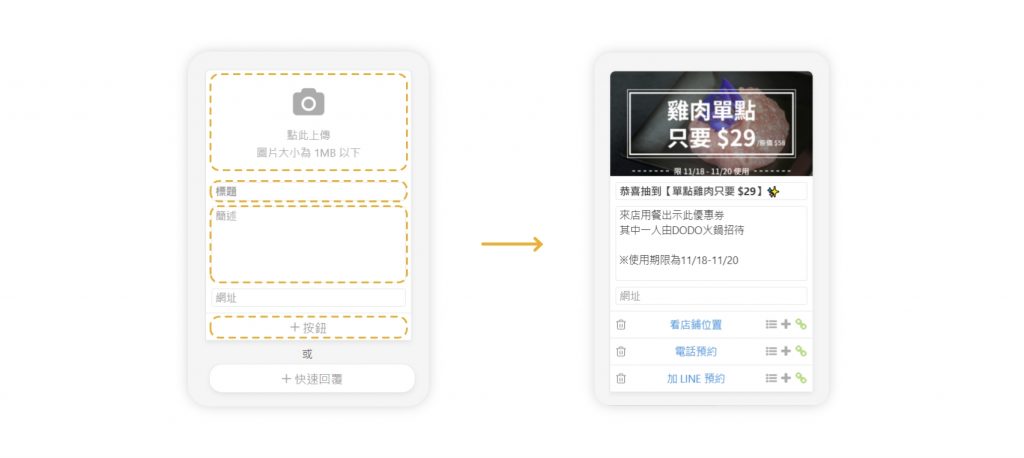
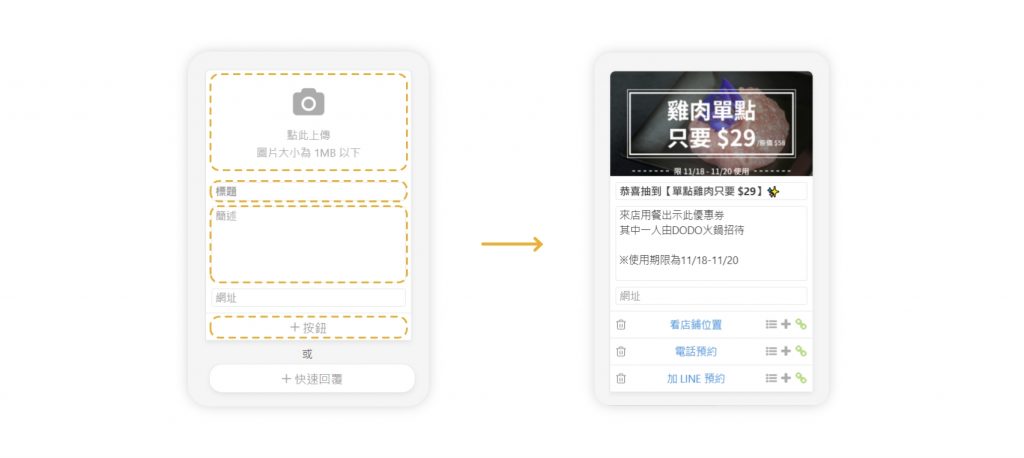
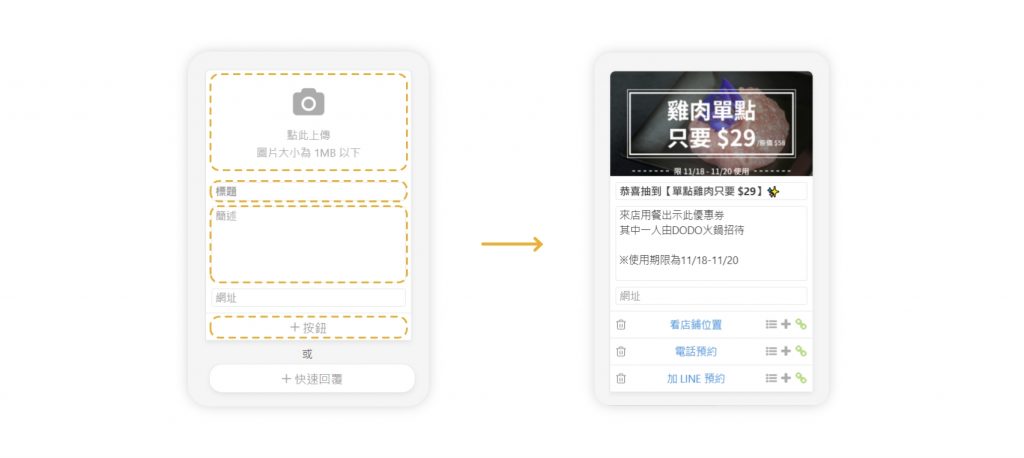
※按鈕內容可以設定撥打預約電話、導航店面地址、加入LINE官方帳號、查看菜單、前往官網…等。
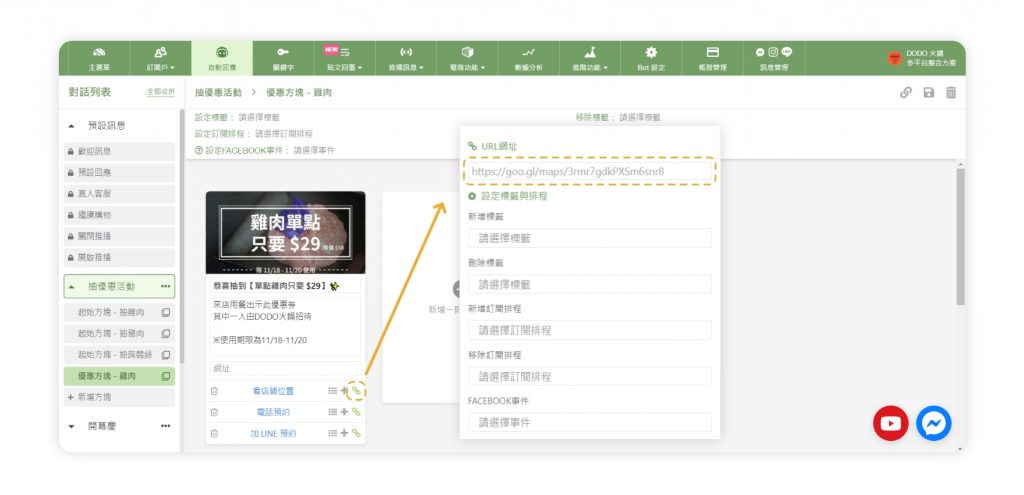
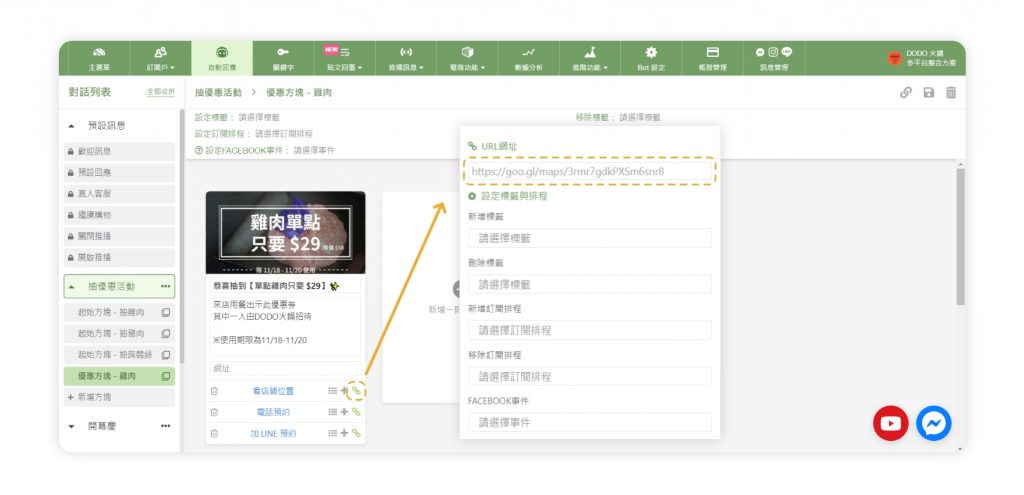
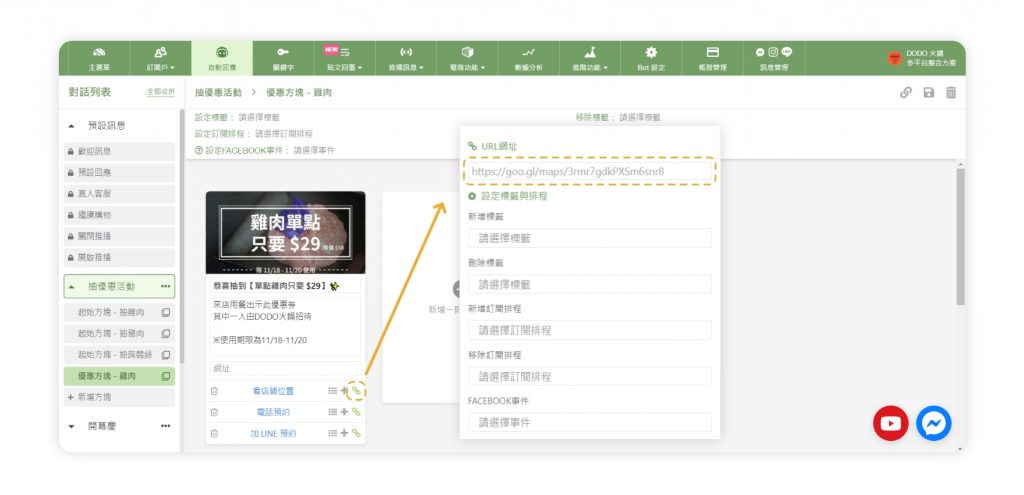
▸重新命名方塊,並點擊「儲存」
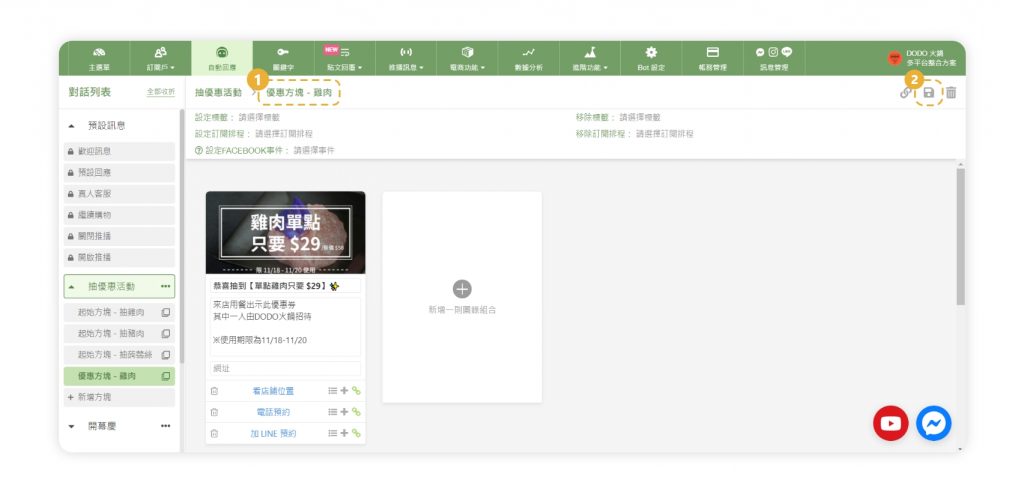
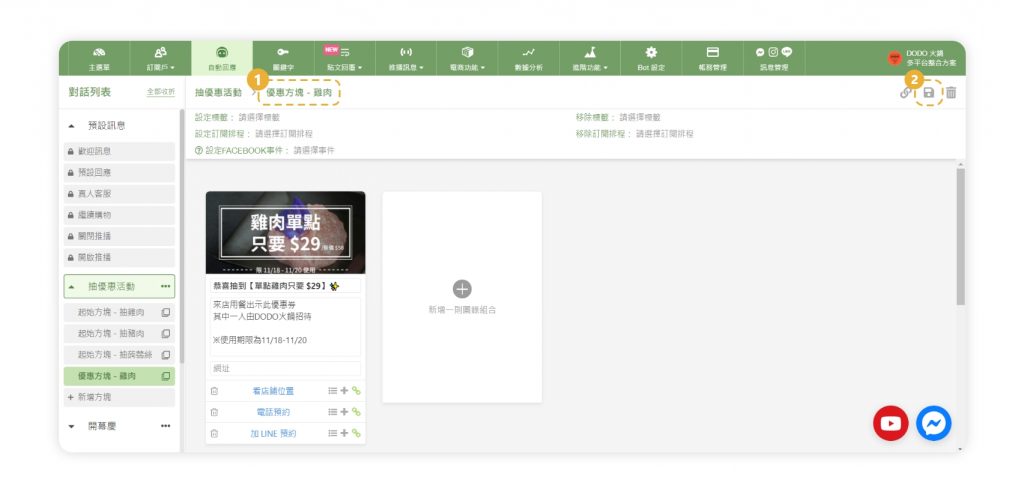
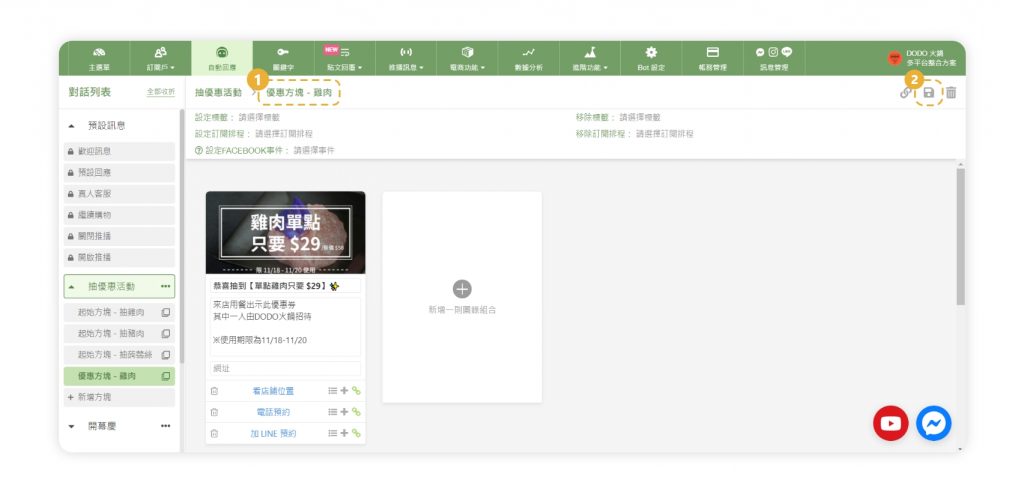
▸接著新增另外兩個方塊,建立另外兩種優惠的圖錄組合
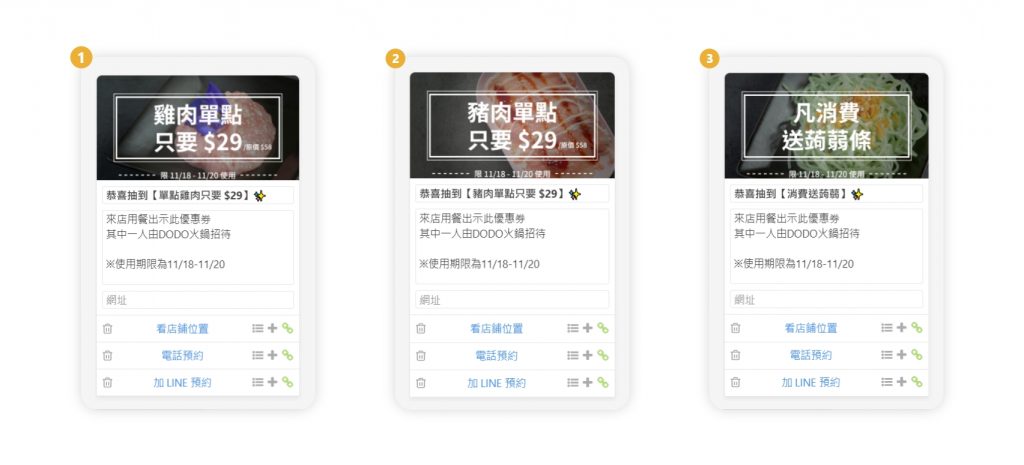
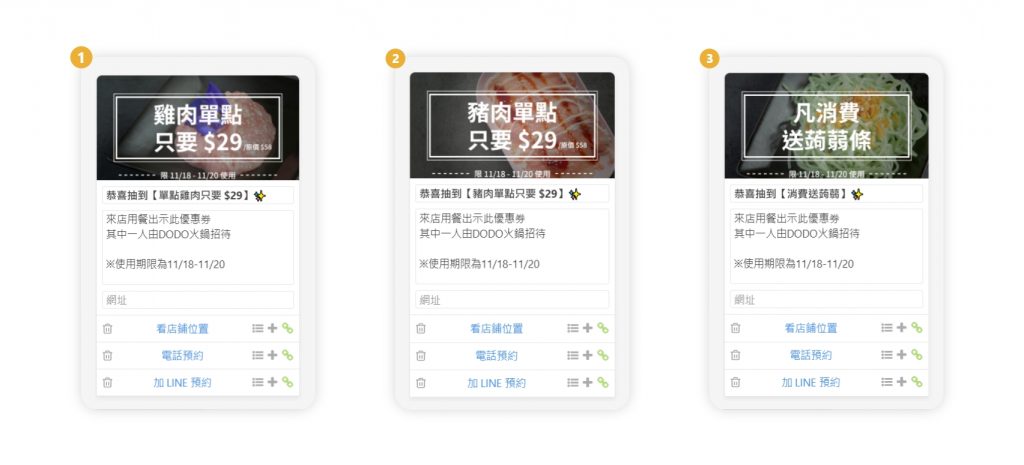
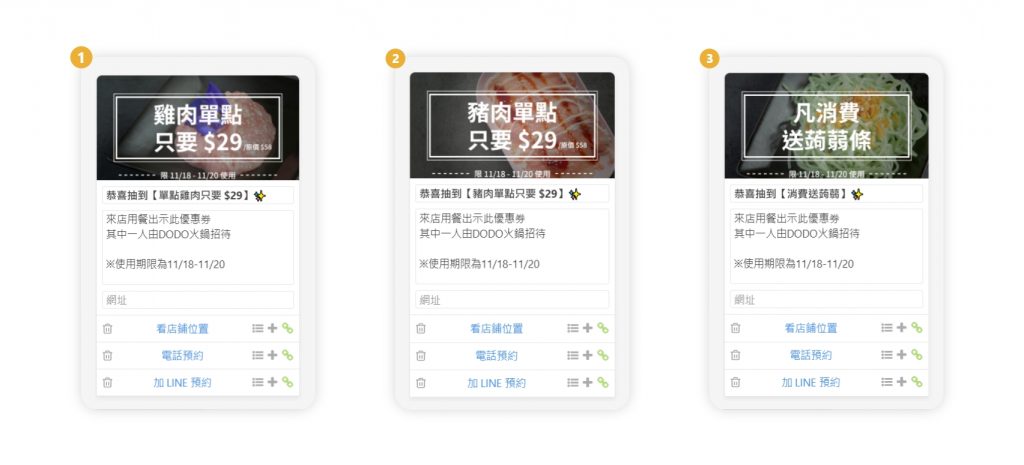
step 3. 方塊串接
建立完所有方塊之後,要把方塊與按鈕進行串接,粉絲在點擊按鈕後,才會自動跳出下一句對話喔!
▸進到三個起始方塊,點擊快速回覆旁的「+號」,分別點選串接三種優惠方塊
※當「+號」呈現綠色就是連結成功囉
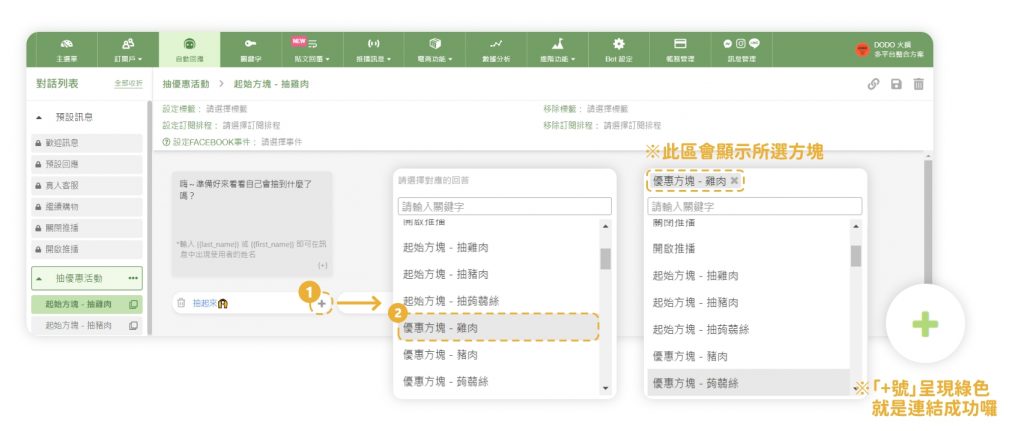
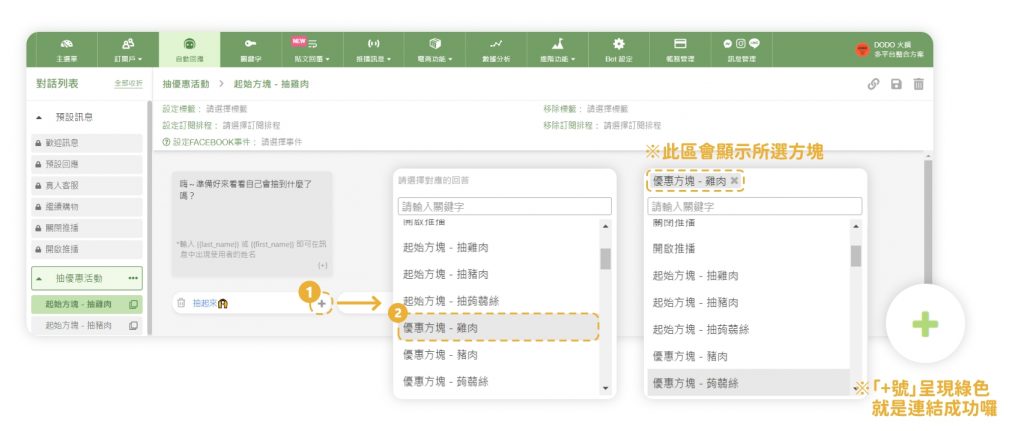
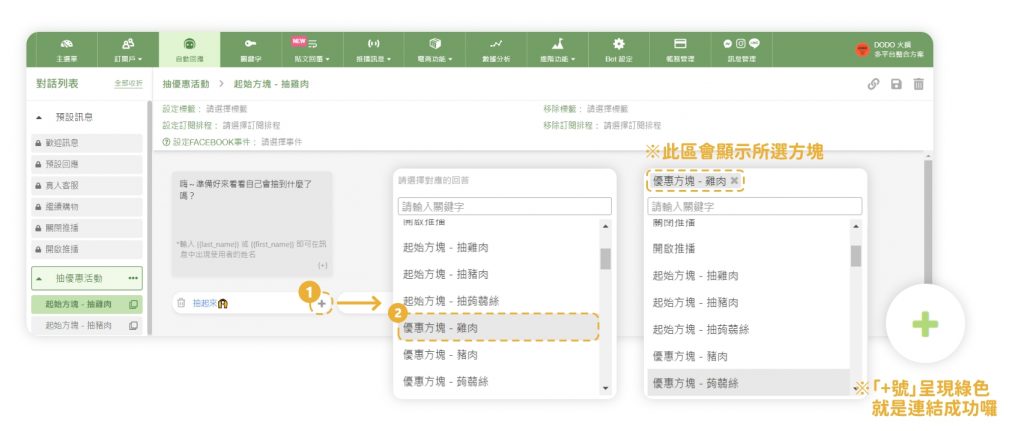
▸點擊「儲存」
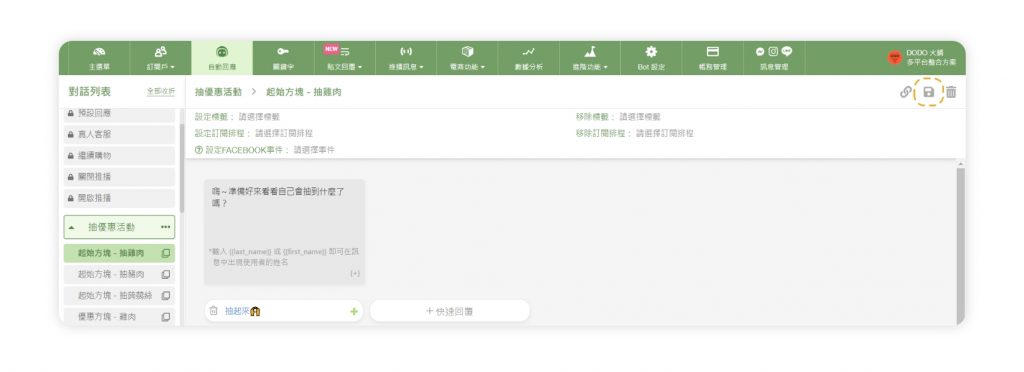
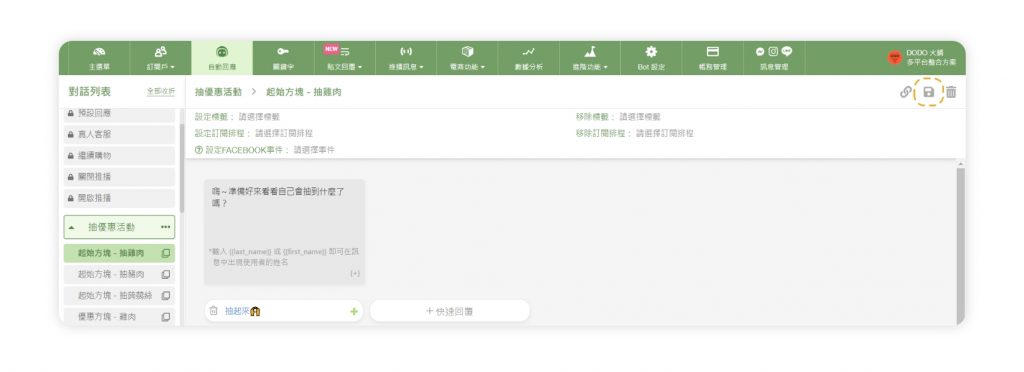
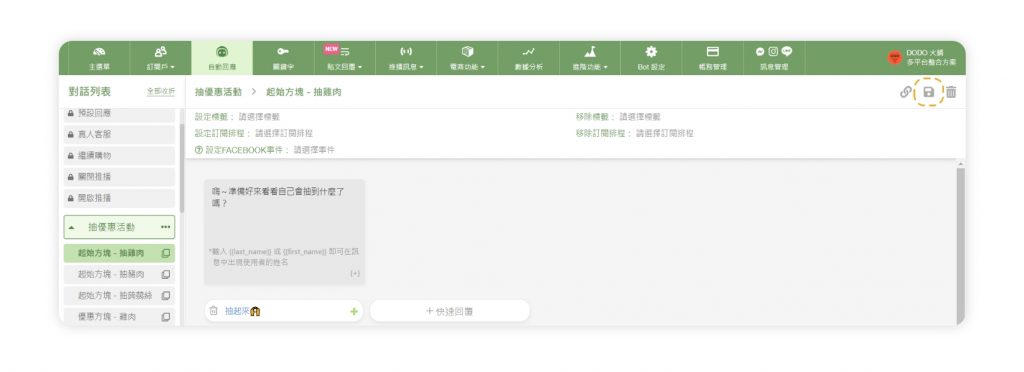
step 4. 設定貼文回覆
▸點擊「貼文回覆」中的「貼文管理」,並點擊「新增貼文回覆」
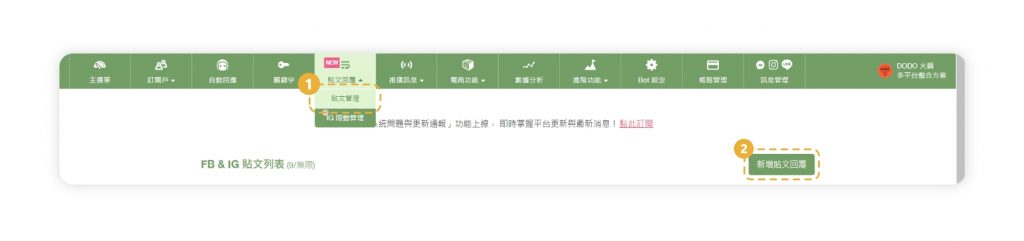
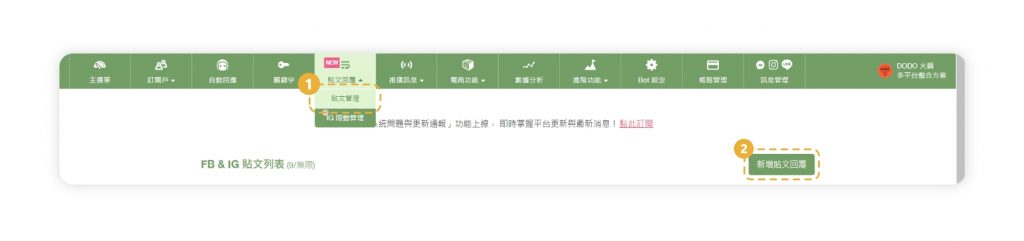
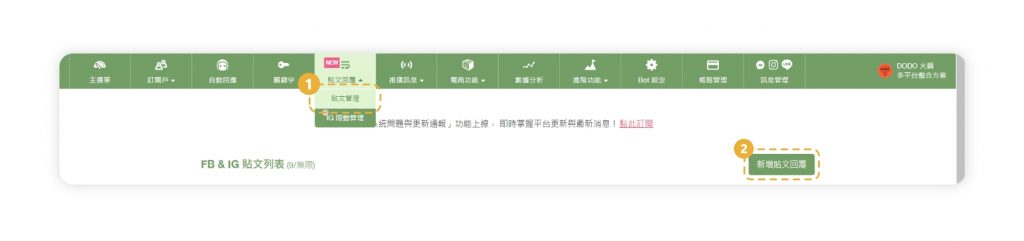
▸點擊「IG 一般貼文」,並選擇要設定貼文回覆功能的「活動貼文」
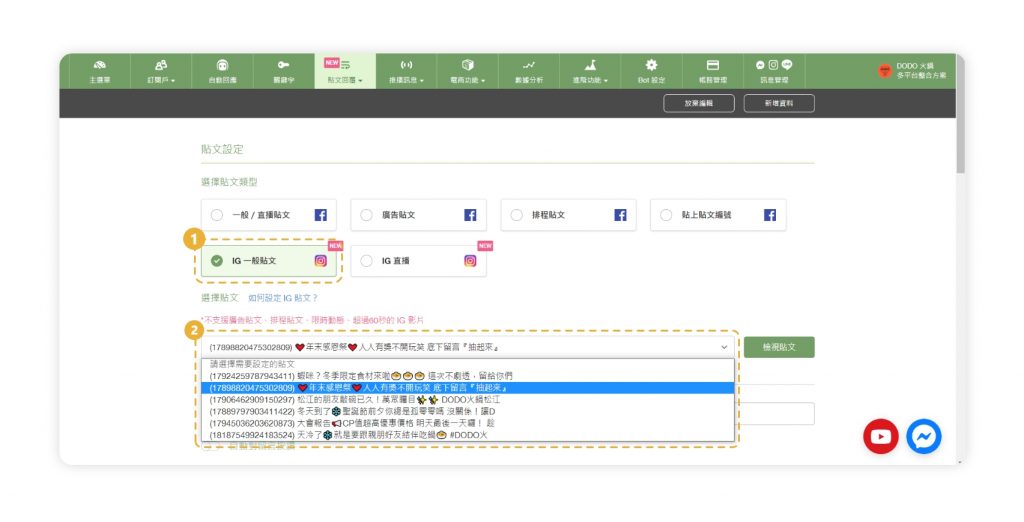
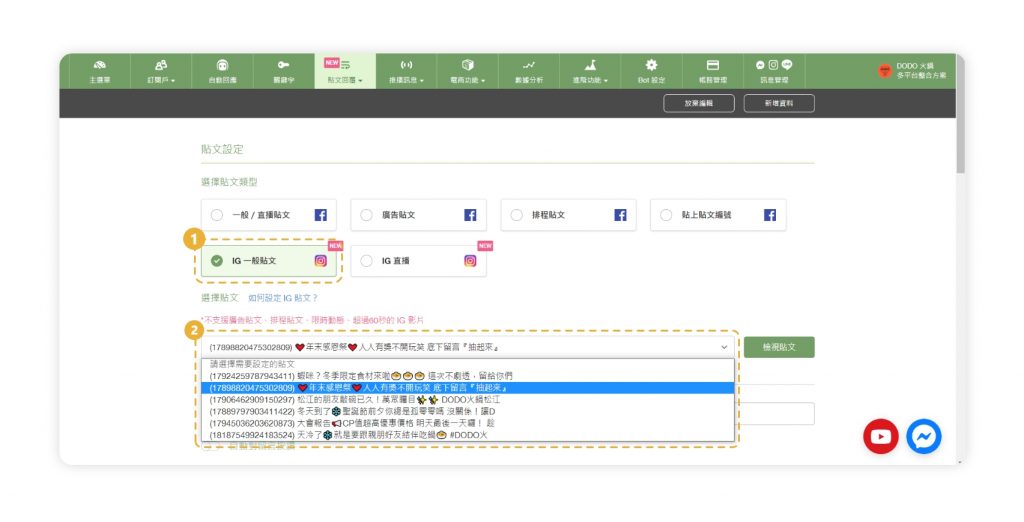
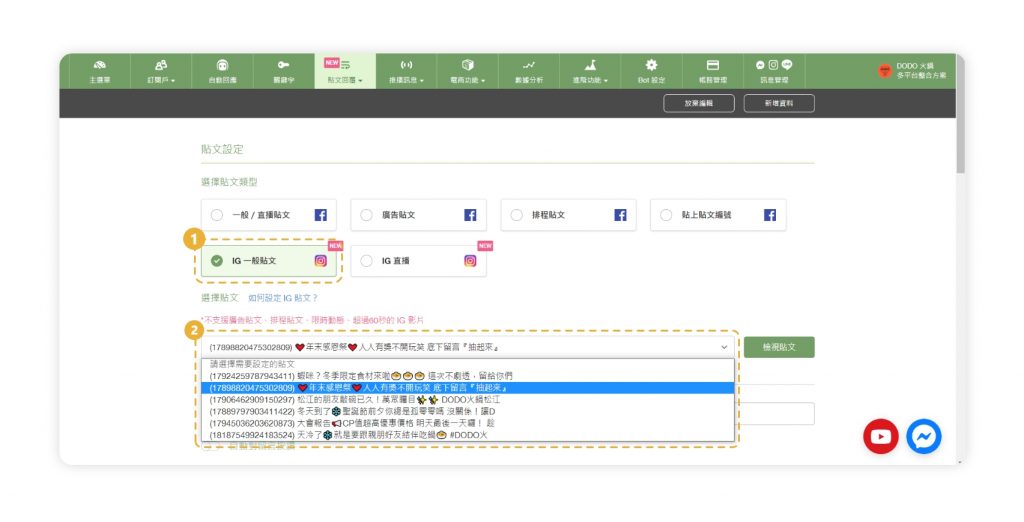
▸下滑找到關鍵字欄位,輸入關鍵字「抽起來」並鍵盤按下Enter
※當關鍵字轉成藍色方塊就是輸入成功囉
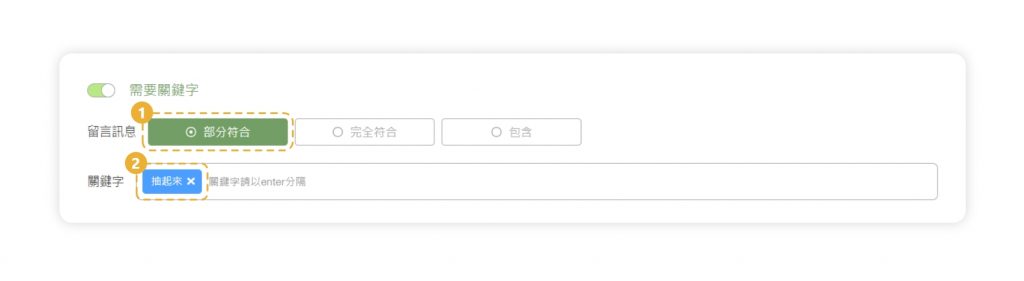
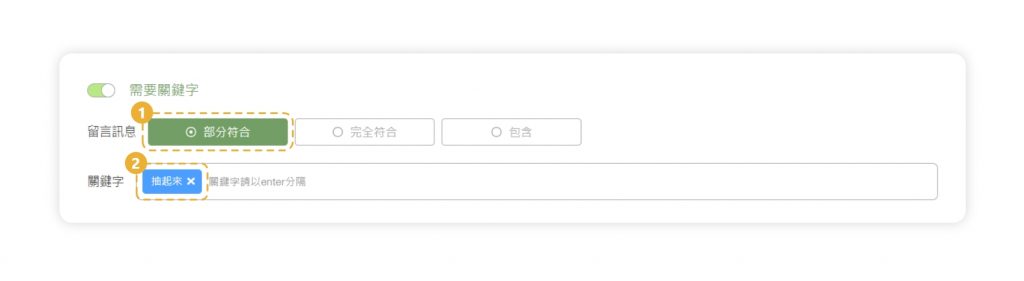
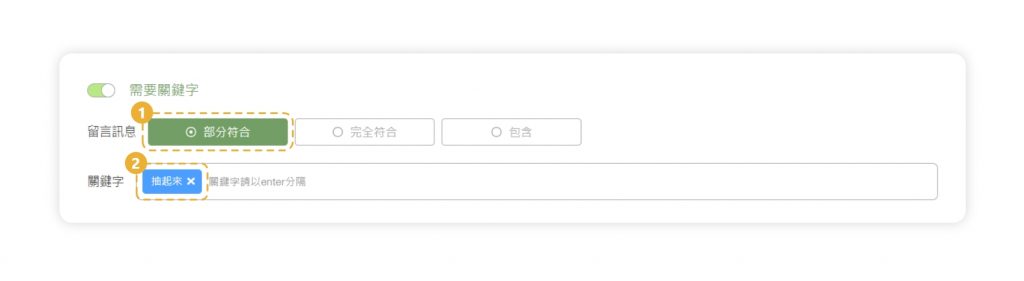
▸輸入留言回覆內容、在私訊回覆方式點選「呼叫方塊」,並選擇其中一個起始方塊
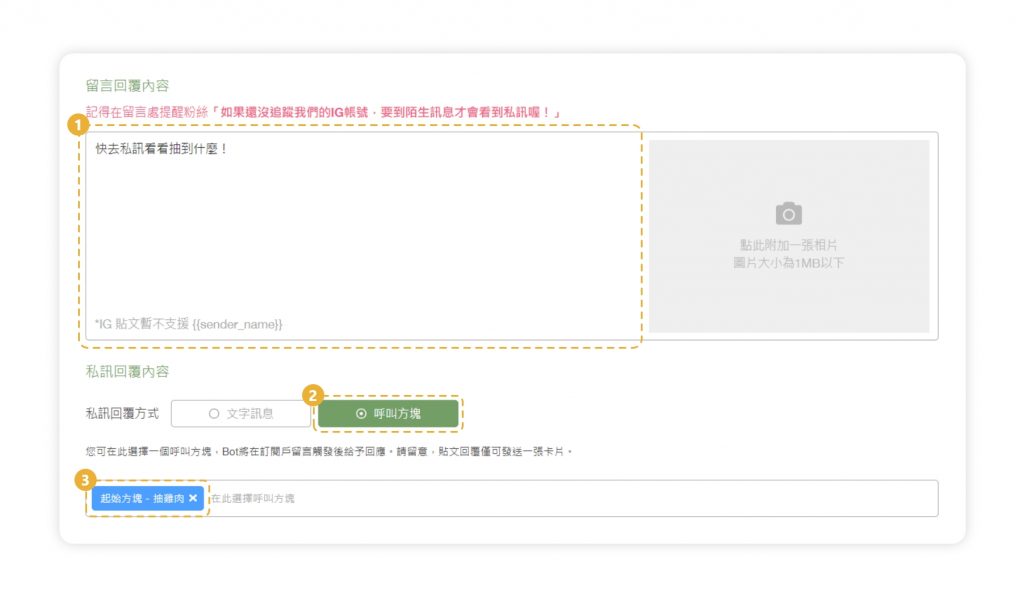
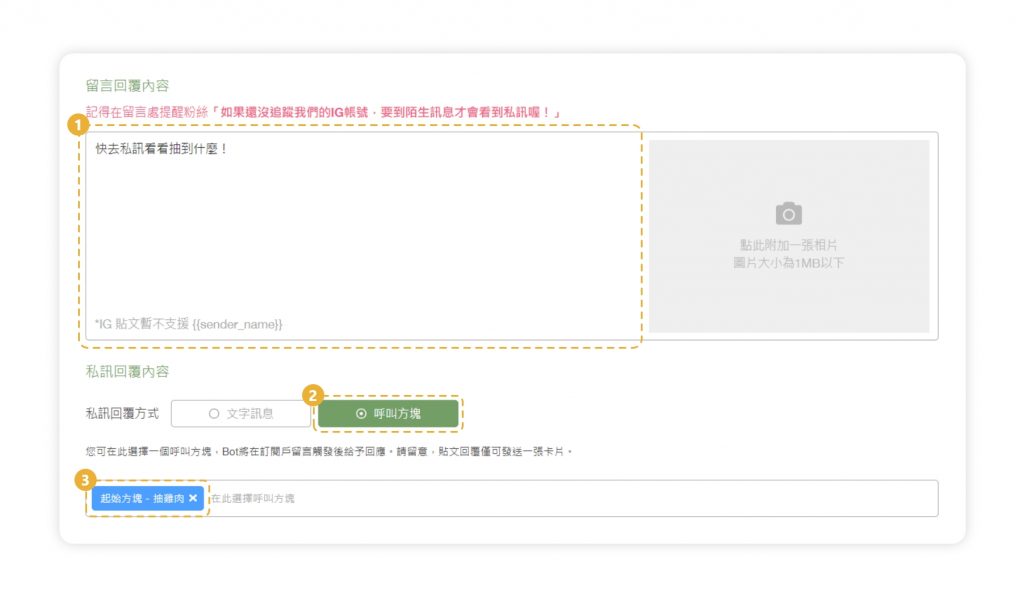
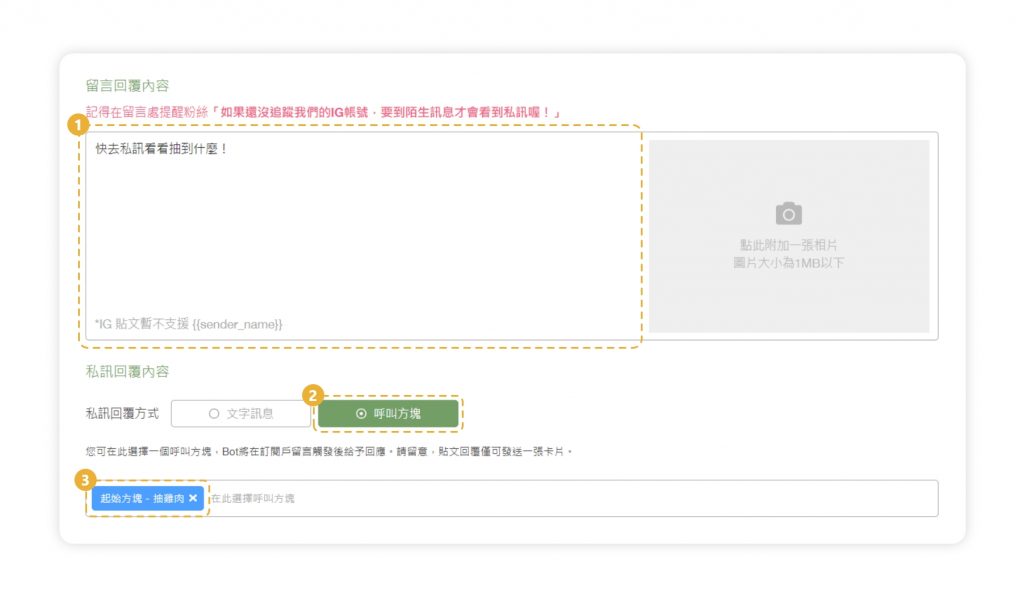
▸接著點擊關鍵字欄位上方的「+號」另外新增兩組一樣的關鍵字,並分別在私訊串接另外兩組優惠方塊
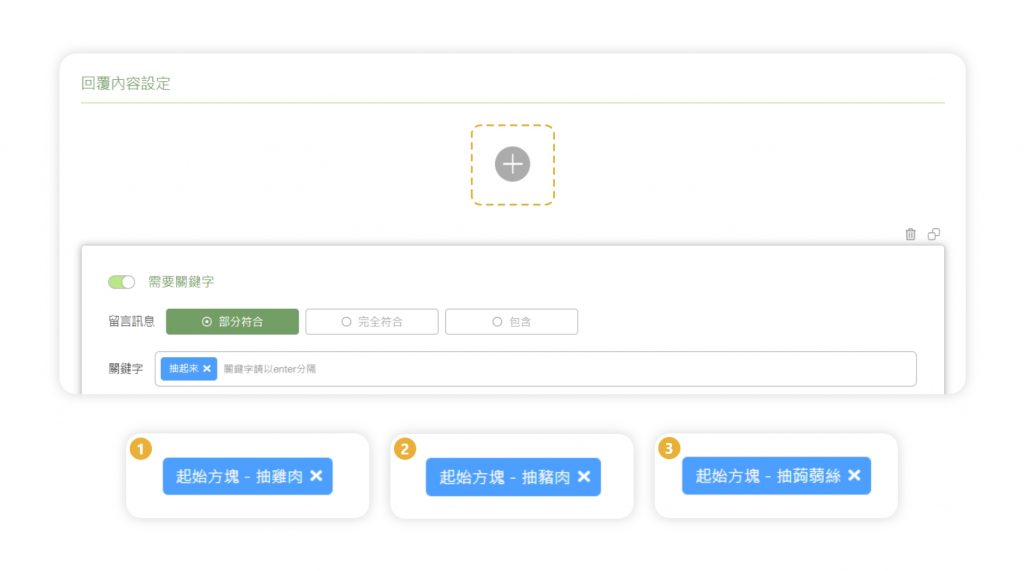
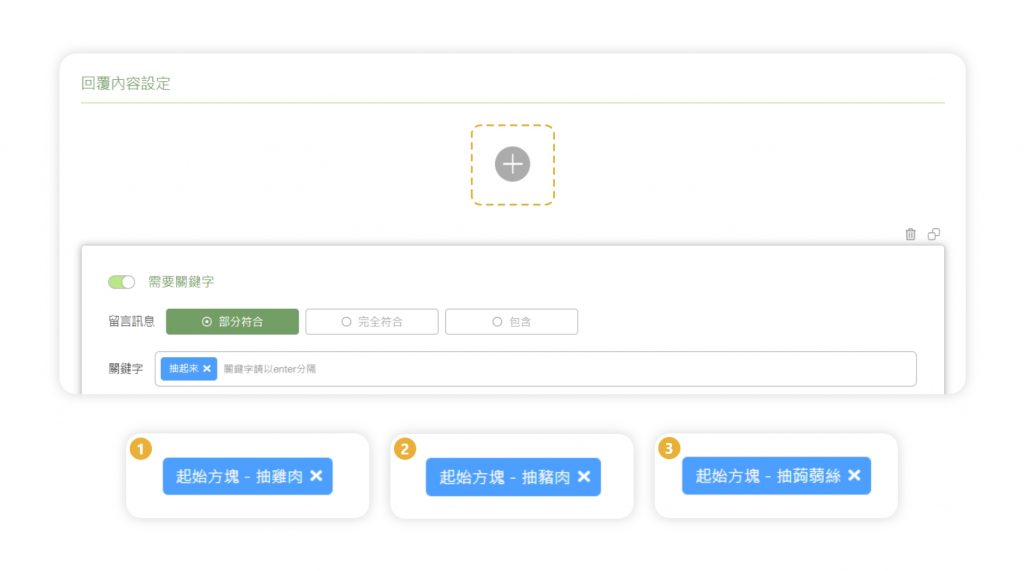
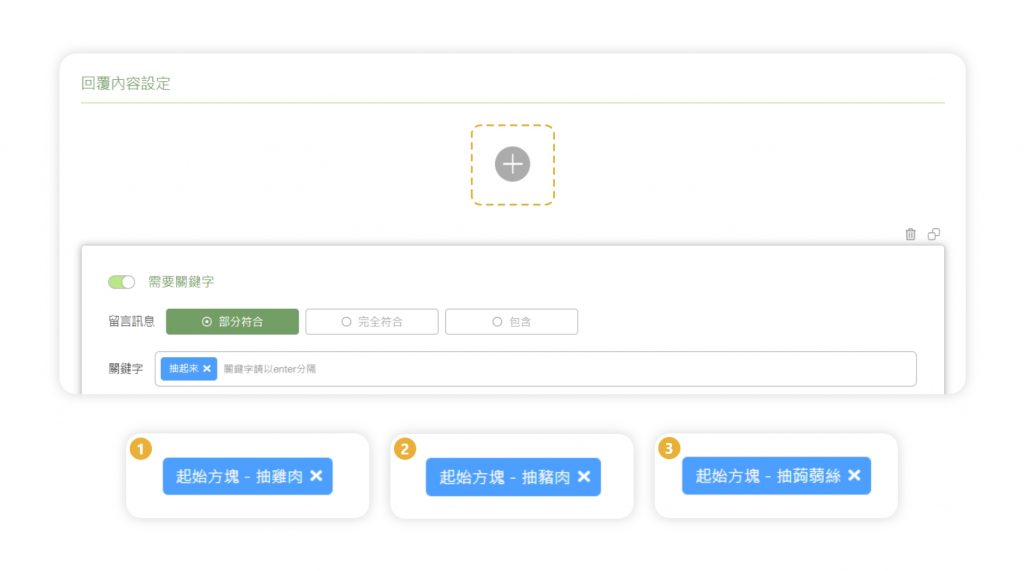
▸點擊「新增資料」
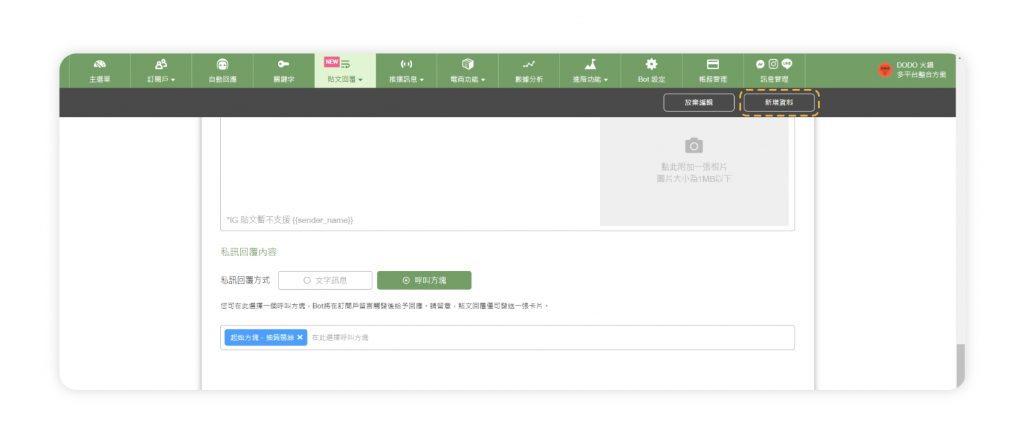
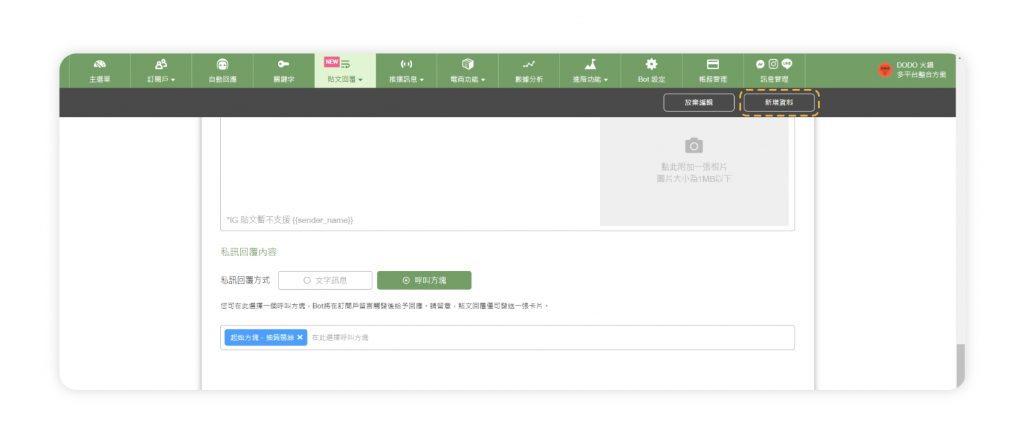
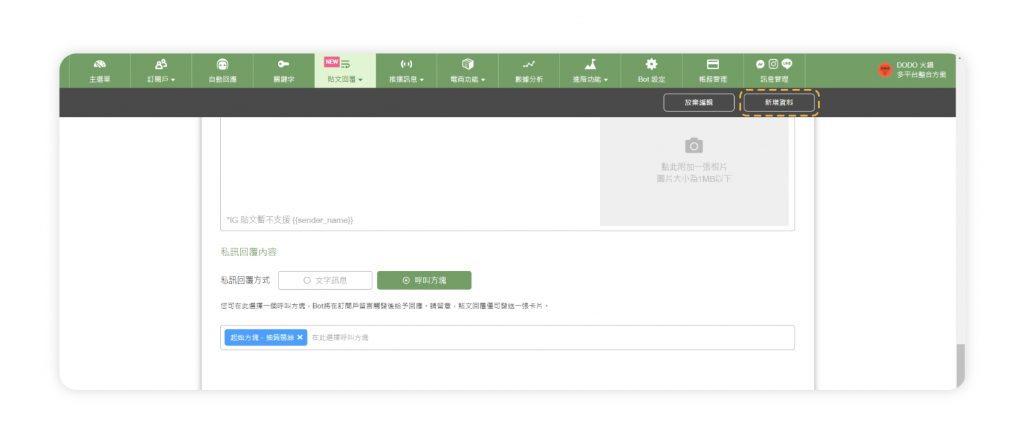
恭喜你完成「貼文隨機回覆」的設定!若你還沒啟用 IG BOT,快點擊下方按鈕免費試用30天,立刻開始打造專屬於你的 IG BOT 吧!